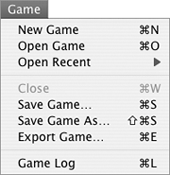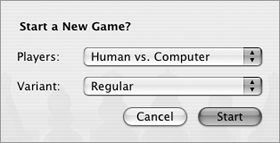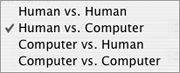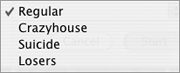Chess
| Chess is a computerized version of the classic strategy game of chess. Your pieces are white and you go first; the computer's pieces are black. To launch ChessDouble-click the Chess icon in the Applications folder (Figure 1). Or
The Chess window appears (Figure 47). Figure 47. The Chess window displays a three-dimensional chess board.
To move a chess pieceDrag the piece onto any valid square on the playing board.
To start a new game
|
EAN: 2147483647
Pages: 301
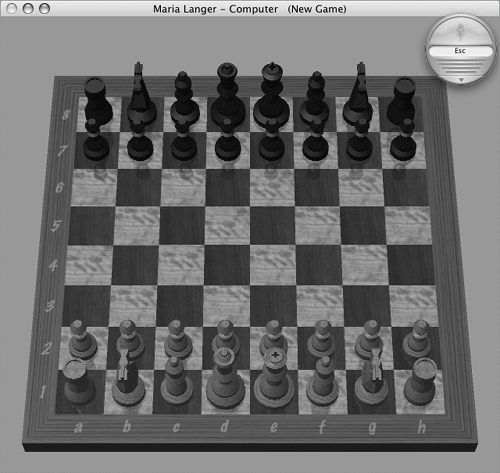
 Tips
Tips