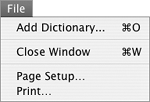Dictionary
| Dictionary, which is brand new in Mac OS X 10.4, has all the features of a dictionary and thesaurus, without all that paper. Simply type a word or phrase into the search box at the top of Dictionary's window. Dictionary comes up with a list of matches. Double-click the one that interests you to get definitions, pronunciations, and synonyms. You'll never have an excuse to use the wrong word again! To launch DictionaryDouble-click the Dictionary icon in the Applications folder (Figure 1). Or
The Dictionary and Thesaurus window appears (Figure 52). Figure 52. The Dictionary and Thesaurus window.
To look up a word or phrase
|
EAN: 2147483647
Pages: 301
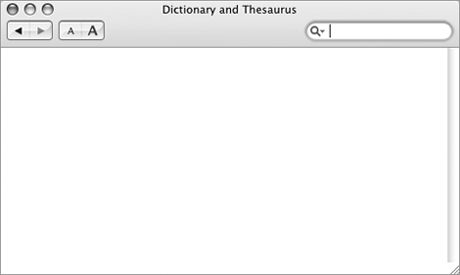
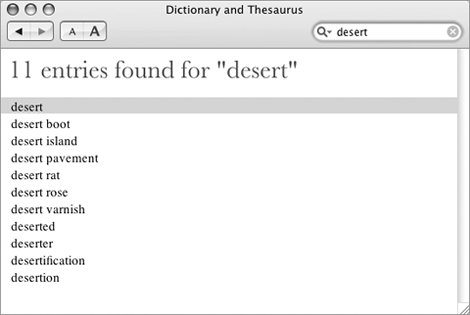
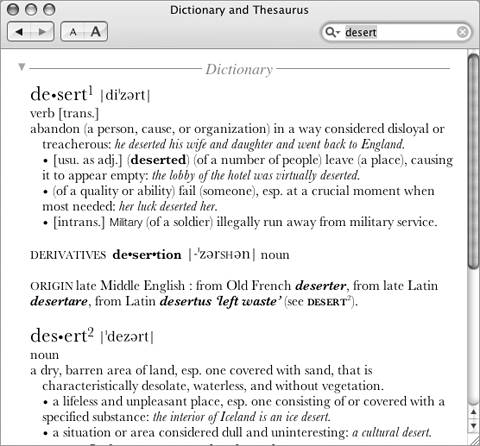
 Tips
Tips