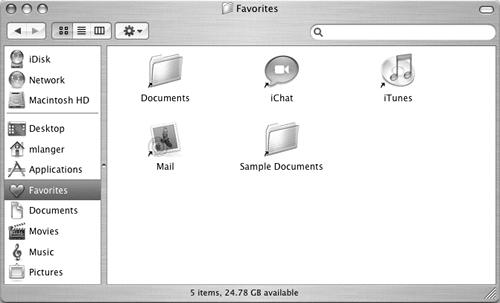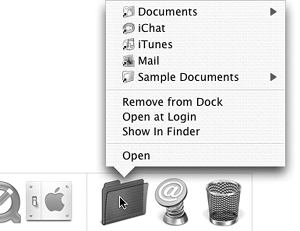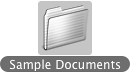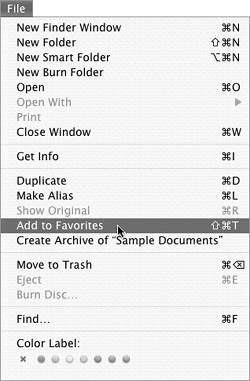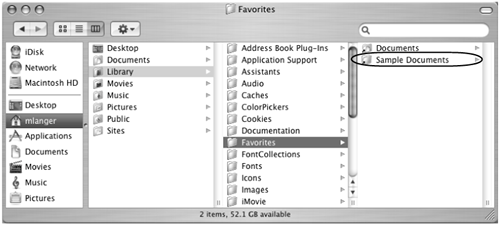Favorites
| The Favorites feature, which was introduced in the first release of Mac OS X, enabled you to add frequently accessed items to a Favorites submenu under the Go menu, in Open and Save As dialogs, and in a Favorites folder in Finder window toolbars. In Mac OS X 10.3, Apple began phasing out the Favorites feature, encouraging users to take advantage of the Sidebar instead. If you're already using the Favorites feature and don't want to give it up, read on to learn more about how it works.
To add a favorite item
To remove a favorite
|
EAN: 2147483647
Pages: 301
 Tips
Tips