| You mount a disk by inserting it in the disk drive so it appears in the top level computer window (Figure 49). When a disk is mounted, your computer "sees" it and can access the information it contains. Figure 49. Here's a desktop with an internal hard disk, CD-ROM disc, floppy disk, and network volume mounted. 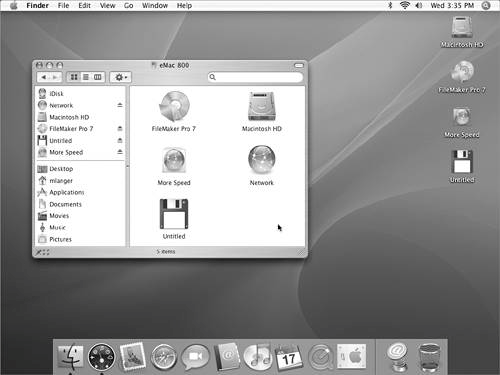
 Tips Tips
You must mount a disk to use it. To learn how to mount disks that are not specifically covered in this book, consult the documentation that came with the disk drive. Mounted disks appear in the top-level window for your computer (Figure 49). You can display this window by choosing Go > Computer (Figure 5), as discussed earlier in this chapter. Mounted disks may also appear on the desktop, as shown in Figure 49, depending on how Finder preferences are set for the display of items on the desktop. I explain how to set Finder preferences in Chapter 4. You mount a network volume by using the Connect to Server command under the Go menu (Figure 5) or by browsing the network and opening the disk you want to mount. I explain how to access network volumes in Chapter 16.
To mount a CD or DVD disc Insert the CD or DVD disc into the CD or DVD slot. Or 1. | Follow the manufacturer's instructions to open the CD or DVD disc tray or eject the CD or DVD caddy.
| 2. | Place the CD or DVD disc in the tray or caddy, label side up.
| 3. | Gently push the tray or caddy into the drive. After a moment, the disc icon appears in the top-level computer window. Figure 49 shows a mounted CD-ROM (FileMaker Pro 7).
|
 Tip Tip
To mount a Zip disk Insert the disk in the Zip drive, label side up, metal side in. After a moment, the disk icon appears in the top-level computer window. To mount a floppy disk Insert the disk in the floppy disk drive, label side up, metal side in. The disk's icon appears in the top-level computer window. Figure 49 shows a mounted floppy disk (Untitled). |
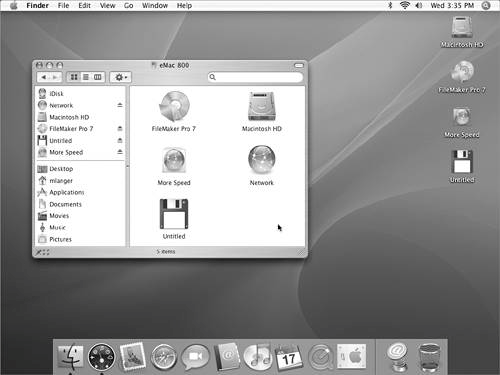
 Tips
Tips