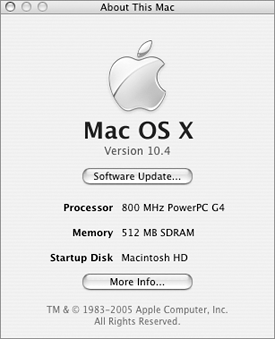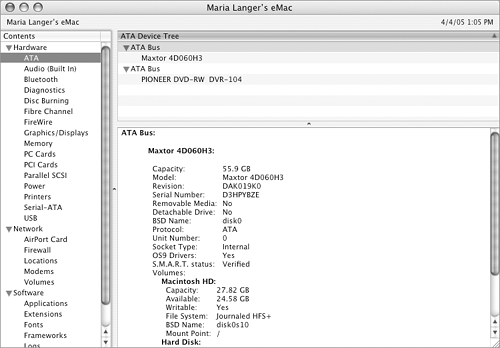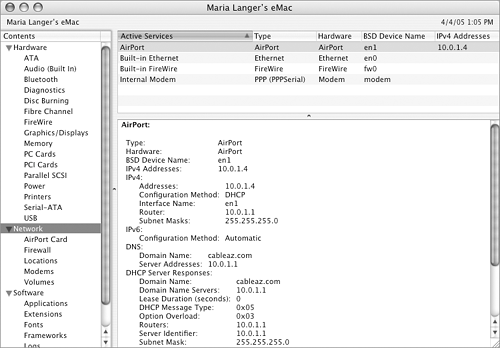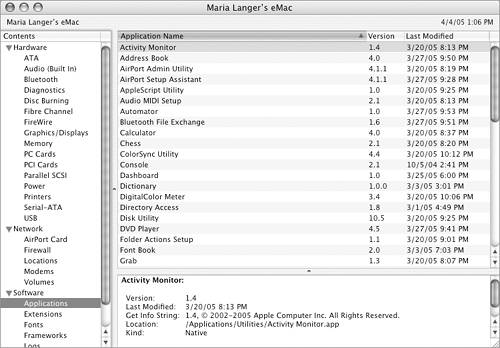System Profiler
| The System Profiler application provides information about your computer's hardware, software, network, and logs. This information can come in handy when you are troubleshooting problems or just need to know more about the hardware and software installed on your computer.
To view system information
|
EAN: 2147483647
Pages: 301
- Chapter I e-Search: A Conceptual Framework of Online Consumer Behavior
- Chapter II Information Search on the Internet: A Causal Model
- Chapter X Converting Browsers to Buyers: Key Considerations in Designing Business-to-Consumer Web Sites
- Chapter XII Web Design and E-Commerce
- Chapter XIII Shopping Agent Web Sites: A Comparative Shopping Environment
 Tips
Tips