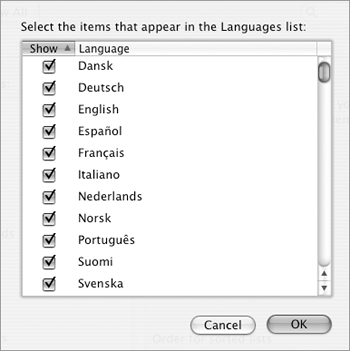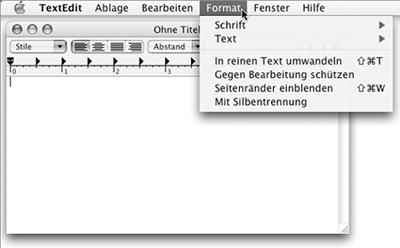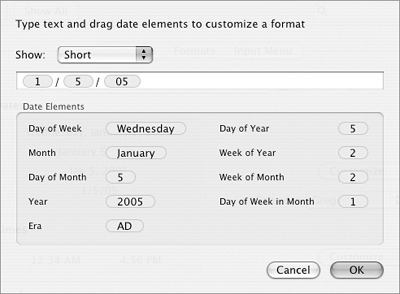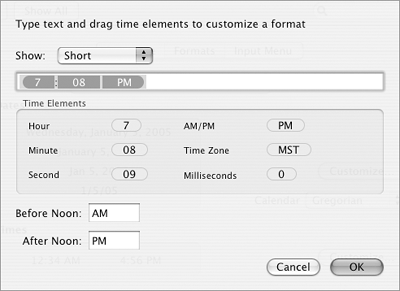| The International preferences pane enables you to set options that control how Mac OS X works in an environment where U.S. English is not the primary language or multiple languages are used. International preferences are broken down into three different categories: Language (Figure 53), Formats (Figure 57), and Input Menu (Figure 60). Figure 53. The Language pane of the International preferences pane. 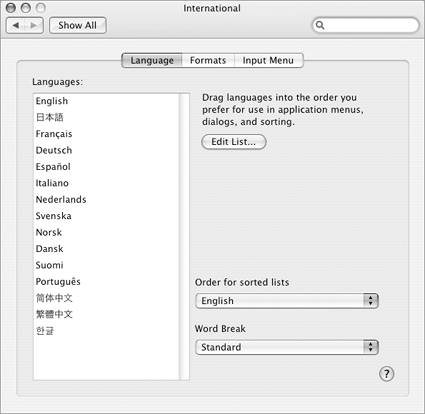
Figure 57. The Formats pane of the International preferences pane. 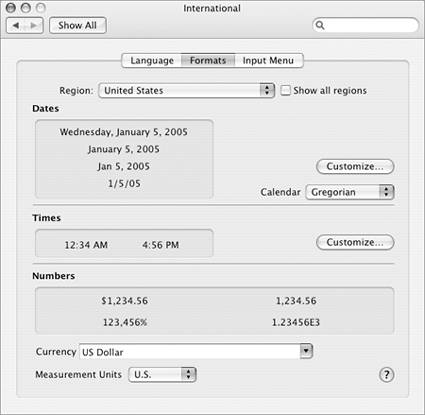
Figure 60. The Input Menu pane of the International preferences pane. 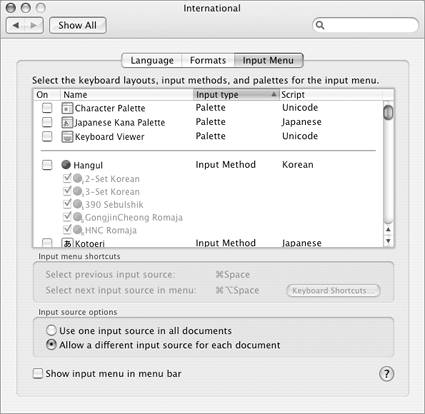
To set preferred language options 1. | In the International preferences pane, click the Language button (Figure 53).
| 2. | To set the preferred order for languages to appear in application menus and dialogs, drag languages up or down in the Languages list (Figure 54).
Figure 54. You can change the preferred language order by dragging a language up or down in the list. 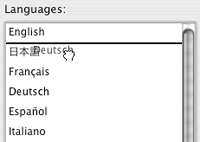
| 3. | To set sort order for text, choose an option from the Order for sorted lists pop-up menu.
| 4. | To set word break behavior, choose an option from the Word Break pop-up menu.
|
 Tips Tips
You can edit the Languages list. Click the Edit button in the Language pane (Figure 53) to display a dialog sheet like the one in Figure 55. Turn on the check boxes beside each language you want to include in the list and click OK. Figure 55. Turn on check boxes for the language you want to include in the Languages list. 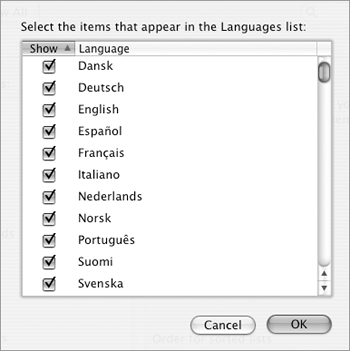
The changes you make to the Languages list in step 2 take effect in the Finder the next time you restart or log in. Changes take effect in applications (Figure 56) the next time you open them. Figure 56. Changing the language of an application's menus and dialogs is as easy as dragging the language to the top of the Languages list (Figure 54). Here's TextEdit in German (Deutsch). 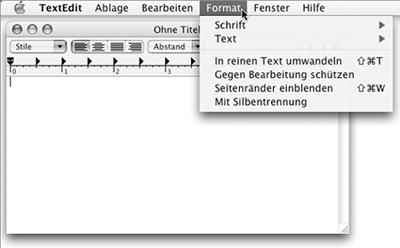
A script is a writing system or alphabet.
To set the date, time, & number formats 1. | In the International Preferences pane, click the Formats button (Figure 57).
| 2. | Choose an option from the Region pop-up menu.
| 3. | To customize the date or time format, click the Customize button in the appropriate area of the dialog. In the dialogs that appear (Figures 58 and 59), use the pop-up menu to specify which format you want to customize, then drag elements into the edit area to set the format. Repeat this process for each format you want to customize and click OK.
Figure 58 & 59. Use these dialogs to customize the date (left) and time (right) formats. 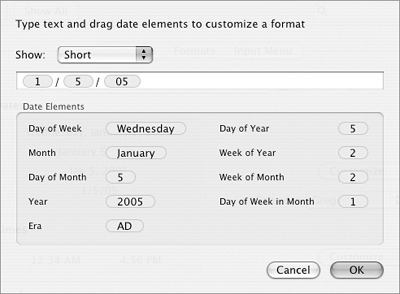
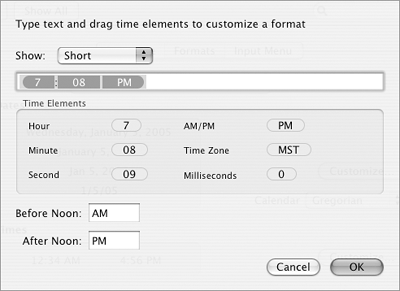
| 4. | To change the currency format, choose an option from the Currency pop-up menu.
| 5. | To change the measurement unit, choose an option from the Measurement Units pop-up menu.
|
 Tips Tips
Changes in this pane affect how dates, times, and numbers are displayed throughout Mac OS X and applications. The sample dates, times, and numbers in the Formats pane (Figure 57) show the effect of your changes.
To create & customize an input menu 1. | In the International Preferences pane, click the Input Menu button (Figure 60).
| 2. | Turn on the check boxes beside each input method or keyboard layout you may want to use with Mac OS X. If more than one item is selected, an Input menu appears on the menu bar (Figure 61).
Figure 61. An input menu appears on the menu bar, with all the language options you selected. 
| 3. | Choose an Input source option:
Use one input source in all documents requires you to use the same input source for all documents you create during a session with an application. Allow a different input source for each document enables you to choose a different input source for each document you create during a session with an application.
| 4. | To toggle the display of the input menu, set the Show input menu in menu bar check box.
|
 Tips Tips
To switch from one keyboard or input method to another, select an item from the Input menu (Figure 61) or press  to cycle through all options on the menu, one at a time. to cycle through all options on the menu, one at a time. The Input menu may also appear on the menu bar when you use the Special Characters command in an application. I explain how to use the Character palette in Chapter 11.
|
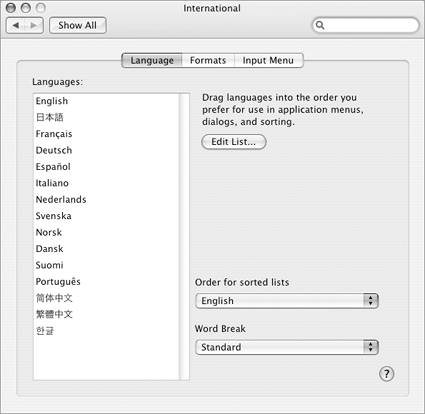
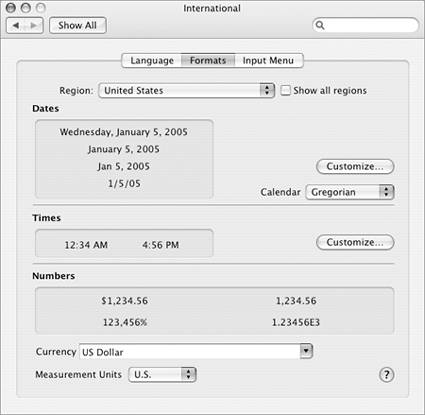
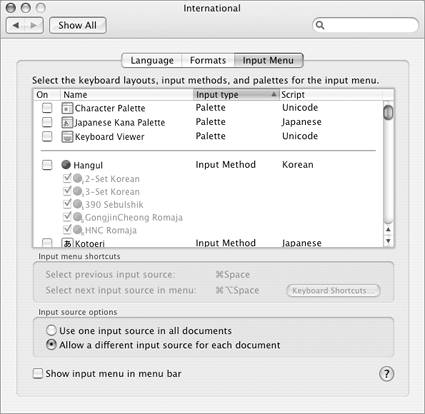
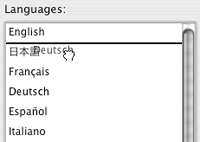
 Tips
Tips