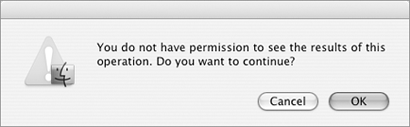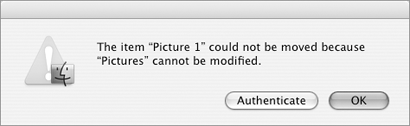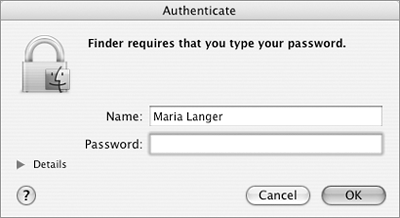Sharing Files with Other Users
| Mac OS X offers several ways for multiple users of the same computer to share files with each other:
To make a file accessible to all other usersPlace the file in the Shared folder in the Users folder (Figure 27). Or Place the file in the Public folder in your Home folder (Figure 32).
To make a file accessible to a specific user
|
EAN: 2147483647
Pages: 301
- Article 110 Requirements for Electrical Installations
- Article 374 Cellular Metal Floor Raceways
- Article 427: Fixed Electric Heating Equipment for Pipelines and Vessels
- Example No. D2(c) Optional Calculation for One-Family Dwelling with Heat Pump(Single-Phase, 240/120-Volt Service) (See 220.82)
- Example D3(a) Industrial Feeders in a Common Raceway
- Chapter I e-Search: A Conceptual Framework of Online Consumer Behavior
- Chapter III Two Models of Online Patronage: Why Do Consumers Shop on the Internet?
- Chapter VI Web Site Quality and Usability in E-Commerce
- Chapter VII Objective and Perceived Complexity and Their Impacts on Internet Communication
- Chapter XVI Turning Web Surfers into Loyal Customers: Cognitive Lock-In Through Interface Design and Web Site Usability
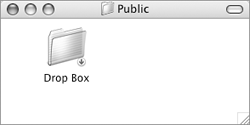
 Tips
Tips