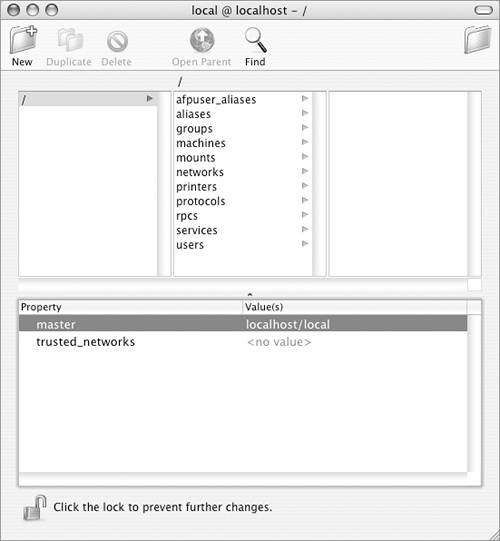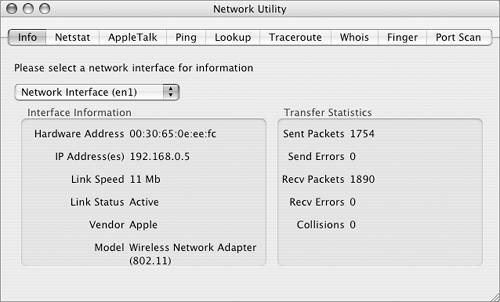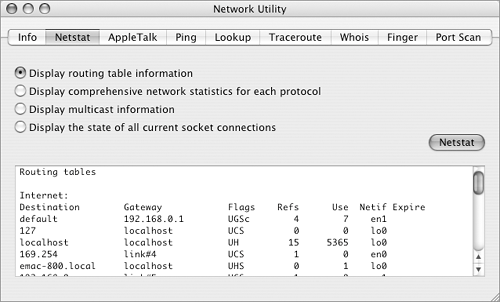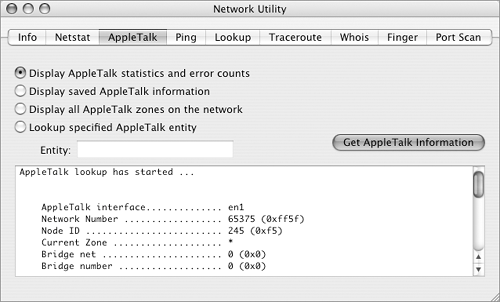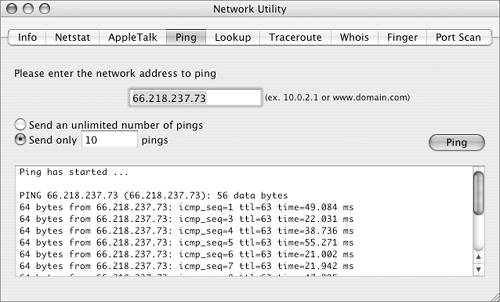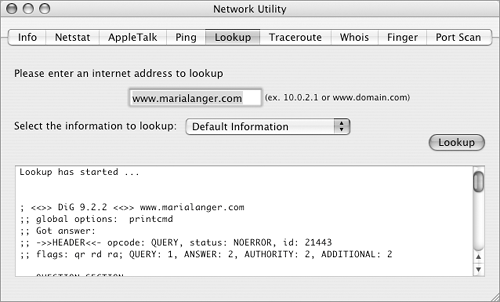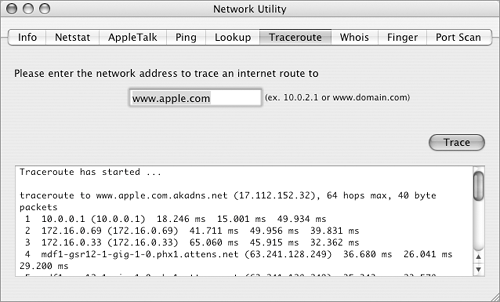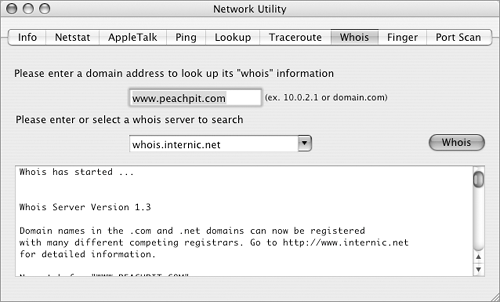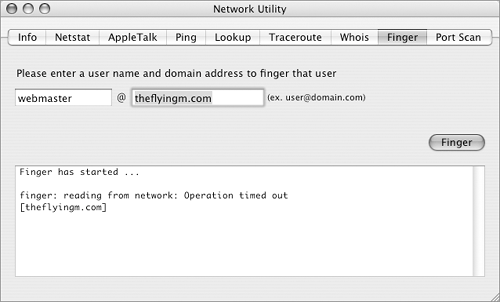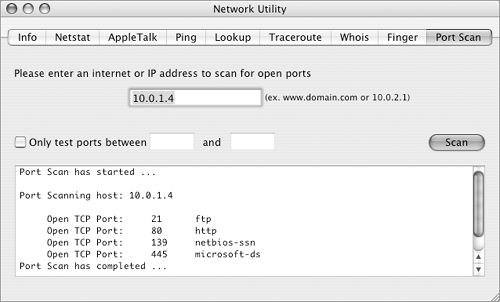| The Utilities folder (Figure 41) inside the Applications folder includes three powerful utilities you can use to modify and monitor a network: Directory Access, NetInfo Manager, and Network Utility. Although a complete discussion of these utilities is beyond the scope of this book, here's an overview so you know what they do. Directory Access Directory Access enables you to select the directory services your computer can access and configure how it connects to them. Directory Access has three panes of options: Services (Figure 87) are the types of directory services your computer can access. Toggle a check box to turn access on or off. Figure 87. The Services options of Directory Access. 
Authentication (Figure 88) enables you to specify where your computer should look for administrator user name and password information. Figure 88. The Authentication options of Directory Access. 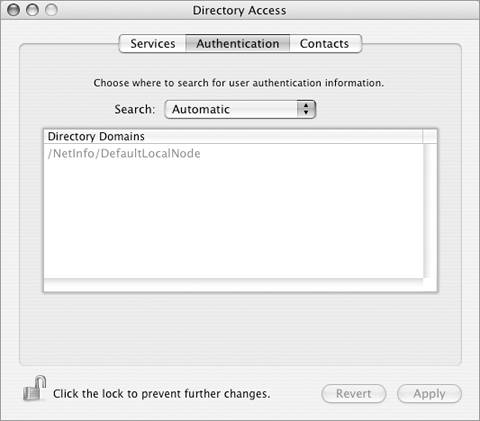
Contacts (Figure 89) enables you to specify where your computer should look for contact information, including names and addresses. Figure 89. The Contacts options of Directory Access. 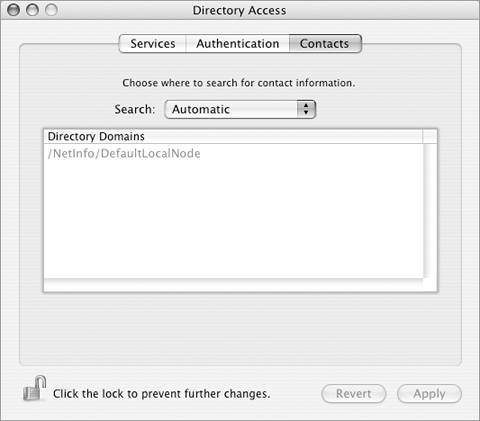
 Tips Tips
Don't understand what all this is about? Then don't change the settings in Directory Access! This is an administrative tool that, if misused, can mess up your computer. When you open Directory Access, it is locked. You must click the lock button at the bottom of the window and enter an administrator's name and password to make any changes.
NetInfo Manager NetInfo Manager (Figure 90) enables you to explore and, if you have administrative access, modify the network setup of your computer. With it, you can create and modify network users, groups, and domains and manage other network resources. Figure 90. NetInfo Manager's main window. 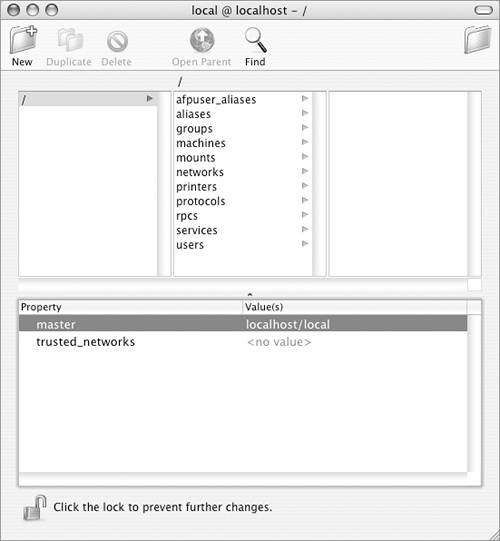
NetInfo Manager works by opening the NetInfo data hidden away within Mac OS X's configuration files. Although these files can also be explored and modified with command-line interface tools, NetInfo Manager's interface is a bit easier to use. NetInfo Manager is a network administrator tool that requires advanced knowledge of the inner workings of Mac OS X networks.  Caution! Caution!
 Tips Tips
When you open NetInfo Manager, it is locked. You must click the lock button at the bottom of the window and enter an administrator's name and password to make any changes. If you want to learn more about NetInfo data and NetInfo Manager, look for the document titled "Using NetInfo," which is available on Apple's Mac OS X Server resources page, www.apple.com/server/resources.html.
Network Utility Network Utility is an information-gathering tool to help you learn more about and troubleshoot a network. Its features are made available in eight tabs: Info (Figure 91) provides general information about the network interfaces. Figure 91. Use the Info button to get information about a network interface. 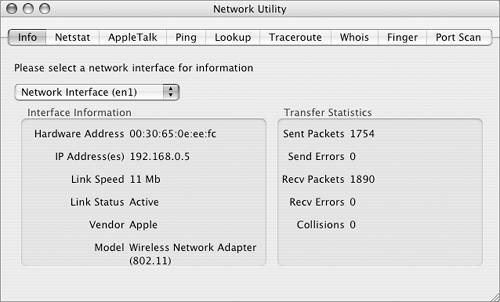
Netstat (Figure 92) enables you to review network performance statistics. Figure 92. Use the Netstat button to get network performance statistics. 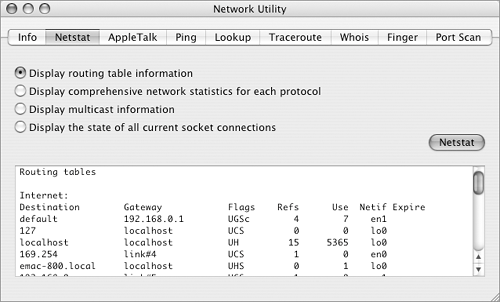
AppleTalk (Figure 93) provides information about your AppleTalk network. Figure 93. Use AppleTalk button to get information about AppleTalk on your network. 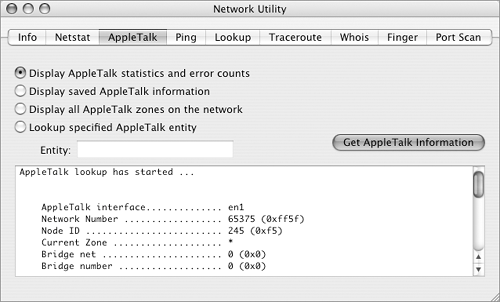
Ping (Figure 94) enables you to test your computer's access to specific domains or IP addresses. Figure 94. Use the Ping button to "ping" another computer on the network or Internet. 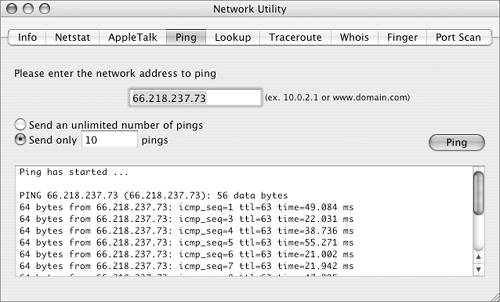
Lookup (Figure 95) uses a domain name server to convert between IP addresses and domain names. Figure 95. Use the Lookup button to get the IP address for a specific domain name. 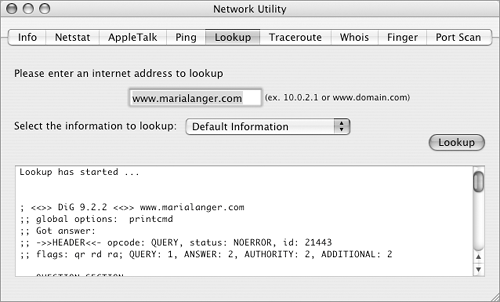
Traceroute (Figure 96) traces the route from your computer to another IP address or domain. Figure 96. Use the Traceroute button to trace the routing between your computer another IP address. 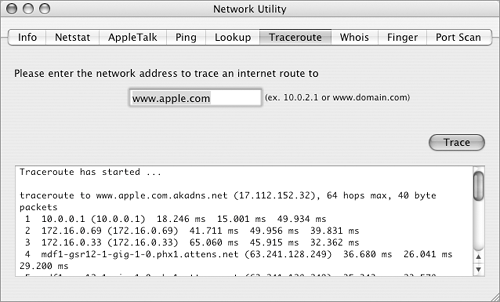
Whois (Figure 97) uses a whois server to get information about the owner and IP address of a specific domain name. Figure 97. Use the Whois button to look up information about a domain name. 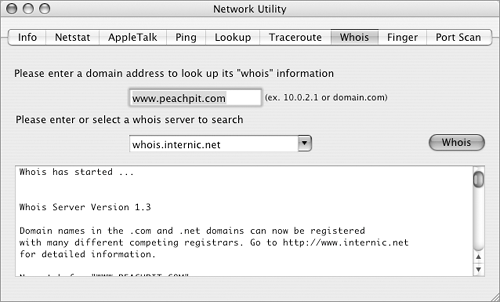
Finger (Figure 98) gets information about a person based on his e-mail address. Figure 98. Use the Finger button to look up information about a person based on his e-mail address. 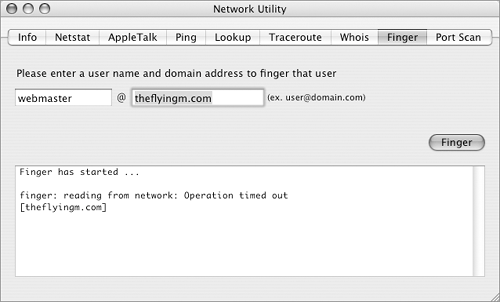
Port Scan (Figure 99) scans a specific IP address for active ports. Figure 99. Use the Port Scan button to check for active ports on another IP address or domain name. 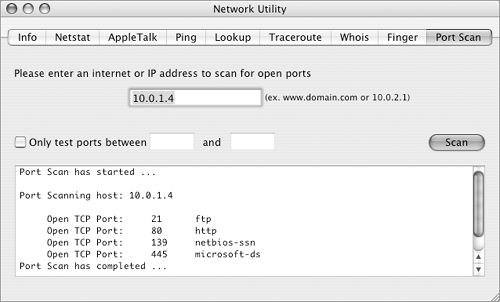
 Tips Tips
The tools within Network Utility are used primarily for troubleshooting network problems and getting information about specific users or systems. Many of these utilities are designed to work with the Internet and require Internet access. In this day and age of increased privacy and security, you'll find that the Finger utility (Figure 98) is seldom successful in getting information about a person. (Heck, I couldn't even get information out of my own server!)
|

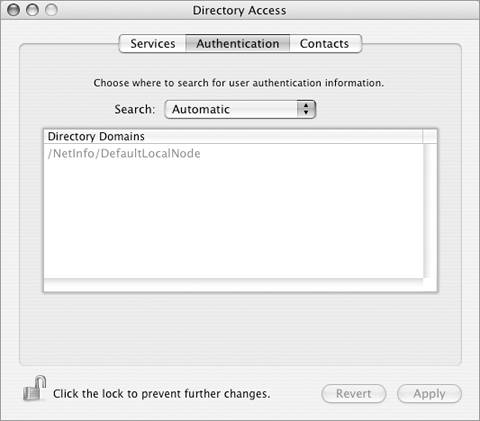
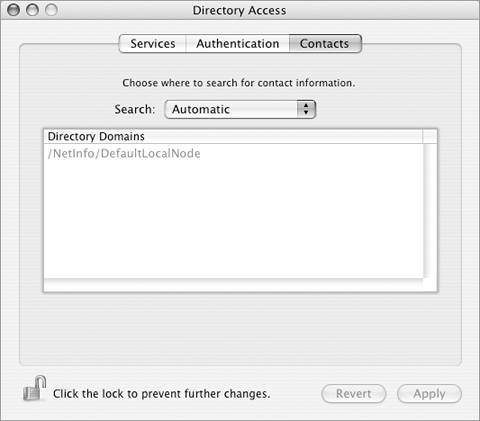
 Tips
Tips