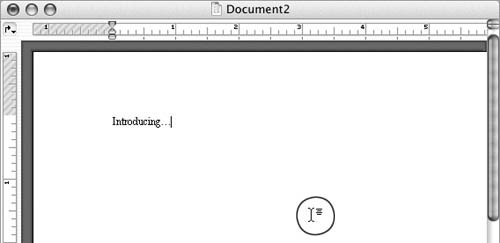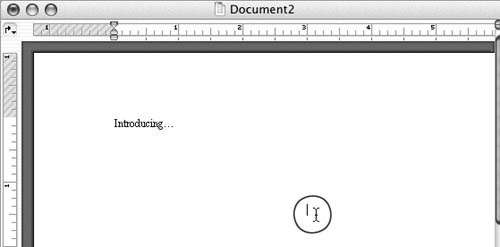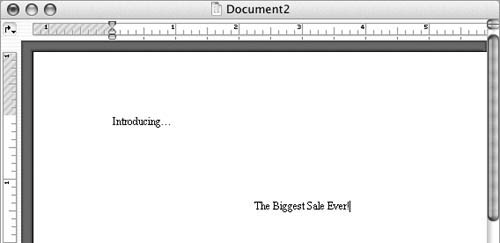Click and Type
| Click and Type is a feature that makes it easier to position text in a blank area of a page. You simply double-click with the Click and Type pointer (Figure 37) and enter the text you want to appear there. Word automatically applies necessary formatting to the text to position it where you want it. Figure 37. The Click and Type pointer.
To enter text with Click and Type
|
EAN: N/A
Pages: 199
- Chapter III Two Models of Online Patronage: Why Do Consumers Shop on the Internet?
- Chapter VI Web Site Quality and Usability in E-Commerce
- Chapter XI User Satisfaction with Web Portals: An Empirical Study
- Chapter XII Web Design and E-Commerce
- Chapter XVI Turning Web Surfers into Loyal Customers: Cognitive Lock-In Through Interface Design and Web Site Usability
 Tip
Tip