XML Files
XML stands for eXtensible Markup Language. You have likely heard the XML buzzword, but you may not know what XML files really are. XML is a syntax that enables systems to create simple text documents with various tags that identify how the text should be interpreted. At the end of this section, you will create an XML document from a table so that you can see what one looks like.
The idea behind XML is to give various types of operating systems on different platforms a meaningful way of communicating with one another. As the use of XML has grown in popularity, the need to write Access applications that can import and export to XML text files has increased. Recent versions of Microsoft products incorporate extended XML functionality, including the ImportXML and ExportXML methods that Access provides to enable users to import from and export to XML databases. You will now look at each of these in turn.
The syntax for the ImportXML method is:
Application.ImportXML DataSource, ImportOptions The DataSource is the name and path of the XML file to import. The ImportOptions parameter can be acStructureAndData (default), acAppendData, or acStructureOnly. Thus, to import an XML document into a table in your Access database, you might use the following code:
Application.ImportXML "employees.xml", acStructureAndData The ExportXML method allows you to export data in your Access database to XML files to exchange data with other applications. Here is the syntax:
Application.ExportXML ObjectType, DataSource, DataTarget, SchemaTarget, PresentationTarget, ImageTarget, Encoding, OtherFlags, WhereCondition, AdditionalData The following table explains what the various parameters of the ExportXML object are used for.
| Parameter | Description |
|---|---|
| ObjectType | The type of Access object to export |
| DataSource | The name of the Access object to export |
| DataTarget | The file name and path for the exported data |
| SchemaTarget | The file name and path for the exported schema |
| PresentationTarget | The file name and path for the exported target information |
| ImageTarget | The path for exported images |
| Encoding | The text encoding to use |
| OtherFlags | Additional flags that can be used |
| WhereCondition | Subset of records to be exported |
| AdditionalData | Additional tables to export |
I said earlier that I would provide a sample XML file so that you could see what it looks like. Well, it’s now time to use the ExportXML method to export one of your tables to XML so that you can see how it works.
Suppose that you have the following procedure:
Sub TestExportXML() Application.ExportXML acExportTable, "tblEmployees", _ "c:\Temp\Employees.xml", _ "c:\Temp\EmployeesSchema.xml" End Sub The procedure uses the ExportXML method to export the Employees table in your database to an XML file called Employees.xml. After you run the preceding procedure, you create the XML file that looks similar to the one shown in Figure 7-6.
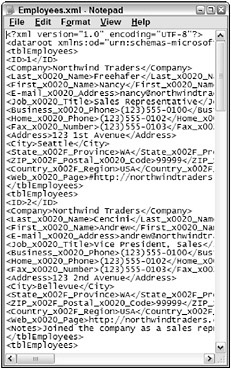
Figure 7-6
Notice in Figure 7-6 how the tags describe the data in detailed ways. This is a more detailed and structured way of organizing and describing data than HTML, which is just designed for displaying data.
That’s all it takes to export data from your Access application to another system. You’re now ready to learn how to send an e-mail from VBA code.
EAN: 2147483647
Pages: 143