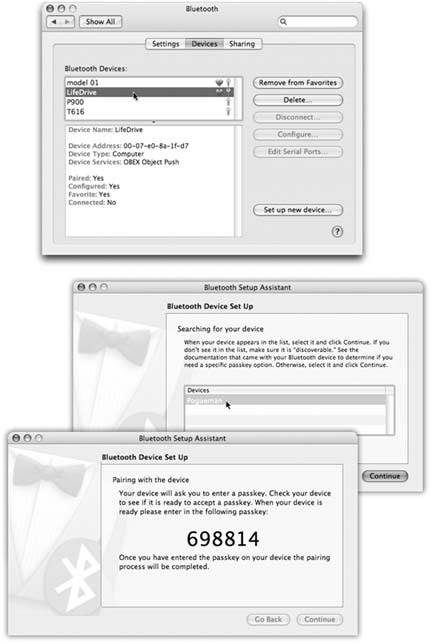Section 13.5. Bluetooth
This pane shows up only if your Mac is equipped with a Bluetooth transmitter, either built-in or in the form of an external USB gadget. The thrill of using Bluetooth to send files stems from the Bluetooth File Exchange program in your Applications  Utilties folder, but heres a quick overview of this pane's three tabs:
Utilties folder, but heres a quick overview of this pane's three tabs:
13.5.1. Settings
Here's where you make your Mac discoverable (that is, "visible" to other Bluetooth gadgets). Here's also where you can tell the Bluetooth Setup Assistant to open up automatically when the Mac thinks no keyboard and mouse are attached. (In that case, it assumes that you have a wireless Bluetooth keyboard and mouse that have yet to be set up.)
And speaking of Apple's wireless keyboard: The third checkbox here allows it to wake up a sleeping Mac when you press a key, just like a wired keyboard does.
13.5.2. Devices
The whole point of Bluetooth is hooking upwith phones, other Macs, wireless keyboards, wireless phone headsets, Bluetooth printers, palmtops, and so on. On this pane (Figure 13-4), you introduce other Bluetooth equipment to your Mac. Click "Set up new device" to fire up the Bluetooth Setup Assistant, which scouts the local airwaves for Bluetooth gear in your vicinity and lets you add them to your Mac's list.
In any case, once you've introduced the Mac to a Bluetooth companion, you'll see the new device listed on this paneand the buttons on the right let you delete it, disconnect from it, change its settings, and so on.
|
13.5.3. Sharing
This pane lists all the ways you can use Bluetooth to exchange files wirelessly , and lets you fiddle with how they work. These methods include:
-
Bluetooth File Transfer . When this option is turned on, other people with Bluetooth Macs can see a list of what's in your Public folder, and help themselves .
-
Bluetooth File Exchange . This option lets other people send files to you by Bluetooth.
-
Bluetooth-PDA-Sync . PDA stands for personal digital assistant, but in this dialog box, it actually means "Palm organizer." Many Palms offer Bluetooth wireless syncing with Bluetooth Macs, and these controls make it possible.
For most purposes, you don't have to do anything but make sure this feature is turned on (so that the top-right button says Stop Serial Port). The Mac creates a simulated modem (serial) port that can connect to the Palm wirelessly.
EAN: N/A
Pages: 371