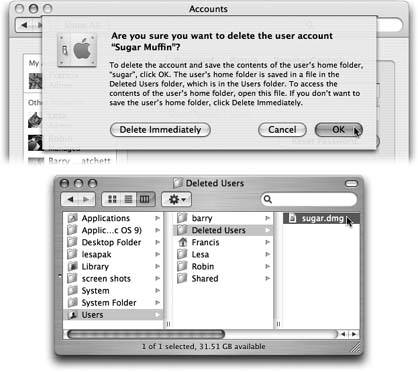Section 12.3. Editing Accounts
Administrators have all the fun. Although Standard account holders are permitted to change their startup pictures and passwords, administrators can change virtually anything about any accountits long name, its Simple Finder settings, its password, and so on (not, however, its short name ).
If you're a Standard account holder and you want to make changes, you'll have to ask an administrator to log in, make the changes to your account, and then turn the computer back over to you.
12.3.1. Deleting User Accounts
When that time comes, click the account name in the Accounts list and then click the minus-sign button beneath the list. Tiger asks what to do with all of the dearly departed's files and settings (Figure 12-10):
-
Delete Immediately . This button offers the "Hasta la vista, baby" approach. The account and all of its files and settings are vaporized forever, on the spot.
-
OK . This button presents the "I'll be back" approach. Mac OS X preserves the user's folders on the Mac, in a tidy digital envelope that won't clutter your hard drive, and that can be reopened in case of emergency.
The file resides in the Users
 Deleted Users folder, and its a disk image file (.dmg) like the ones described on Section 4.11.1. If fate ever brings that person back into your life, you can use this disk image to reinstate the deleted person's account.
Deleted Users folder, and its a disk image file (.dmg) like the ones described on Section 4.11.1. If fate ever brings that person back into your life, you can use this disk image to reinstate the deleted person's account.
|
EAN: N/A
Pages: 371