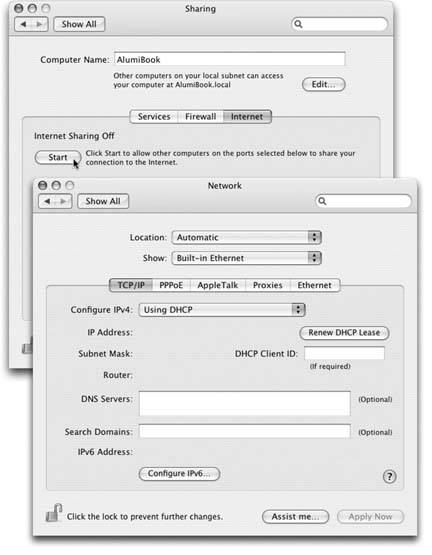Section 9.6. Internet Sharing
If you have cable modem or DSL service, you're a very lucky individual. Not only do you benefit from spectacular speed when surfing the Web or processing email, but your connection is on full-time . You never have to wait for some modem to dial, screeching all the way, and wait again for it to disconnect. It's just too bad that only one computer in your household or office can enjoy these luxuries .
Fortunately, it doesn't have to be that way. You can spread the joy of high-speed Internet to every computer on your network in any of these ways:
-
Buy a router . A router is a little box, costing about $40, that connects directly to the cable modem or DSL box. In most cases, it doubles as a hub, providing multiple Internet jacks into which you can plug your Macs and PCs. As a bonus, a router provides excellent security, serving as a firewall to keep out unsolicited visits from Internet hackers. (If you use one, you can turn off Mac OS X's own firewall, as described earlier in this chapter.)
-
Buy an AirPort base station . Apple's wireless 802.11b (AirPort) or 802.11g (AirPort Extreme) base stations have a router built in.
-
Use Internet Sharing . Internet Sharing is the software version of a router, in that it distributes a single Internet signal to every computer on the network. But unlike a router, it's free. You just fire it up on the one Mac that's connected directly to the Internetthe gateway computer. (Windows Me and XP offer a similar feature.)
There is a downside, however: If the gateway Mac is turned off, none of the other machines can get online.
Most people use Internet Sharing to share a broadband connection like a cable modem or DSL. But in fact, Internet Sharing works even if the gateway Mac connects to the Internet via dial-up modem or Bluetooth cell phone. The only requirement is that the gateway Mac also has a network connection (Ethernet or AirPort, for example) to the Macs that will share the connection.
9.6.1. Turning on Internet Sharing
To turn on Internet Sharing on the gateway Mac, open the Sharing pane of System Preferences. Click the Internet tab.
Now select the appropriate settings from the "Share your connection from" pop-up menu (how your Mac connects to the Internet) and the checkboxes beneath (how other computers will connect to yours), as shown in Figure 9-7. Two possibilities:
-
Share your Internet connection with AirPort-equipped computers . Choose Built-in Ethernet from the pop-up menu and turn on the AirPort checkbox. This is the software base-station effect described in the next section.
-
Share the connection with other computers on Built-in Ethernet . Select Built-in Ethernet from the pop-up menu, and then turn on the Built-in Ethernet checkbox. This option is for wired networks. In other words, it gives Internet access to other Macs or PCs on the same Ethernet network as the gateway Mac. (That could mean a group of them all connected to the same Ethernet hub , or a single other Mac connected to the gateway machine with an Ethernet crossover cable .)
|
Note: Which checkboxes appear here depends on which kinds of Internet connections are turned on in the Network pane of System Preferences. For example, if the gateway Mac doesn't have an AirPort card installed or if AirPort is turned off in the current configuration, the AirPort option doesn't appear.
To begin the sharing, click Start.
Now visit each of the other Macs on the same network. Open the Network pane of System Preferences. Using the Show pop-up menu, choose AirPort or Built-in Ethernetwhichever reflects how each Mac is connected to your network. Then, from the Configure pop-up menu, choose Using DHCP. Leave everything else blank, as shown in Figure 9-7. Finally, click Apply Now.
As long as the gateway Mac remains turned on, you should find that both it and your other Macs can get onto the Internet simultaneously , all at high speed. (Even Windows PCs on the same network can get online, as long as you set them up to use DHCP just as you did on your "downstream" Macs.)
Note: You may wonder how you can plug in both the cable modem and the local network, if your gateway Mac only has one Ethernet port.One approach is to install a second Ethernet card. The more economical approach: Connect the cable modem to the Uplink or WAN jack on your Ethernet hub. Your gateway Mac plugs into the hub as usual.
9.6.2. The Software Base Station Effect
If the gateway Mac has an AirPort card, turning on Internet Sharing (and selecting Built-in Ethernet from the pop-up menu and AirPort below) has another profound effect: It creates a software base station. The Mac itself is now the transmitter for Internet signals to and from any other wirelessly equipped Macs or PCs within range. You just saved yourself the $200 cost of a physical, flying saucer Apple base station!
As long as the gateway Mac remains turned on, you should find that both it and your PCs or other Macs can get onto the Internet simultaneously, all at high speed.
EAN: N/A
Pages: 371