Creating an MTA Service Transport Stack
Creating an X.400 Connector to link Exchange Server 2003 to a foreign X.400 system is not too difficult. The one thing you must remember is that each end of an X.400 Connector must be configured separately. This chapter assumes that the administrator of the foreign system will configure the connector in the foreign system appropriately.
To configure the X.400 Connector in Exchange Server 2003, you must first create a Message Transfer Agent (MTA) service transport stack. This transport stack is configured for a particular Exchange server and is basically a set of information about the software and hardware that make up the underlying network. The transport stack allows for a layer of abstraction between the X.400 Connector and the network itself.
| Note | Transport stacks exist at the server level, and each is associated with a particular Exchange server. In contrast, the connector or connectors that use the transport stack exist at the routing group level. What this means to you is that you can configure multiple MTA transport stacks and X.400 Connectors within a routing group, giving you the ability to balance the load placed on servers by messaging connectors. |
There are two different types of MTA transport stacks, each defined by the type of network hardware or software you have configured:
-
TP0/X.25 Uses an Eicon port adapter to provide both dial-up and direct communication in compliance with the Open Systems Interconnection (OSI) X.25 recommendation.
-
TCP/IP Defines specifications for running OSI software, such as X.400 messaging systems, over a TCP/IP-based network. Exchange Server 2003 uses Windows 2003 TCP/IP services.
Because TCP/IP is easily the most commonly installed type of MTA transport stack, we will use it as an example here. However, the configuration process is nearly identical for the X.25 MTA transport stack.
You create an MTA transport stack with the Exchange System snap-in. First navigate to the X.400 object in the Protocols container of the server on which you want to install the stack, as shown in Figure 21-1. Right-click the Microsoft MTA object, point to New on the shortcut menu, and choose TCP/IP X.400 Service Transport Stack. This opens the property sheet for the new MTA transport stack. You will use this property sheet to configure the stack. You’re already familiar with the Details tab, which lets you enter an administrative note regarding the object. The other two tabs are discussed in the sections that follow.
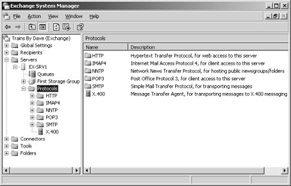
Figure 21-1: Creating a new MTA transport stack.
General Tab
Use the General tab, shown in Figure 21-2, to change the display name for the MTA transport stack and to configure OSI addressing information. Unless you plan to allow other applications besides Exchange Server 2003 to use the MTA transport stack, you do not need to worry about the OSI addressing values.
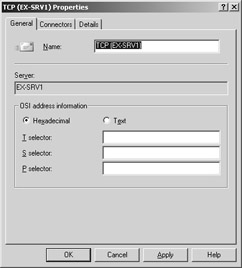
Figure 21-2: Configuring general properties for an MTA transport stack.
Connectors Tab
The Connectors tab, shown in Figure 21-3, lists all the messaging connectors in the routing group that are configured to use the current MTA transport stack. When you first create a stack, this list is blank. As you create new connectors that use the MTA transport stack, these connectors are added to the list. After you’ve created the MTA transport stack, you can find its configuration object in the Microsoft MTA container of the server on which the transport stack was created.
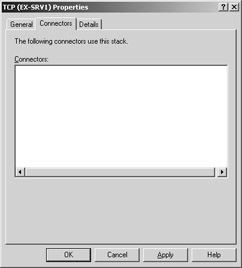
Figure 21-3: Viewing the connectors that use an MTA transport stack.
EAN: 2147483647
Pages: 254