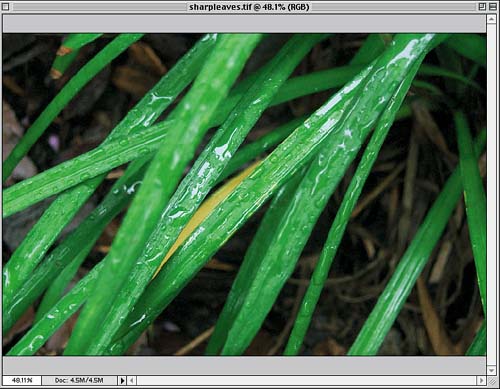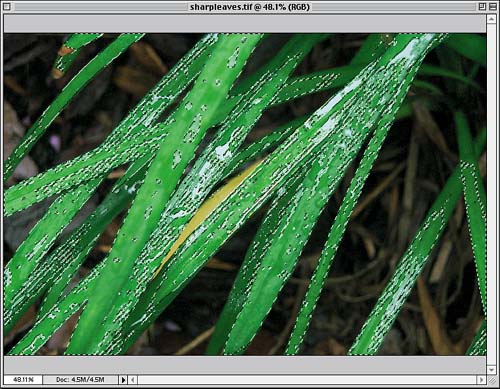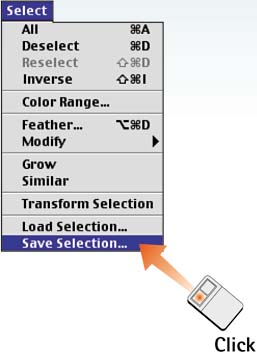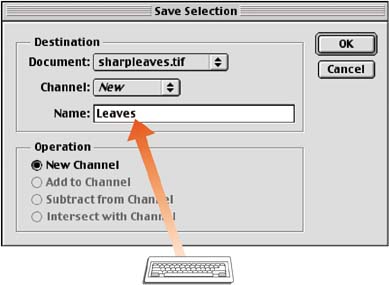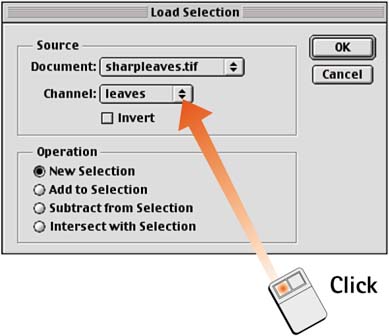| After you've gone to the trouble of making the perfect selection, you may want to save that selection for future use. This is especially true if you've selected an object or area you know you're going to be going back to as you work with the image. Photoshop lets you save selections as alpha channels, which preserve the exact area and transparency levels and can be reloaded at any time. Open the File Choose File, Open and launch the desired file. 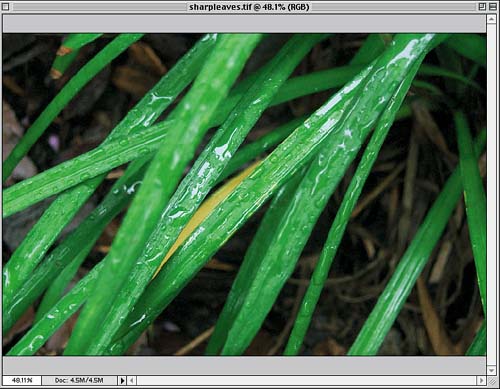
Make the Selection Select the desired area using any of Photoshop's selection tools. In this example, I used the Color Range dialog box to select the green blades of grass. (Sample the color and click OK to make the selection.) 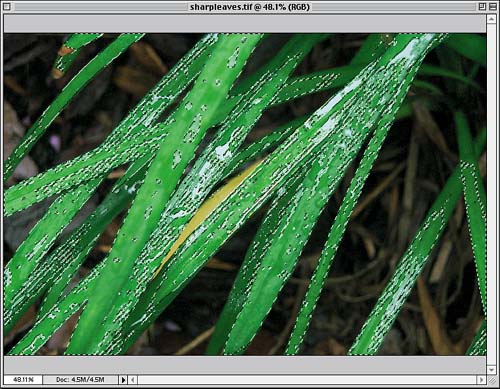
Choose Save Selection Choose Select, Save Selection. The Save Selection dialog box opens. 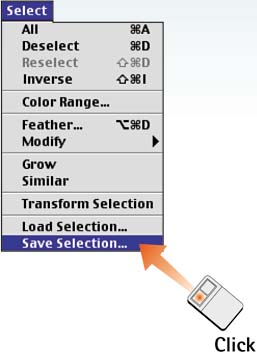
Name the Selection Channel In the Name field, type a name for the selection. This is the name that Photoshop gives to the alpha channel, which is where the selection is saved. Click OK to save the selection. 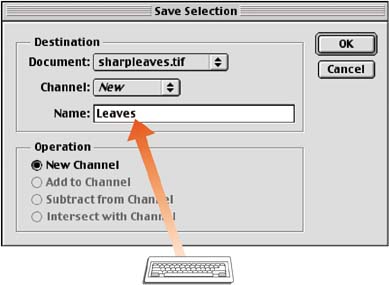
Load the Selection To load a saved selection, choose Select, Load Selection. In the Load Selection dialog box that appears, choose the selection name from the Channel drop-down list and click OK to activate the selection. Note that you can load a selection from any open document. 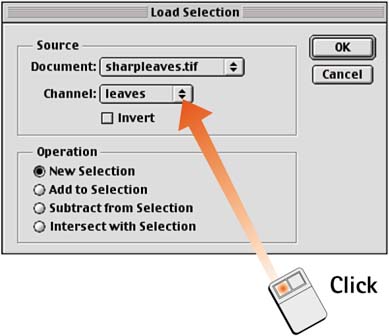
How-To Hints PSD or TIFF? To preserve the channel along with the saved file in Step 4, you must use either the native Photoshop format (PSD) or the TIFF format. The PSD format is safest, though, and can hold more than one extra channel. Viewing Saved Selections All saved selections are visible in the Channels palette, listed by the name you entered in Step 4. To review saved selections, choose Window, Channels to open the Channels palette and examine all saved selections. File Size Caution Although saving selections is easy and convenient, these selections can dramatically increase file size if you're not careful. This is especially true if you're saving multiple selections in one file, if your selections are large, or if they include transparent areas. To monitor file size as you work, choose Document Sizes from the pop-up menu on the status bar at the bottom of the image window. The value on the left shows the current image's file size if the image were to be flattened; the value on the right shows the image's file size saved with any additional layers and channels. |
|