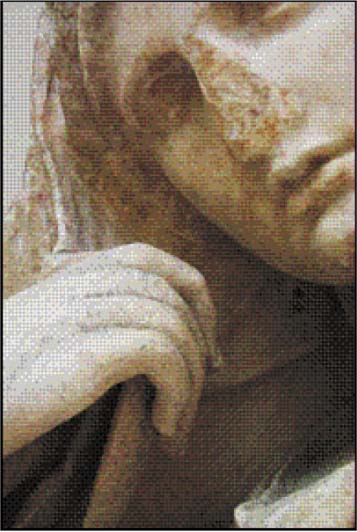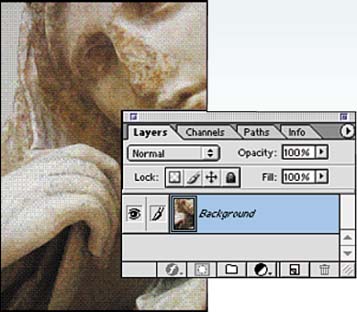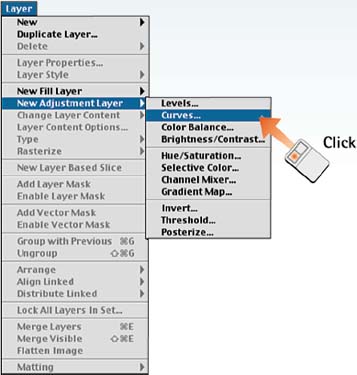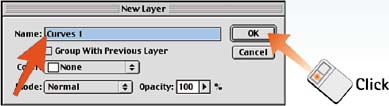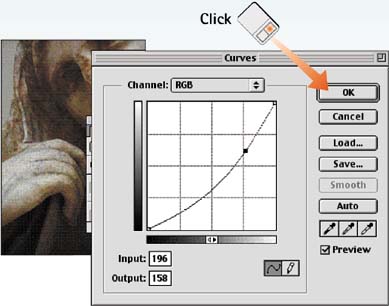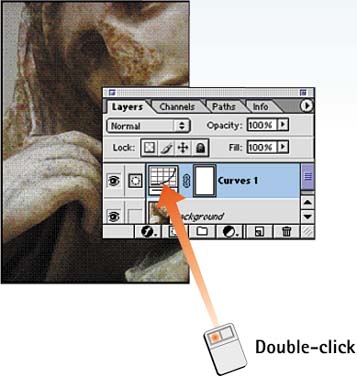| Adjustment layers apply tone or color to all the layers that appear below them in the Layers palette, without altering specific layer content. With an adjustment layer, you can also apply a gradient, color, or pattern fill. An adjustment layer acts like a filter, altering the appearance of all the layers underneath it effectively modifying multiple layers at one time. If the result is unsatisfactory, delete or turn off the layer to return to the previous state. Adjustment layers are like other layers in that you can reposition, hide, or duplicate them in the Layers palette. Open the File Choose File, Open and select the file you want to modify. 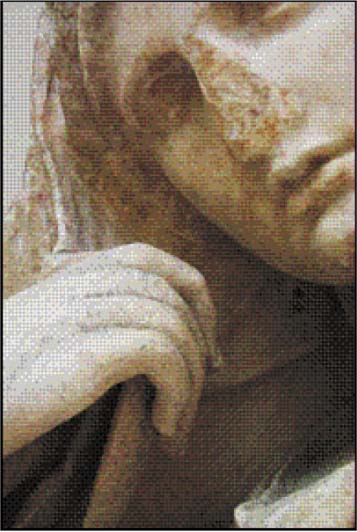
Open the Layers Palette Choose Window, Layers to open the Layers palette. 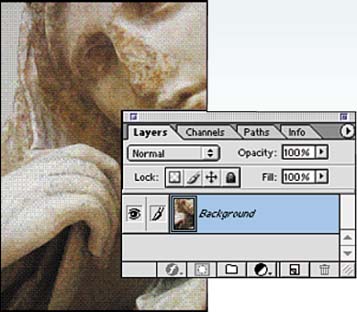
Create an Adjustment Layer Choose Layer, New Adjustment Layer and select the desired fill type. The options are Levels, Curves, Brightness/Contrast, Color Balance, Hue/Saturation, Selective Color, Channel Mixer, Gradient Map, Invert, Threshold, and Posterize. 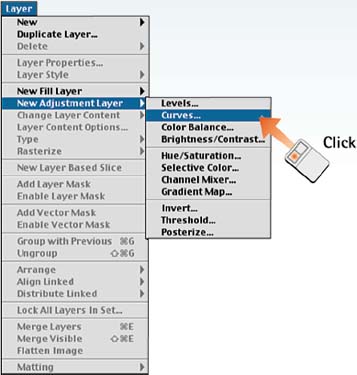
Create the Layer In the Name box of the New Layer dialog box that opens, type a name for the layer that you are creating. Click OK to create the layer. 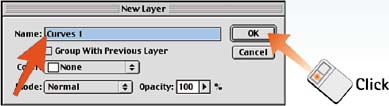
Apply the Adjustment An adjustment dialog box appears based on the specific layer selection you made in Step 3. Adjust the controls to your satisfaction (select colors, gradients, controls, and so on) and click OK to set the adjustment. 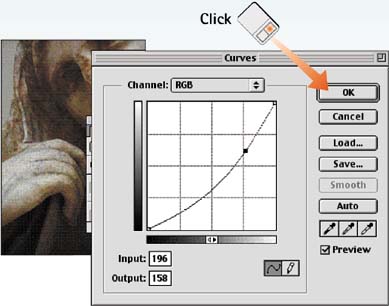
Edit the Adjustment To edit the adjustment settings, double-click the icon on the left side of the adjustment layer in the Layers palette. The adjustment dialog box you saw in Step 5 opens so that you can make further changes. 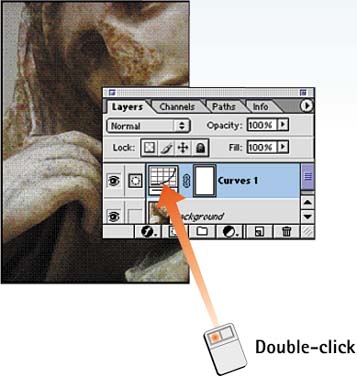
How-To Hints Adjustment Layers as Layer Masks You can paint into an adjustment layer, masking how its effect is applied to the layers underneath. As with other layer masks (described in the following task), painting with black conceals the adjustment effect; painting with white reveals it. With the adjustment layer active in the Layers palette, select any paint tool and paint into the image. The color choices convert to grayscale while the adjustment layer is active. The line or area you paint becomes the mask through which the adjustment effect is applied to the remaining layers. |
|