Deploying and Managing Applications
While the Web console has a variety of configuration and management features, the most frequently used feature is undoubtedly the ability to deploy and manage applications and application modules.
More specifically, the Web console has portlets for:
-
Deployment of WAR-, JAR-, and EAR-based components or applications
-
Starting, stopping, and uninstallation of deployed EAR applications
-
Starting, stopping, and uninstallation of deployed WAR applications
-
Starting, stopping, and uninstallation of EJB-based JAR modules
-
Starting, stopping, and uninstallation of J2EE resource adapter (connector) modules
-
Starting, stopping, and uninstallation of J2EE client applications
-
Starting, stopping, and uninstallation of Geronimo system modules
This covers practically everything you would want to do with application modules. It also mirrors all the capabilities of the command-line deployer tool (see Chapter 6).
Deploying Applications
To deploy application modules, select Applications→Deploy New to bring up the Install New Application portlet shown in Figure 8-15.
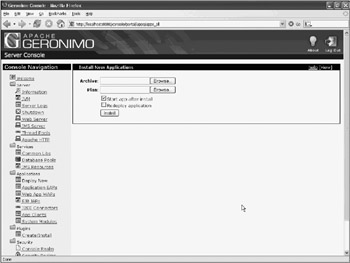
Figure 8-15: The Install New Application portlet
In Figure 8-13, using the Install New Application portlet, you can then browse to the binary module that you want to deploy, and then optionally include a Geronimo-specific deployment plan. Chapter 9 provides a thorough survey of the various deployment plans that you can include when you deploy your module. You can also choose to either start the application running after deployment or leave it in a stopped state. If you check the Start app after install box, the application will be started after deployment.
Table 8-3 enumerates the type of modules that you can deploy and their typical content.
| Module Type | Archive File | Description |
|---|---|---|
| Web application | WAR | Web-tier applications containing static resources (Web pages, and so on), servlets, JSP, frameworks, and Java classes. |
| Enterprise application | EAR | Includes Web-tier applications and business-tier EJBs in separate bundles. Also may contain a resource adapters archive or a client application archive. |
| EJB JAR | JAR | Collection of business-tier EJBs in a bundle. |
| Resource Adapter | RAR | A JCA 1.5 resource adapter implementation - typically a JDBC driver or a JMS connector. |
| Client application | JAR | A client application that makes use of the Geronimo client application container. |
When you deploy an application module using the Web console, the equivalent command line using the command-line deployer is:
deploy --user system --password manager deploy <application archive> [<deployment plan>]
If you leave the Start app after install checkbox unchecked, the equivalent command line using the command-line deployer is:
deploy --user system --password manager distribute <application archive> [<deployment plan>]
Once you have the module started, either by using the Web console or the command-line deployer, you should be able to see the JSR-77 state of the module (running, stopped, and so on) next to the component’s name listing on the Web console.
Managing Deployed Modules
After successful deployment, the deployed module should be in running state. Depending on the type of module that is actually deployed, the component will show up on different areas of the Web console. There are six areas:
-
Applications→Application EARs for deployed enterprise applications
-
Applications→Web App WARs for deployed web applications
-
Applications→EJB JARs for deployed standalone EJB archives
-
Applications→J2EE Connectors for deployed resource adapters
-
Applications→App Clients for deployed application clients
-
Applications→System Modules for deployed system modules
Enterprise Applications
If you select Applications→Application EARs from the Web console, the Installed Application EARs portlet will show all the enterprise application EAR files installed on the server. You will also see the JSR-77 state of each module. Figure 8-16 shows the Installed Application EARs portlet.
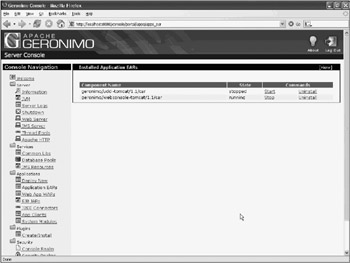
Figure 8-16: Portlet showing all the installed enterprise application EAR modules
In Figure 8-16, you can see that Web console (geronimo/webconsole-tomcat/1.1/car) is installed on this Geronimo server and is currently running. Note that you can do the following:
-
Click the Stop link to stop a running module
-
Click the Start link to start a stopped module
-
Click the Uninstall link to undeploy a stopped module
If you use the command-line deployer instead of the Web console, the corresponding equivalent commands are:
-
deploy --user system --password manager stop <module id>
-
deploy --user system --password manager start <module id>
-
deploy --user system --password manager undeploy <module id >
The module ID is the complete name of the deploy module. For example, the Web console has module ID of geronimo/webconsole-tomcat/1.1/car.
Web Applications
If you select Applications→Web App WARs from the Web console, the Installed Application WAR portlet will display all the Web application WAR files that are deployed. Their module ID will be shown, as well as their JSR-77 state. This portlet is identical in layout and usage as the Installed Application EARs portlet described in the preceding section, “Enterprise Applications.”
EJB JARs
If you select Applications→EJB JARs from the Web console, the Installed EJB JAR portlet will display all the EJB JAR files that are deployed. Their module ID will be shown, as well as their JSR-77 state. This portlet is identical in layout and usage as the Installed Application EARs portlet described in the earlier section “Enterprise Applications.”
J2EE Connectors
If you select Applications→J2EE Connectors from the Web console, the Installed J2EE Connectors portlet will display all the JCA 1.5 connectors that are deployed on the server. Their module ID will be shown, as well as their JSR-77 state. This portlet is identical in layout and usage as the Installed Application EARs portlet described in the earlier section, “Enterprise Applications.”
Client Applications
If you select Applications→AppClients applications from the Web console, the Installed Client Applications portlet will display all the client applications that uses the Geronimo application container and deployed on the server. Their module ID will be shown, as well as their JSR-77 state. This portlet is identical in layout and usage to the Installed Application EARs portlet described in the earlier section “Enterprise Applications.”
System Modules
If you select Applications→System Modules from the Web console, the Installed System Modules portlet will display all the system modules that are deployed on the server. These modules are installed and started by default with the distribution of the Geronimo server. Their module ID will be shown, as well as their JSR-77 state. This portlet is identical in layout and usage as the Installed Application EARs portlet described in the earlier section “Enterprise Applications.”
EAN: 2147483647
Pages: 148