Logic s environment
| [ LiB ] |
Logic's environment
Yes, the dreaded environment. It can strike fear into the hearts of even the most seasoned music tech professional. Don't worry. Forget all that complicated virtual cabling, we don't need it here. Each example song file on the CD loads with a basic, ready-to-use environment based on Logic's default autoload song. It comprises the following:
-
Click and Ports Layer gets your MIDI signals into Logic (Figure 0.3).
Figure 0.3. Click and Ports Layer
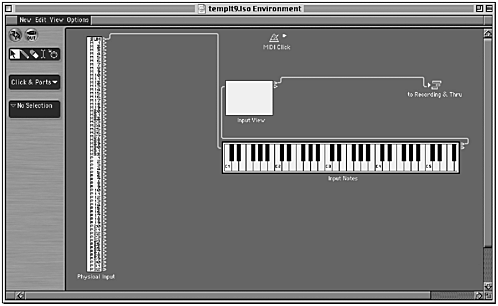
-
MIDI Instrument Layer contains a General MIDI Multi Instrument with its Sub-channels already set up for the project (Figure 0.4).
Figure 0.4. MIDI Instrument Layer
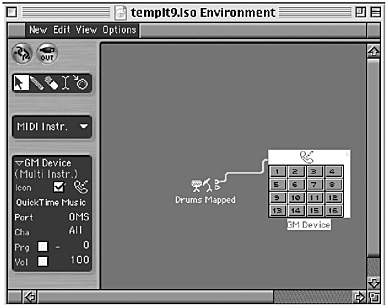
To use an internal instrument or a software GM synthesizer such as QuickTime, do the following:
-
In the Environment (MIDI Instr.), choose New > Internal > QuickTime. A QuickTime object appears.
-
Create a standard, multi, or mapped instrument.
-
Connect the output of the instrument to QuickTime. Then use the Instrument in the normal way (Figure 0.4a).
Figure Figure 0.4a. Using a QuickTime synth
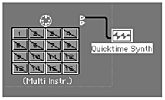
-
Audio Mixer containing the Audio Objects needed for the project (Figure 0.5).
Figure 0.5. Audio Mixer
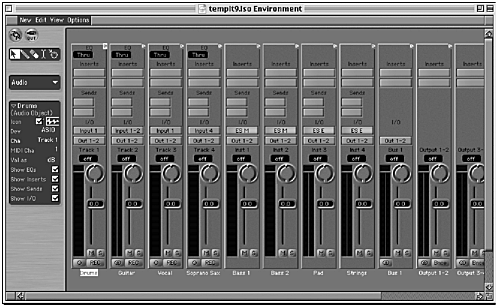
NOTE
Ensure that the GM Multi Instrument (or indeed, any other object) is directly assigned to an output by checking that it is marked with a shaded triangle on its right side. If it's not connected, the triangle will be hollow ( Figure 0.6 ).
Figure 0.6.

You will, of course, need to assign the Multi Instrument to a physical MIDI output. There's more information on this under Direct Output Assignment, MIDI Channel and Port Connection and Setting up Your MIDI Hardware in the manual.
| [ LiB ] |
- Step 1.1 Install OpenSSH to Replace the Remote Access Protocols with Encrypted Versions
- Step 2.1 Use the OpenSSH Tool Suite to Replace Clear-Text Programs
- Step 3.1 Use PuTTY as a Graphical Replacement for telnet and rlogin
- Step 4.5 How to use OpenSSH Passphrase Agents
- Step 6.2 Using Port Forwarding Within PuTTY to Read Your E-mail Securely