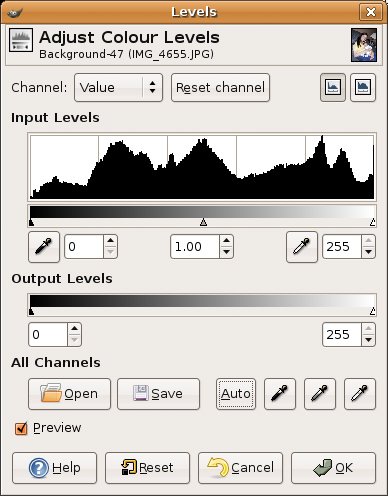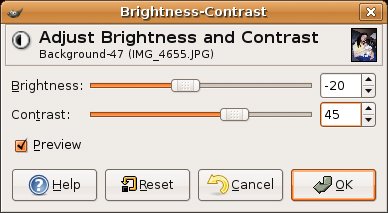Touching Up Photographs
| I've mentioned the idea of touching up photographs. The GIMP is a wonderful tool for this and more than just a little fun. One of the most common functions I use is changing the light levels on photographs, automagically and instantly. After all, light levels are rarely perfect unless you are a professional photographer and paying attention to every shot. Here's what I do. Click Image on the Layers menu bar (or right-click the image to bring up the menu), move to the Colors submenu, then select Levels. You should see a window like the one in Figure 17-18. Notice the Auto button? That's where the magic is. I've found that more often than not, you can get a nice, dependable reset of levels just by clicking this one button. Figure 17-18. Adjusting levels with the GIMP. Another very common adjustment you make to your photos, particularly scanned images, is contrast and brightness. You find this dialog in much the same place as Levels (above). Click Layers on the menu bar, then Colors, and finally Brightness-Contrast. To change one or the other, just pull the appropriate slider to the left or right (see Figure 17-19). Figure 17-19. To adjust brightness or contrast, just pull the sliders. There are also those things that are just plain fun to do. For instance, open an image in the GIMP, perhaps one you scanned in earlier. If you don't have something handy, grab an image from a Web site. This is just something to play with. Now choose Filters from the image menu bar. A submenu opens with even more options. You might want to detach this menuyou'll certainly want to play with what is there. Try FlareFX under the Light Effects menu. If you've ever taken a flash picture through a window, you recognize this effect. Then try Emboss under the Distorts submenu. The effect is that of a metal-embossed picture (see Figure 17-20). Figure 17-20. Playing with the Emboss filter.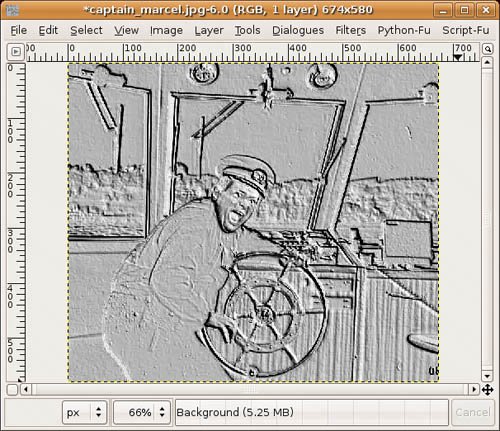 Take some time to try the various filter options. When you are finished, right-click a fresh image and select the Script-Fu menu. There are other interesting effects available here, such as Clothify under the Alchemy submenu. Your image look as though it had been transferred to a piece of cloth. |
EAN: 2147483647
Pages: 201