SuSE Software Package Installs
| An SuSE boxed set comes with thousands of applications, so much so that you may not have to look anywhere for some time. SuSE software installations as well as software updates are handled through the YaST interface (command name yast2). When the YaST control center comes up, select Install and Remove Software. A second window will open, from which you can search for a particular package. Let's say you wanted to install a video conferencing application, but you didn't know what the application was called. Enter the word video in the search field, and all of the packages that have video in either their package name or description will appear in the window to the right (you can specify other search criteria on the page). Click on a package name, and a description of the software will appear in the tabbed "Description" window in the right lower half of the screen (Figure 7-1). If this is the package you want, check the box next to the package name and then click the Accept button in the bottom right-hand corner. Should there be dependencies associated with the package you chose to install, a pop-up window will appear informing you of this fact. Click Continue and the installation will proceed. That's all there is to it. Figure 7-1. Installing a package from the SuSE YaST tool.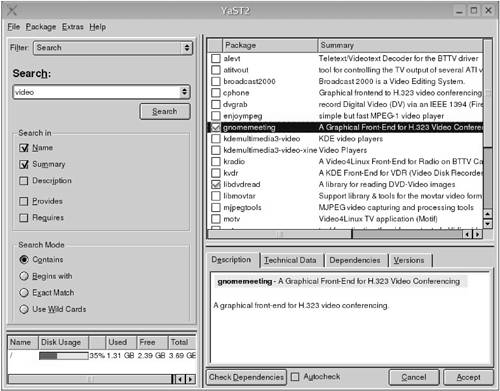 For those times when you know the package name, you call the YaST installation module directly. For example, let's say I wanted to install Kover, a package that makes it easy to create CD jewel case covers. In a Konsole command shell, type the following: /sbin/yast2 -i kover |
EAN: 2147483647
Pages: 247