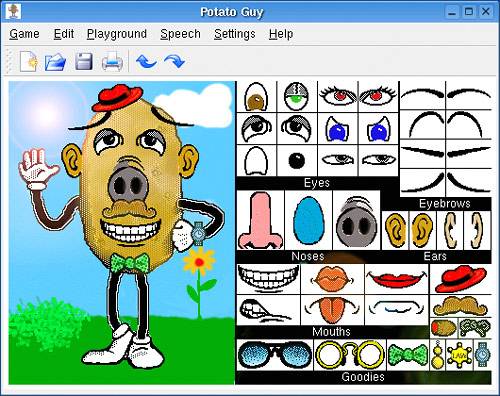Educational Games
| Games can be educational as well. As we all know, having a game that also happens to be educational doesn't automatically eradicate the fun factor. In fact, one of my favorite Linux games just happens to be an educational game. (I tell you what it is shortly.) KStarsKStars (command name, kstars), part of the kdeedu package, is a desktop planetarium program that displays the locations of stars and planets on your desktop. KStars is amazing fun but much more than a toy. With a database of all the planets, 130,000 stars, 13,000 deep-sky objects, and a few thousand near-Earth objects (asteroids, comets, etc.), KStars is an astronomical treasure. With it, you can visually identify the position of stars, galaxies, nebulae, and other glories of the night sky (see Figure 19-7). You can control what is displayed, zoom in on objects, and (I love this part) download images from online resources, such as Hubble and the Space Telescope Science Institute. Just right-click on an object of interest, and the pop-up will offer you both additional information and links to high-resolution images of those objects when appropriate. Figure 19-7. Explore the universe with KStars.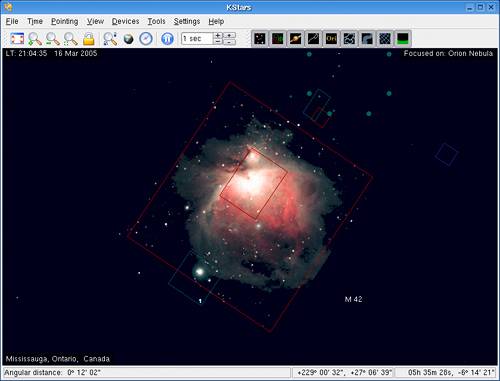 When you start KStars, it will open the KStars Setup Wizard. You'll be asked to select your home location by choosing from a fairly extensive list. When you find your location (which you can quickly narrow down by entering your city, state, province, or country), the longitude and latitude will be filled in for you (Figure 19-8). Figure 19-8. Choosing your geographical location for viewing.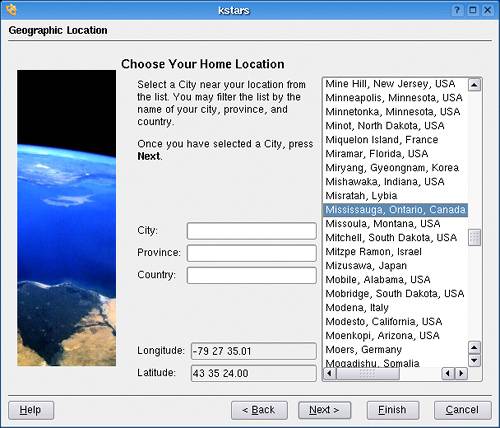 When you click Next, KStars gives you the opportunity to download additional data for your catalog. This includes updated Messier object images, more NGC/IC catalog entries, planetary and asteroid data, and the like. This isn't something you have to do immediately. Clicking File on the menu bar and selecting Download data will restart this at a later time. Explore. Learn. The universe is yours! Learn to TypeIn this day and age, learning to type is a life skill. From what I have seen, a foolproof voice recognition system is still some time off. For years, it has been my dream to be able to speak my thoughts and have them appear in my word processor or text editor, but I have seen nothing that works faster than just typing. What I'm saying is that everyone, including kids, should learn to type. As part of the kdeedu package, you'll find software called KTouch (command name ktouch), a great little typing program. Besides being a nice typing tutor, KTouch looks great while doing the job. The display highlights which key to press as you go along, and the color coding tells you which finger to use (Figure 19-9). It supports multiple keyboard layouts, tracks your performance, and automatically changes levels based on that performance. Figure 19-9. Learn to type with KTouch.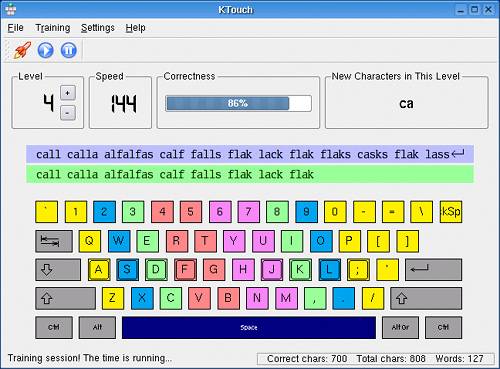 If the kids are particularly young, KTouch may not seem like a great deal of fun. Another way to get them into the spirit of learning is with a game called TuxTyping (Figure 19-10). This one isn't likely to be on your distribution disk, but head on over to the Web site and pick up a copy at http://tuxtype.sf.net. Figure 19-10. Learning to type becomes a game with TuxTyping.
TuxTyping features a pleasant musical soundtrack, friendly graphics, colorful background images, different game play, and multiple levels of increasing difficulty. Furthermore, when you complete a level, TuxTyping rewards you with applause that can be quite raucous at times. I particularly like waiting until the letters are almost at ground level before I let Tux go for them. It's great fun to see him run for it. Otherwise, he just lazily makes his way over to the fish. If you have kids and you want to teach them to type, get TuxTyping. They will love you for it. That Potato GuyI can't honestly say whether this qualifies as educational (although it does force you to use your imagination), but it does qualify as fun. What I am talking about here is Potato Guy (command name ktuberling), a computerized version of the potato-head game where you plug various plastic eyes, ears, noses, and hats into a plastic potato to create a funny-looking potato person (Figure 19-11). The official Mr. Potato Head is, of course, the famous store-bought version of this game, sold by Hasbro. I'm old enough to remember when the potato wasn't included with the game. You used a real potato. Figure 19-11. KTuberling, aka the "Potato Guy."
As you add the various pieces to the potato guy, a friendly voice speaks out the names of those parts: "Nose," "Eye," "Spectacles." Change the playground (click Playground on the menu bar), and you can dress up Tux the penguin or create an aquarium scene in the same way. Yes, I know it is a kid's game, but I have had a lot of fun with this simple diversion. The Edutainment PackI'm going to wrap up this section on educational games by telling you a bit more about one of the packages that comprises KDE, the one called kdeedu. In it, you will find a scrambled word-guessing game called KMessedWords (command name kmessedwords), as well as KHangMan (command name khangman), another word-guessing game. The package also contains some more advanced items, including KPercentage (command name kpercentage), a math testing game using (what else?) percentages; KGeo (command name kgeo), an interactive geometry program; and KAlzium (command name kalzium), an interactive periodic table of the elements with a Web lookup. There is a quite a lot of work going on in this area. For more details (and to see what else is in the works), visit http://edu.kde.org. |
EAN: 2147483647
Pages: 247