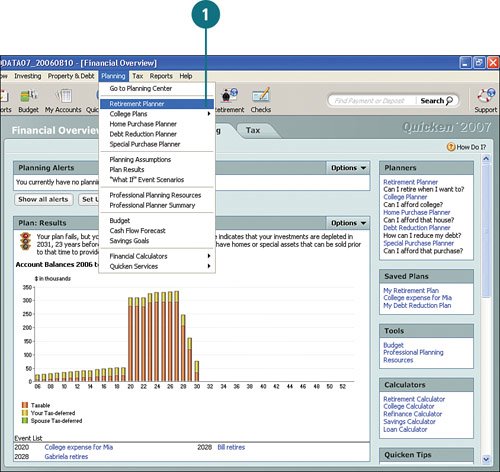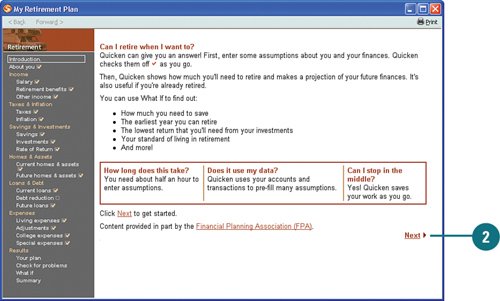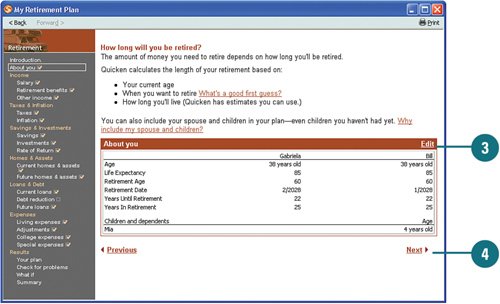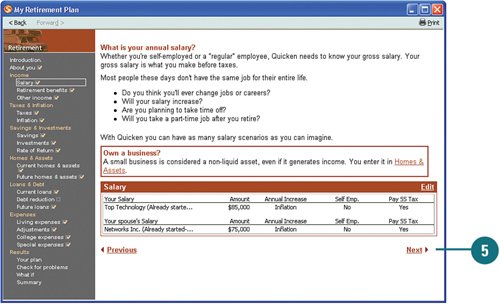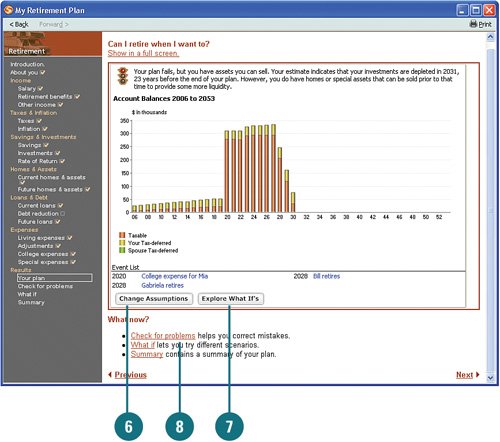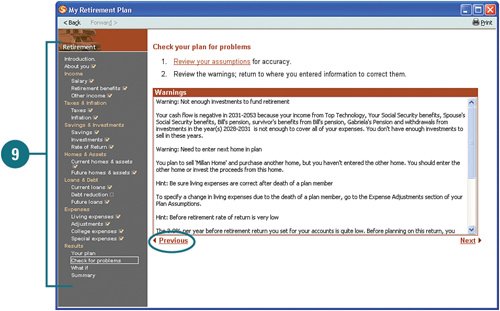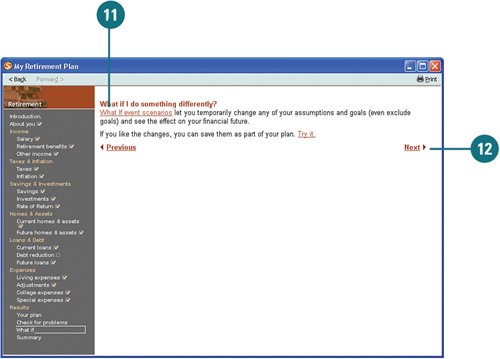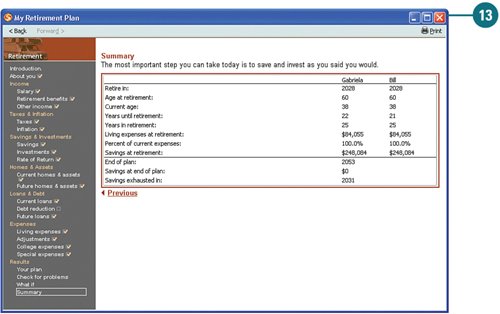| No matter your age, it's never too early to plan for your retirement. One of the many great planners you can use in Quicken is the Retirement planner. You can set up a retirement plan to determine when you can retire and how much you need to start saving in order to retire. Setting up a retirement plan ensures that you will be comfortable during that period of your life. The information contained in the retirement plan is derived from the assumptions you set up in the Planning Assumptions window, so most of the information is already completed for you. You can, however, change it if needed. Plan for Retirement  From the Planning menu, select Retirement Planner. The My Retirement Plan window opens. From the Planning menu, select Retirement Planner. The My Retirement Plan window opens.
TIMESAVER If you are already on the Planning tab, you can click the Retirement Planner link in the Planners section to open the My Retirement Plan window.
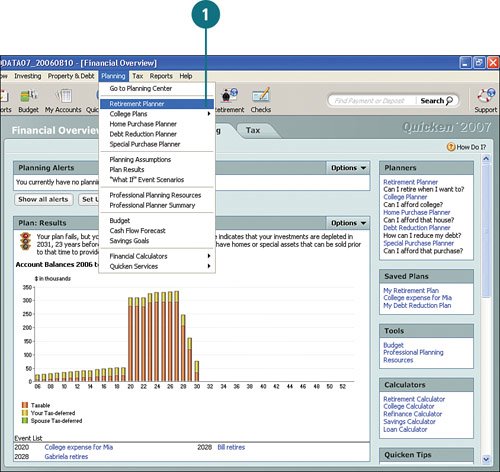  Review the introduction and click Next to get started with a plan. Review the introduction and click Next to get started with a plan.
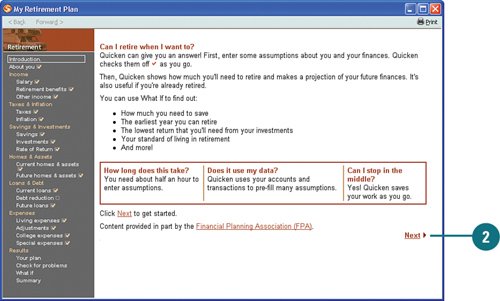  Review the About You section. To change any of the information, click Edit. Review the About You section. To change any of the information, click Edit.
 After you've made any necessary changes, click Next to move on. After you've made any necessary changes, click Next to move on.
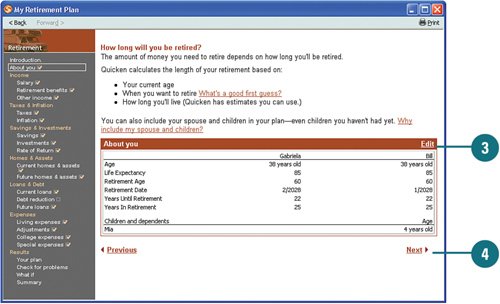  Continue reviewing each section, making any changes, if needed, by clicking the Edit links, and then clicking Next to proceed through the retirement planner. Continue reviewing each section, making any changes, if needed, by clicking the Edit links, and then clicking Next to proceed through the retirement planner.
TIMESAVER As you proceed through the Retirement planner and complete each section, a checkmark appears next to the sections titles in the menu (on the left). This helps provide a visual queue as to where you left off, should you have to close the planner and return to it later.
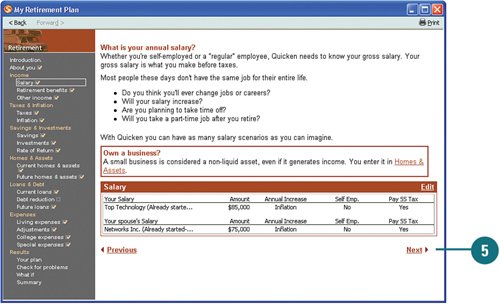  When you reach the Results section, Quicken shows you a bar graph of your account balances from the current year through the remainder of your life. In addition, Quicken lets you know if you will be able to retire when you want to. To make adjustments to your assumptions, click Change Assumptions. When you reach the Results section, Quicken shows you a bar graph of your account balances from the current year through the remainder of your life. In addition, Quicken lets you know if you will be able to retire when you want to. To make adjustments to your assumptions, click Change Assumptions.
 To play with different scenarios to determine the impact to your retirement plan, click Explore What If's. To play with different scenarios to determine the impact to your retirement plan, click Explore What If's.
 To have Quicken check for any potential weaknesses or problems with your plan, click Check for Problems. To have Quicken check for any potential weaknesses or problems with your plan, click Check for Problems.
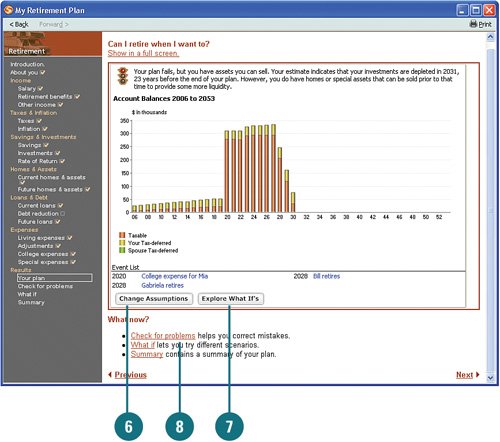  Review any potential problem areas and go back and make adjustments, if needed, by clicking a specific area in the planner or clicking the Previous link. Review any potential problem areas and go back and make adjustments, if needed, by clicking a specific area in the planner or clicking the Previous link.
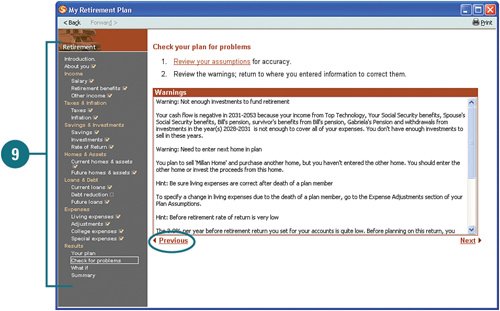  To play some more with what-if scenarios, click Next. To play some more with what-if scenarios, click Next.
 Click What If Event Scenarios to open the What If window, where you can explore whatif scenarios. Click What If Event Scenarios to open the What If window, where you can explore whatif scenarios.
See Also See "Review and Change Planner Assumptions and What If Scenarios" earlier in this chapter on page 249 for information on working with whatif scenarios. |
 When you are satisfied with the plan, click Next to view the plan summary. When you are satisfied with the plan, click Next to view the plan summary.
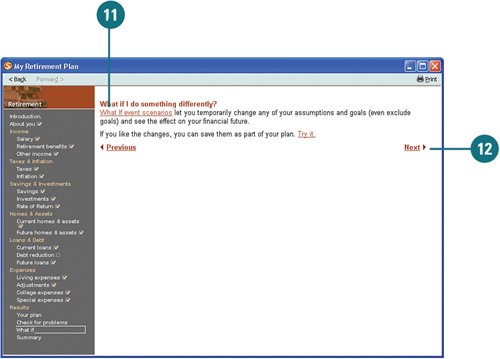  When you are finished with the plan, close the window. The results of your retirement plan appear in the Plan: Results section on the Planning tab of the Financial Overview center. When you are finished with the plan, close the window. The results of your retirement plan appear in the Plan: Results section on the Planning tab of the Financial Overview center.
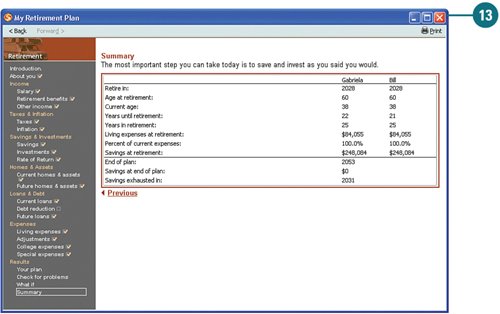
|