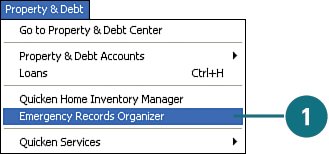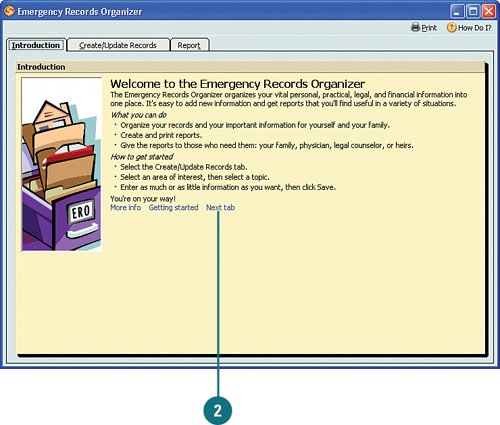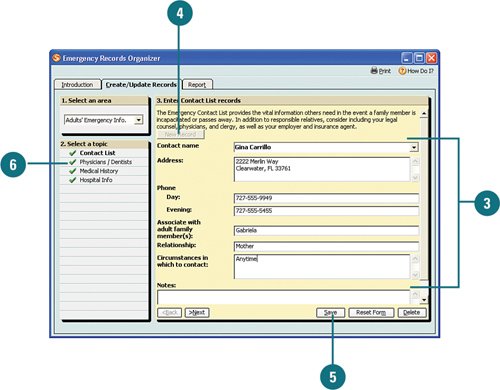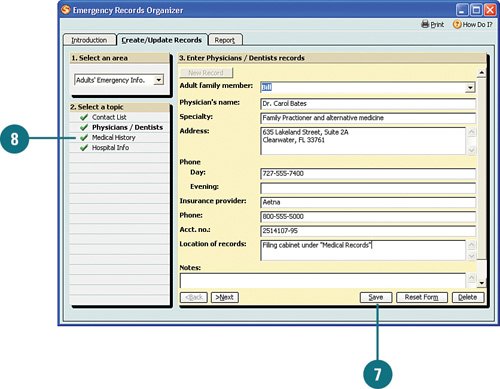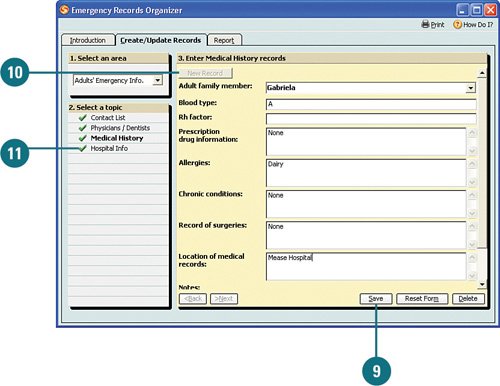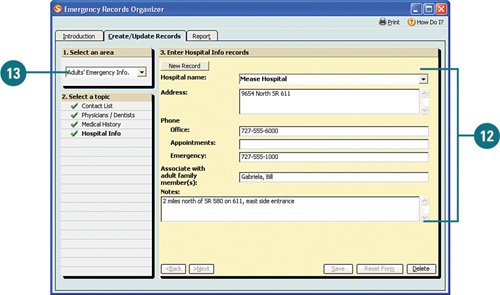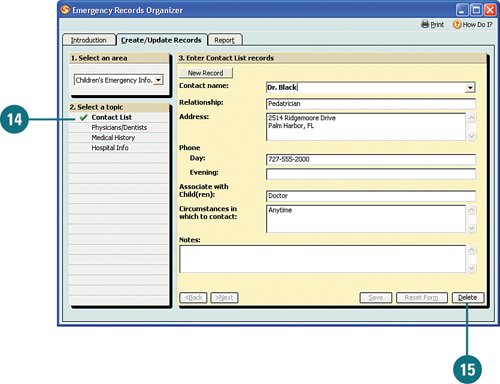| Whether you're challenged in the area of organization, or you are meticulously organized and like to keep all of your ducks in a row, you'll love the organizer tool. The Emergency Records Organizer tool allows you to create emergency contact, medical, and hospital records for you and all of your family members. In addition, you can create records for your finances, legal matters, and insurance. Creating and keeping these records up-to-date ensures that you have all of your most important information in one place for you or anyone else to access whenever it's needed. In addition, you can run reports for specific records, print, and share them with whomever needs the information.  Click Property & Debt and select Emergency Records Organizer. Click Property & Debt and select Emergency Records Organizer.
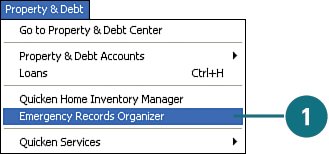  Review the Introduction tab and click Next Tab. Review the Introduction tab and click Next Tab.
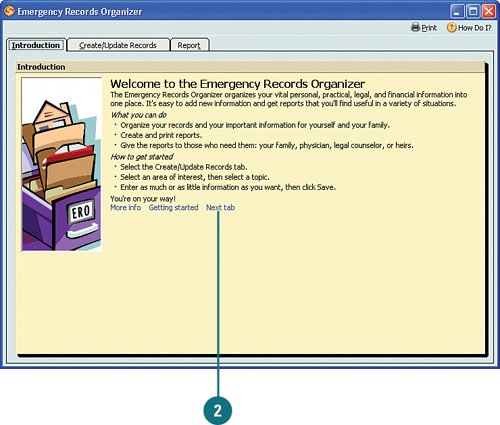  The first record defaults to your contact information under the Adults' Emergency Info. Review your information, make any necessary changes, and click Save. A green check mark next to the topic means it is saved. The first record defaults to your contact information under the Adults' Emergency Info. Review your information, make any necessary changes, and click Save. A green check mark next to the topic means it is saved.
 To create a new contact record, for example, for each of your emergency contacts, click New Record. To create a new contact record, for example, for each of your emergency contacts, click New Record.
 Enter all the information and click Save. Create additional records for any other emergency contacts. Enter all the information and click Save. Create additional records for any other emergency contacts.
TIMESAVER To quickly clear a recordfor example, if you need to update all the informationclick Reset Form.
 To create records for doctors and dentists, click Physicians/Dentists. To create records for doctors and dentists, click Physicians/Dentists.
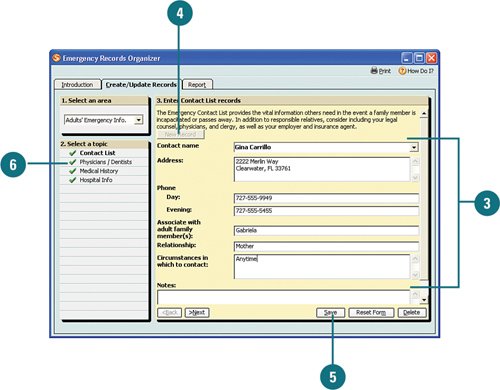  Enter the information for each doctor or dentist record and click Save. Click New Record to create additional records for each of your doctors and dentists. Enter the information for each doctor or dentist record and click Save. Click New Record to create additional records for each of your doctors and dentists.
 To create a medical record, click Medical History. To create a medical record, click Medical History.
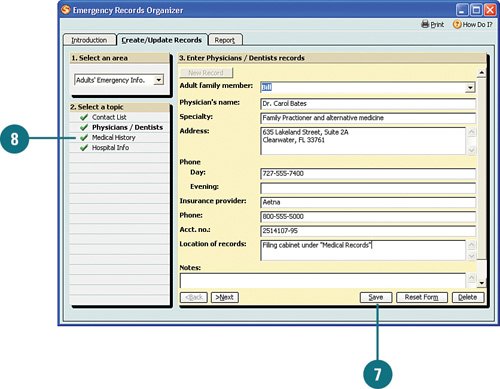  Enter all the medical information and click Save. Enter all the medical information and click Save.
 Click New Record and repeat step 9 for each adult family member. Then click Save after you are finished with each record. Click New Record and repeat step 9 for each adult family member. Then click Save after you are finished with each record.
 To create a record with all of your hospital information, click Hospital Info. To create a record with all of your hospital information, click Hospital Info.
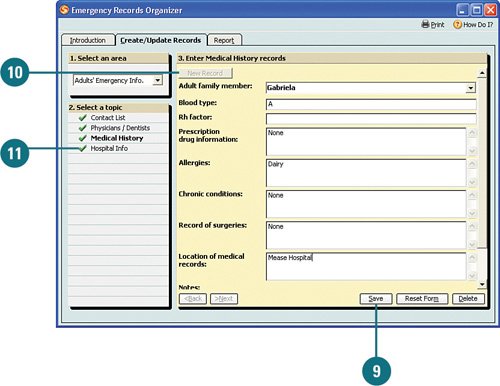  Enter all the information about your hospital. You might want to include directions in the Notes field in case someone else has to take you to the hospital and doesn't know how to get there. Then click Save. Enter all the information about your hospital. You might want to include directions in the Notes field in case someone else has to take you to the hospital and doesn't know how to get there. Then click Save.
 When you are finished entering all of the records for each adult in your family, from the Select an Area drop-down menu, select the next area for which you would like to create records. When you are finished entering all of the records for each adult in your family, from the Select an Area drop-down menu, select the next area for which you would like to create records.
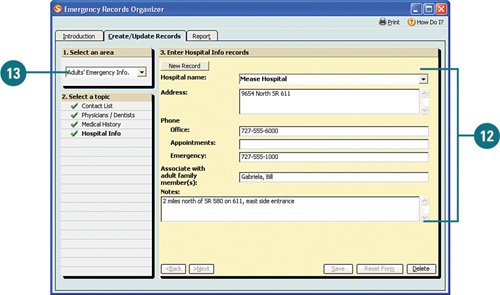  Click a topic to create the record, enter the record information, and click Save. Click a topic to create the record, enter the record information, and click Save.
 To remove any of the records, open the record and click Delete. To remove any of the records, open the record and click Delete.
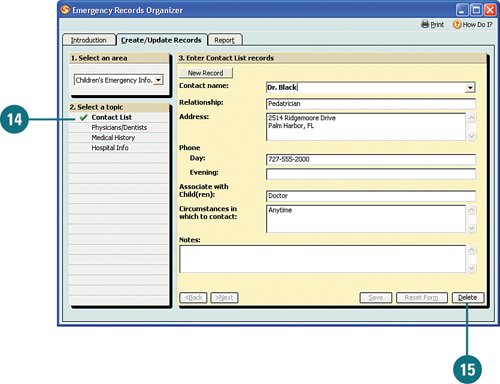  Repeat these steps until you've completed all the emergency records you want to create. Repeat these steps until you've completed all the emergency records you want to create.
For Your Information Click the Reports tab to view and print all your emergency records. |
|