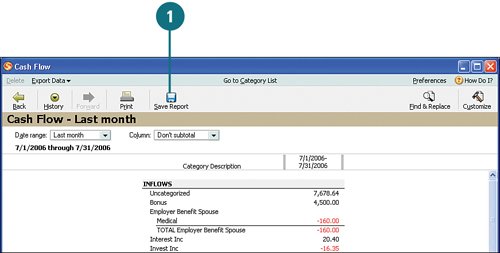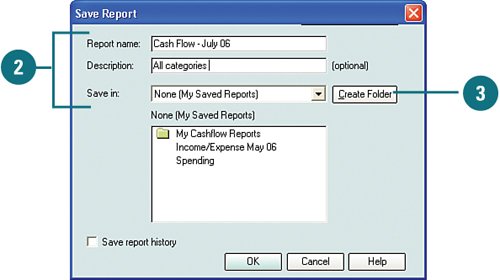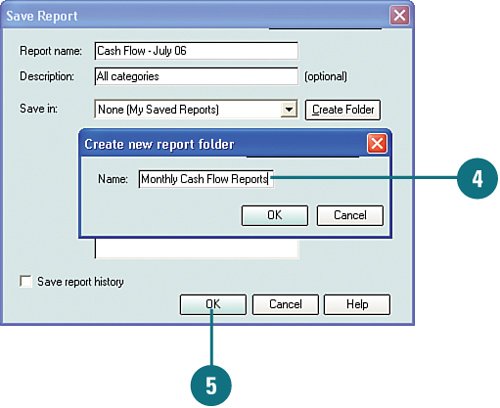Saving and Viewing Saved Reports
| In previous tasks I spent some time talking about viewing, customizing, and exporting reports. After you spend so much time getting your report the way you want it, it would be a shame to let all that hard work go to waste by not saving the report. For example, if you want to run a monthly expenditure report with specific criteria, after you get the report the way you want it, you can save it. Then the next month, you can open the saved report, select the month you want to view, run it, and save it. This saves you time and ensures that you get out of the report exactly what you want each time you run it. Save Reports
View Saved Reports
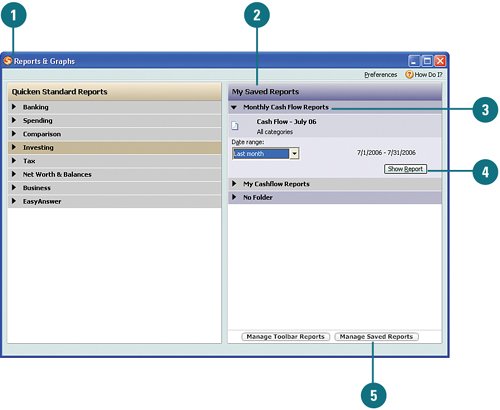 |
- ERP Systems Impact on Organizations
- The Effects of an Enterprise Resource Planning System (ERP) Implementation on Job Characteristics – A Study using the Hackman and Oldham Job Characteristics Model
- Data Mining for Business Process Reengineering
- Relevance and Micro-Relevance for the Professional as Determinants of IT-Diffusion and IT-Use in Healthcare
- Development of Interactive Web Sites to Enhance Police/Community Relations