Using OneNote for the First Time
Getting started is easy: just open OneNote, and start typing, writing, drawing, inserting, or recording.
In this exercise, you will type some initial planning ideas for The Garden Company s presence in an upcoming flower and garden show.
BE SURE TO start your computer, but don t start OneNote before beginning this exercise.
-
Click the Start button, point to All Programs , point to Microsoft Office , and then click Microsoft OneNote 2003 .
OneNote 2003 opens with two sections: General , on the blue tab, and Meetings , on the green tab.
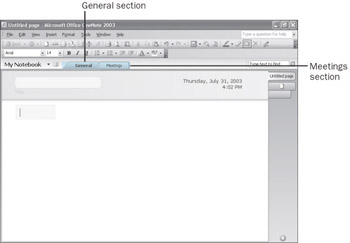
-
In the General section, click the Title box at the top of the page, and type Planning for Flower and Garden Show .
-
In the body of the page, directly below the title, click the shaded area, and type What we d like to present .
-
Press [ENTER], and type Latest arrivals and most popular items .
-
Press [ENTER], and type Selection of garden tools and accessories .
-
Press [ENTER], and type Solutions to common garden problems .
-
Select the first line, What we d like to present , and on the Formatting toolbar, click the Bold button.
-
Select the remaining three lines of text on the page, and on the Formatting toolbar, click the Bullets button.
Tip Click the down arrow to the right of the Bullets button to choose from a list of bullet styles.
-
Click any blank area of the note page, and type Exhibition Theme: The All- season Garden .
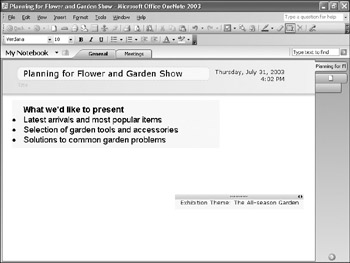
-
Near the top of the window, click the Meetings section tab.
OneNote 2003 displays the Meetings section of the notebook. This is where you ll record your notes during a meeting with the owner of The Garden Company.
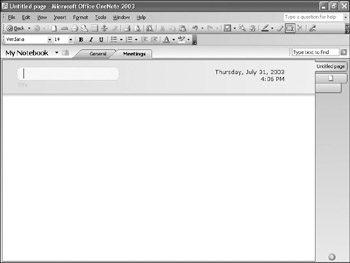
-
Click the Title box, and type Initial Planning Session .
-
Click in the body of the page, type Things we need , and press [ENTER].
-
Select the text you just typed. Then on the Formatting toolbar, click the Bold button, click the down arrow to the right of the Font Color button, and click Red .
-
Press the [ “] key, and type Booth in exhibition hall .
-
Press [ENTER], and type Presentation slot.
-
Press [ENTER] again, and type Advertising .
-
Select the three lines you just typed, and on the Formatting toolbar, click the Numbering button.
Tip Click the down arrow to the right of the Numbering button to choose from a list of numbering styles.
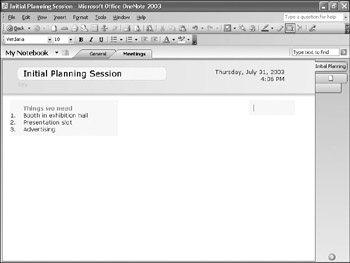
-
On the File menu, click Exit.
OneNote closes . Your notes are saved as you create them, so there s no need to save them when you close the program.
EAN: 2147483647
Pages: 350
- Challenging the Unpredictable: Changeable Order Management Systems
- The Second Wave ERP Market: An Australian Viewpoint
- Context Management of ERP Processes in Virtual Communities
- Intrinsic and Contextual Data Quality: The Effect of Media and Personal Involvement
- Development of Interactive Web Sites to Enhance Police/Community Relations