Splitting a Table into Separate Tables
In the same way that you can split and merge individual cells , you can split and merge entire tables. You can also nest one table within another. These options might seem pretty complex for presenting straightforward information, but they offer wonderful possibilities, particularly when you want to organize an entire Web page with one table.
In this exercise you will split the Class Schedule table into three separate tables, one for each class, with each class name as the table title.
USE the GardenCo Web site in the practice file folder for this topic. This practice file is located in the ![]() My Documents\Microsoft Press\Office 2003 SBS\ListsTables\TableInTable folder and can also be accessed by clicking Start/All Programs/Microsoft Press/Microsoft Office System 2003 Step By Step .
My Documents\Microsoft Press\Office 2003 SBS\ListsTables\TableInTable folder and can also be accessed by clicking Start/All Programs/Microsoft Press/Microsoft Office System 2003 Step By Step .
OPEN the GardenCo Web site.
-
In the Folder List , double-click
 serv02.htm to open the Carnivorous Plants page in the Page view editing window.
serv02.htm to open the Carnivorous Plants page in the Page view editing window. -
Scroll down to the table, and click in the first row containing the words Carnivorous Plants .
-
On the Table menu, click Split Table .
FrontPage splits the table into two tables.
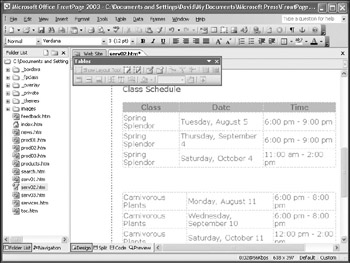
-
Click in the first row containing the words Organic Byproducts , and split the table again.
You now have three distinct tables.
-
Click in the row containing the words Class , Date , and Time .
-
On the Table menu, point to Select , and then click Row .
-
Right-click the selection, and click Delete Rows on the shortcut menu.
The header row is deleted.
-
With the insertion point in the Spring Splendor table, on the Table menu, point to Insert , and then click Caption .
A centered caption row is inserted at the top of the table.
-
Type Autumn Planning for Spring Splendor as the table caption.
-
Select the caption, and on the Formatting toolbar, click the Bold button.
-
Select the first column. Right-click the selection, and click Delete Columns on the shortcut menu.
The left column is deleted.
-
On the Tables toolbar, click the AutoFit to Contents button.
-
Repeat steps 8 through 12 for the Carnivorous Plants and Organic Byproducts tables, using the following class titles as the table captions:
-
Carnivorous Plants: Vicious or Delicious?
-
Organic Byproducts: Use Them or Lose Them!
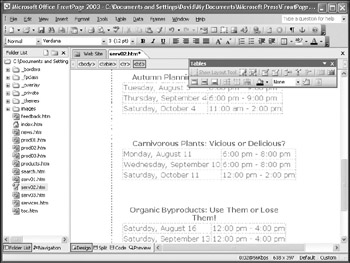
-
-
Click the
 serv02.htm file s Close button to close the Carnivorous Plants page, saving your changes when prompted.
serv02.htm file s Close button to close the Carnivorous Plants page, saving your changes when prompted.
CLOSE the GardenCo Web site. If you are not continuing on to the next chapter, quit FrontPage.
EAN: 2147483647
Pages: 350