Creating a Form by Using a Wizard
Before you begin creating a form, you need to know what table it will be based on and have an idea of how the form will be used. Having made these decisions, you can use the Form Wizard to help create the basic form. Remember though, that like almost any other object in Access, after the form is created you can always go into Design view to customize the form if it does not quite meet your needs.
In this exercise, you ll create a form that will be used to add new customer recordsto the Customers table of The Garden Company s database.
BE SURE TO start Access before beginning this exercise.
USE the GardenCo database in the practice file folder for this topic. This practice file is located in the ![]() My Documents\Microsoft Press\Office 2003 SBS\Forms\FormByWiz folder and can also be accessed by clicking Start/All Programs/Microsoft Press/Microsoft Office System 2003 Step by Step .
My Documents\Microsoft Press\Office 2003 SBS\Forms\FormByWiz folder and can also be accessed by clicking Start/All Programs/Microsoft Press/Microsoft Office System 2003 Step by Step .
OPEN the GardenCo database and acknowledge the safety warning, if necessary.
-
On the Objects bar, click Forms .
-
Double-click Create form by using wizard to display the first page of the Form Wizard .
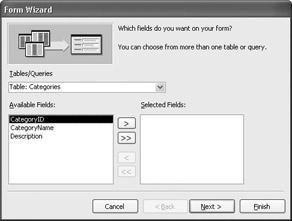
-
Click the down arrow to the right of the Tables/Queries box and click Table: Customers to display the fields from that table in the Available Fields list.
-
Click the >> button to move all the fields from the Available Fields list to the Selected Fields list, and then click Next .
The second page of the Form Wizard appears, in which you choose the layout of the fields in the new form. When you select an option on the right side of the page, the preview area on the left side shows what the form layout will look like with that option applied.
-
If it is not already selected, select Columnar , and then click Next .
The third page of the wizard appears, in which you can select a style option to see how the style will look when applied to the form.
-
Click the Sumi Painting style in the list, and click Next .
-
Because this form is based on the Customers table, Access suggests Customers as the form s title. Accept this suggestion, leave the Open the form to view or enter information option selected, and click Finish .
The new Customers form opens, displaying the first customer record in theCustomers table.
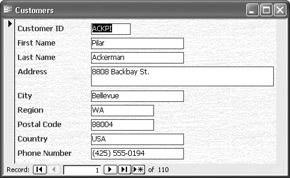
-
Use the navigation controls at the bottom of the form to scroll through a few of the records.
-
Close the form.
CLOSE the GardenCo database.
EAN: 2147483647
Pages: 350