Space Before and Space After
Time for another sweeping pronouncement: Never, ever, under any circumstances should you have more than one consecutive carriage return in your document. Or to put it another way, Never create line spaces by pressing Return (Enter). No exceptionsat least none that I can think of. If text that you import into InDesign has extra carriage returns (very likely), then zap 'em with Find/Change.
Now, you might be thinking, what's the big deal? Why not type a harmless extra carriage return between paragraphsno one gets hurt. And it's true; the sun will still rise if you insist on this bad habit. But there are good reasons why not:
- Using carriage returns for paragraph spacing allows no flexibility in the size of the space between paragraphs. Every time you create a new paragraph by pressing Return, the new (blank line) paragraph has the same formats (including the leading) as the paragraph before it.
- If your text flows into multiple columns and/or pages, a carriage return at the top of the column or page creates an unwanted space.
Instead of pressing Return (Enter) twice, orheaven forbidmore than twice, use Space Before or Space After. I say or because using both, while occasionally necessary, is apt to get confusing. Most of the time, I use Space Before; only when working with a baseline grid do I use both. As well as giving you complete flexibility in the size of the space between paragraphs, paragraph spacing is smart enough to disappear when not needed, i.e., at the top or bottom of a column or page.
Figure 9.10. Don't use extra carriage returns. The spacing between the paragraphs is too big, and you can get blank lines at the tops of columns.

Proximity
Make sure any paragraph spacing accentuates rather than detracts from the connection between different pieces of text. Simply put, things that belong together get placed together. Organizing your type into clusters of informationsubhead and paragraph, for examplewill help establish the rhythm of your type. The reader will interpret the spaces between such clusters as representing a pause, the next cluster as being a new idea. To reinforce the relationship your subhead should always be closer to the text that follows it than to the text that precedes it. An obvious point, but this rule is frequently broken.
And to ensure that this relationship is never brokenby a column or page break, for exampleset your Keep Options for the style definition of your subheads to Keep With Next 2 lines. (See Chapter 13: "Styling with Style Sheets.")
Figure 9.11. Creating a visual relationship. In example A, the subhead floats ambiguously between the text before and after it. In example B, the subhead is closer to the text that follows, establishing a visual connection between the two paragraphs. .
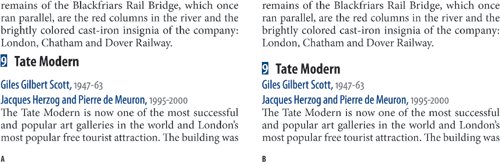
Figure 9.12. Using Keep Options. In example A, no Keeps are specified and the subhead is stranded at the bottom of the first column. In example B, the Subhead is set to Keep With Next 2 lines.
Figure 9.13. The Keep Options section of the Paragraph Style Options dialog.
Part I: Character Formats
Getting Started
- Getting Started
- An InDesign Type Map: Where to Find Stuff
- Viewing Your Page
- Creating a Typography Workspace
- Up Next
Going with the Flow
- Going with the Flow
- A Blank Sheet: Typing on Your Page
- Text Flow
- Threading Text Frames
- Using Placeholder Text
- Pasting Text
- Importing Word Text
- Up Next
Character Reference
- Character Reference
- Less is More, Maybe
- Type Anatomy
- Type Classification
- Character Formatting Options
- Readability
- Up Next
Getting the Lead Out
- Getting the Lead Out
- How Much Is Enough?
- (Not) Using Auto Leading
- Keep It Consistent, Except. . .
- Leading Menu Options and Keyboard Shortcuts
- See Also
- Up Next
Kern, Baby, Kern
- Kern, Baby, Kern
- When to Kern
- Metrics Kerning
- Optical Kerning
- Manual Kerning
- How Much to Kern
- Tracking
- When to Track
- Controlling Widows and Orphans
- Up Next
Sweating the Small Stuff: Special Characters, White Space, and Glyphs
- Sweating the Small Stuff: Special Characters, White Space, and Glyphs
- Typographers Quotes
- Apostrophes
- Dashes
- Ellipses
- End Marks
- White Space Characters
- The Glyphs Palette
- Footnotes
- Footnote Options
- Up Next
OpenType: The New Frontier in Font Technology
- OpenType: The New Frontier in Font Technology
- Ligatures
- Discretionary Ligatures
- Ordinals/Raised and Lowered Characters
- Swash Characters
- Fractions
- Oldstyle Figures
- Contextual Alternates
- Opticals
- Glyph Positioning
- Stylistic Sets
- Up Next
Part II: Paragraph Formats
Aligning Your Type
- Aligning Your Type
- Centering Type
- Clean Shaven or Rugged: Justified vs. Ragged Type
- How InDesign Justifies Type
- Balancing Ragged Lines
- Right-Aligned Type
- Optical Margin Alignment
- Indent to Here
- Vertical Alignment
- Up Next
Paragraph Indents and Spacing
- Paragraph Indents and Spacing
- First-Line Indents
- Space Before and Space After
- Paragraph Indents
- Up Next
First Impressions: Creating Great Opening Paragraphs
- First Impressions: Creating Great Opening Paragraphs
- Creating a Simple Drop Cap
- Drop Cap Aesthetics
- Tricks with Drop Caps
- Up Next
Dont Fear the Hyphen
Mastering Tabs and Tables
- Mastering Tabs and Tables
- Setting Tabs
- Creating Decimal Tabs
- Using Tab Leaders
- Reply Forms
- Numbered Lists
- Right Indent Tab
- Working with Tables
- Creating a Table
- Working with Rows and Columns
- Working with Table Cells
- Up Next
Part III: Styles
Stylin with Paragraph and Character Styles
- Stylin with Paragraph and Character Styles
- Creating Styles
- Applying Styles
- Editing Styles
- Redefining Styles
- Creating Default Styles
- A Typical Style Sheet
- Up Next
Mo Style
Part IV: Page Layout
Setting Up Your Document
- Setting Up Your Document
- Choosing a Page Size
- Determining Margins
- Determining Column Width
- Changing Columns
- Break Characters
- Page Numbers
- Section Markers
- Up Next
Everything in Its Right Place: Using Grids
- Everything in Its Right Place: Using Grids
- Things to Consider
- Your Grid Tool Kit
- Calculating the Height of the Type Area
- Align to Grid
- First Baseline Options
- Snap to Guides
- Up Next
Text Wraps: The Good, the Bad, and the Ugly
- Text Wraps: The Good, the Bad, and the Ugly
- Applying Text Wraps
- Wrapping Type Around Irregularly Shaped Graphics
- Text Wrap Preferences
- Ignoring Text Wrap
- Anchored Objects
- Up Next
Type Effects
EAN: 2147483647
Pages: 186
- Chapter I e-Search: A Conceptual Framework of Online Consumer Behavior
- Chapter IV How Consumers Think About Interactive Aspects of Web Advertising
- Chapter V Consumer Complaint Behavior in the Online Environment
- Chapter X Converting Browsers to Buyers: Key Considerations in Designing Business-to-Consumer Web Sites
- Chapter XII Web Design and E-Commerce


