Chapter 4. Layer Masks
| WHATEVER THE PROBLEM, layer masks are probably part of the solution. Layer masks are so versatile, you can use them for all kinds of creative and workaday Photoshop tasks, from making a cutout to put in a page layout application, to blending textures for unique backgrounds, to making seamless composites from a collection of images, to stitching together landscape panoramas. In this chapter we'll learn how layer masks work, how easy they are to use, and how effective they can be when editing your images. What makes layer masks so essential is that they allow you to work nondestructivelya point I'll return to repeatedly. Here is mantra number 1: Mask it, don't delete it. Layer masks let you change your mind as often as you like without messing up your image. Masking, rather than deleting parts of a layer means that no pixels are harmed. If you go wrong, or just want to experiment with other solutions, you can restore the layer to the way it was. In effect, you have an infinite number of undos that are saved with your file, unlike with the History palette, where your limited number of History States are lost every time you close the file. But, despite their ease of use, some people avoid layer masks and insist on doing things the hard way: adding unnecessary layers that bloat the file and make it cumbersome to work with, orworsedeleting backgrounds, only to find later that they need, but are unable, to retrieve the lost information. Figure 4.1. Choose an image. Make a selection. Turn the selection into a layer mask. Bob's your uncle. I have a confession: the first time I became aware of layer masks, I avoided them. Consequently, I have several legacy images that I'd love to modify and improve upon, but which are effectively uneditable. For example, I made this family collage when Photoshop version 3 was released as a way of learning how to use layers. Unfortunately, I didn't have the brain space to simultaneously grasp the potential of layer masks. I deleted images from their backgrounds, making it next to impossible to experiment with different positioning of the individual images and, since the images were removed from their backgrounds, robbing me of the chance to seamlessly blend the layers together with layer masks. Layer masks maximize our options when working on images. It's a win-win situation: layer masks give you more creative freedom and, because you are masking, not deleting, you can recover from your less successful explorations. Figure 4.2. Because the individual backgrounds have been deleted rather than masked, changing the position of any of the layers is made significantly more difficult.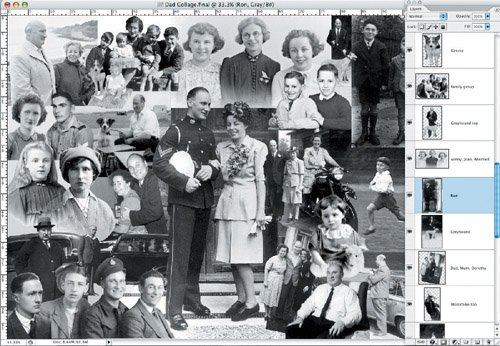 Maybe it's the name that's off-putting: two big conceptslayers and masksrolled into one. Really, a layer mask is nothing more than a channelwhich itself is nothing more than a saved selectionattached to a specific layer. A layer mask functions like an old-fashioned stencil, maskingor protectingselected areas of an image, leaving the areas that have been cut out open to modification. Now for mantra number 2: Black conceals, white reveals. To modify a layer mask and affect how much of its layer is concealed or revealed, you paint or fill in either black or white. Painting in black conceals; painting in white reveals the layer to which the mask is attached. Concealing more of the layer above reveals any layers that are below. This makes it possible to blend images together. But layer masks aren't just black and white, they are grayscale, just like alpha channels. And this means that you can paint on a layer mask in shades of gray to partially conceal or partially reveal that layer. |
EAN: 2147483647
Pages: 93