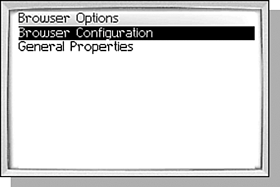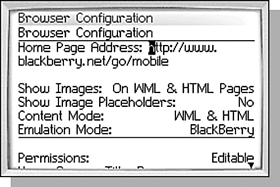CHANGING BROWSER OPTIONS
| Like nearly every other BlackBerry application, the browser has its own set of options that can be configured. To access the Browser Options screen, click the Options menu item from a loaded page or the Bookmarks screen. The browser options are divided into two groups called Browser Configuration and General Properties, shown in Figure 8.15. Figure 8.15. Opening the browser options.
To open one of the option groups, scroll the trackwheel to the desired group and click the trackwheel. BROWSER CONFIGURATION OPTIONSThis group of options can be rather large and confusing. Some of the options may not be changeable, depending on how your browser was activated. Most of these options define how your browser works and include addresses and identifiers that should not be changed (see Figure 8.16). I will only mention a few of the more useful options, and the rest you should not change unless told to do so by your wireless carrier or IT staff. Figure 8.16. Viewing the Browser Configuration group of options.
The first option in the list, and the most commonly changed, is the Home Page. The Home Page is the web page that will be loaded when you first open your browser (if you've configured it to do so). It should load fast and be the page you want to use the most often. The next two options help reduce the amount of data that must be transferred when a page loads. Images are often used in web pages and in order to be displayed properly, they must be downloaded in addition to the web page itself. This sometimes can take a long time on pages with lots of large images and can use up your monthly data faster. The first option, Show Images, can be set to completely filter out images based on the type of web page being loaded. To not show images at all, change this option to No. Otherwise you can change it to On WML Pages Only or On WML & HTML Pages, depending on what kind of pages you load most often. If you have the Show Images option set to No, then you will not see any images when you load a web page. However sometimes it is useful to at least know that there was an image there and that it was removed. Changing the Show Image Placeholders option to Yes will do this. With this option set, when a page loads that had an image, the word "[image]" will be shown where the image was. The Content Mode option lets you specify what kind of content the browser will display. The options are WML Only, WML & HTML, or HTML Only. If you do want to limit the content to just WML or just HTML, you can do it here. Normally, if the content is restricted, it has been configured that way by your provider and you cannot change it. Next, we will skip several options that are not typically configurable and look at the Start Page option. It is located in the next group of options. The Start Page option lets you specify what page should be displayed when the Browser application is opened. Like your browser on your PC, you can set the Startup Page option to "Home Page" to have it automatically load the home page when you open the browser. Having the home page load up can be nice, but it can also be frustrating if you don't have good coverage or often want to load a different page. Another common option is the Bookmarks Page. Using this option causes the bookmarks list to be shown when the browser application is opened. This is good when coverage is an issue because the bookmarks are stored locally on the device and there is no need to load the page. The last option, Last Page Loaded, is good when you don't want to go back to the Home Page or Bookmarks each time you enter the Browser. With this option, you can continue to surf the internet from wherever you last left it. There are many more options in this group, but generally they should not be changed, even if you are allowed to change them, unless instructed to do so by your carrier or IT staff. GENERAL PROPERTIES OPTIONSThe General Properties option group is very small compared to the Browser Properties option group. This only has two options, neither of which are very complicated (see Figure 8.17). Figure 8.17. Viewing the General Properties group of options.
The first option, Confirm Close on Escape, is off by default. If it is checked, the browser will display a prompt asking if you are sure you want to quit the browser when you press the Escape key on the topmost page being viewed. The other option, Confirm Execute Scripts, is also off by default. With this option off, loading a web page with a script in it will execute the script automatically without prompting the user. This is sometimes viewed as a security risk. Checking this option will cause the browser to display a prompt asking if you want the script to run. Having this option checked impacts the user experience though, and can be annoying. |