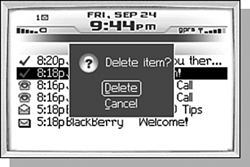DELETING MESSAGES
| After viewing a message, the next thing you are likely to do is delete it (you don't really want hundreds of messages on your handheld, do you?). As I said before, there are nearly always multiple ways to do something. When it comes to deleting messages, there are seven. When you have a message opened, you can either select the Delete menu item or press the Backspace key. Either action will present you with a dialog asking you to confirm the delete, such as the one shown in Figure 6.9. The dialog appears with the No button pre-selected. This is just in case you get a little click-happy and accidentally select the Delete menu item and immediately click again. Scroll the trackwheel up to select the Yes button and then click the trackwheel again to confirm the delete. Figure 6.9. Confirm deleting a message.
You can also delete a message if you are at the Message list screen. Make sure the message is selected and either select the Delete menu item or press the Backspace key. Again, the confirmation dialog will be shown as before. DELETING MULTIPLE MESSAGES AT ONE TIMEcaution If you never delete any messages from your handheld, eventually, the storage space will begin to run out. When this happens, the handheld software will begin to delete messages automatically for you, starting with the oldest messages. Sometimes you want to delete more than one message at a time. Like in the morning when you wake up and find you've received 15 pieces of spam email over the night. In this case, you can multi-select the messages to delete by pressing the Cap key while scrolling the trackwheel. Once all the messages are selected, release the CAP key. When you open the menu this time, you will notice that some of the menu items have changed to handle the multi-select while others, which do not apply to multiple items, have been removed. Select the Delete Messages menu item. Again, the confirmation dialog will show up as before. Also as mentioned previously, pressing the Backspace button will also cause the Delete confirmation dialog to appear. DELETING MESSAGES OLDER THAN A SPECIFIC DATESometimes you get to the point where you want to just purge all of the messages on your handheld that are older than a certain date. Of course, you can just multi-select them all, but there is an easier way. If you select one of the date headers and bring up the menu, there is a Delete Prior menu item. Clicking this menu causes all of the messages of the selected date and older to be deleted, after confirming with the dialog of course. note When multi-selecting messages, selecting the date header as part of the multi-select is okay and has no effect on the delete operation. |