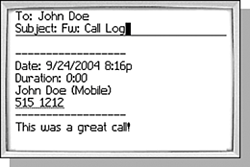SENDING MORE EMAIL: REPLIES AND FORWARDING
| Of course the software wouldn't be complete without the ability to reply to and forward messages around to other interested parties. There are some limitations, but in general these make sense, as you'll see in the following sections. REPLYING TO A MESSAGEEvery received message can be replied to, except for Call messages. You can place a new call to that number, of course, but that's not considered replying to the call. Replying to a message automatically sets the Recipient and Message Type to be the same as the Sender and type of the original message. So an SMS message can only be replied to with an SMS message. The same is true for PIN messages and email messages. tip If a PIN or email message has multiple recipients, replying to it only sets the recipient to the address of the original sender. If you really want the reply to go to all of the recipients on the message, you must use the Reply to All menu item from the Open Message screen. The Reply to All menu item does not exist on the Message list screen. Replying to a message is essentially the same as composing a message of the same type, except that the recipient is set and the subject defaults to that of the original message with Re: prefixed to it. You can alter or add recipients just like on the main composition screen. You can even change the default recipient. The one thing that is different is that the original text of the message is included in the body and it cannot be edited. There is a menu item to remove it completely, though. For email and PIN messages, the Delete Original Text menu item is available to do it. On SMS messages, the Remove History menu item is available to do the job. You can only reply to a single message at a time. From the Message list screen, select the message in the list, click the trackwheel, and then click the Reply menu item. Or you can open the message, click the trackwheel, and then click the Reply menu item, but there's not much point in this extra step unless you need to review the content of the message to be sure you are replying to the correct one. Of course, you can always cancel the operation if you choose Reply when viewing a message in the Message list screen only to find when the reply email opens, its not the one to which you had intended to reply. FORWARDING A MESSAGEYou may think that forwarding a message would be the same as replying, but that is not the case. Forwarding a message has fewer restrictions than replying to a message. Anytime a message is forwarded, the Address Book is shown to select the recipient and the type of message to be sent. FORWARDING AN SMS MESSAGEThe simplest case is forwarding an SMS message. An SMS message can only be forwarded to another SMS recipient. The original text of the message is set as the body and you can edit it. The Remove History menu item is not shown here as a result. FORWARDING A PIN OR EMAIL MESSAGEPIN and email messages are completely interchangeable when it comes to forwarding them. You can forward a PIN message to an email recipient and vice versa. The rules about mixed message types still apply, however, so if you choose an email recipient, any other recipients that are added must have an email address. Just as with a reply message, the original text is in the body and the subject is defaulted to the original subject with FW: prefixed to it. Unlike replying, however, you cannot remove the original text of the message. FORWARDING A CALL MESSAGESo that we avoid any confusion here, forwarding a Call message is not the same as call forwarding. Remember that a Call message is really more of a log of the call, and not the call itself. Forwarding the Call message is simply creating an email that contains the information about the call in the body of the email. This includes any notes that may have been added as well. To do this, select the Call message in the Message list, click the trackwheel, and then select the Forward menu item, or open the Call message and then select the Forward menu item. This will show the Address Book (with the [Use Once] address), allowing you to select a recipient or enter an email address. You must choose an email address as the recipient. The Compose Email screen will be shown with the subject and body of the email already filled in with the information from the Call message. If you don't like the pre-populated text, you can edit it before sending the email. Figure 5.16 shows an example of a forwarded Call message. Figure 5.16. Default email generated when forwarding a Call message.
|