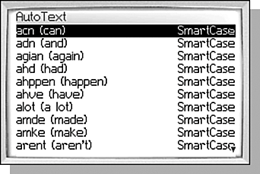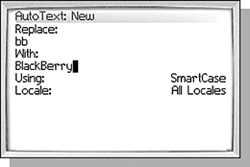AUTOTEXT: FIXING YOUR TYPOS
| The complete QWERTY keyboard is a great feature of BlackBerry Handhelds, but let's face it: It is easy to make mistakes on the small keyboardnot to mention that most people are not spelling bee champions. Fortunately, the AutoText feature is there to help you out by correcting commonly misspelled words, and providing shortcuts for words that require the Alt or SYM keys. AutoText really applies to almost any area of the BlackBerry software where you can enter text, but you will use it the most when composing messages because this is where you will be doing the most typing. Even with a new device, there is an impressive set of AutoText rules to fix many common mistakes such as changing "hte" to "the" and "acn" to "can". Oftentimes, you may not even notice that you ever made a typo! There are also rules to make typing a bit easier, such as automatically adding an apostrophe to words so you don't have to press the Alt key combination to insert one manually. Changes like "dont" to "don't" and "cant" to "can't" help you to not look like an fool and still type quickly. Beware, though, some of the AutoText rules are not as obvious. Typing "ill" will not yield "I'll" because "ill" is a valid word. Instead you can type "il" to have AutoText change it into "I'll". It's a good idea to spend some time looking at the AutoText rules to get the most out of this feature and make your typing as easy as possible. There are two ways to open the AutoText rules list. When composing an email or PIN message, you can select the Edit AutoText menu item or you can open the Options application and select AutoText item from the list. Figure 5.14 shows the AutoText screen. Figure 5.14. The AutoText rules list.
CREATING A NEW RULEOne of the rules I think should be included automatically is a rule that converts "bb" to "BlackBerry". To create this rule click the New menu item to show the New Rule screen. Figure 5.15 shows the screen with the new rule filled in. Figure 5.15. Adding a rule to convert "bb" to "BlackBerry."
The Replace: field contains the text that causes the rule to activate. When the rule activates, it deletes the Replace text and inserts the With text. The last two fields are not as obvious. The Using field allows you to force the case of the text if you want. The only two choices are SmartCase and Specified Case. Specified Case means that the case used in the With field is preserved, no matter how the Replace text is entered. SmartCase means that AutoText will change the case of the With text to the same case used to enter the Replace text. As usual, an example is easier to understand. Consider the "bb" to "BlackBerry" rule we talked about earlier. With SmartCase, if you type "bb" or "Bb", either will be replaced with "BlackBerry". However, if you type "BB", the text will be replaced with "BLACKBERRY". If the Case option is set to Specified Case, you can type any case combination of "bb" and it will always be replaced with "BlackBerry". If your BlackBerry device supports multiple locales, you can create rules that only apply to certain locales. DELETING A RULEIf you don't like a rule, you can simply delete it. For instance, if you have a product whose name is often abbreviated as HSA, you will probably want to delete the rule that converts "hsa" to "has". Simply select the rule in the list, then select the Delete menu item. |