Configuring Noncompatible Windows XP Applications
Microsoft states that Windows XP Professional will work with the 1,000 most popular Windows applications right out of the box. The only exceptions are utilities, such as antivirus and backup applications, which are no longer safe to run on Windows XP.
| Note | Utilities programs such as antivirus and backup programs designed for other Microsoft operating systems can cause problems on computers running Windows XP. The only option for these programs is to replace them with newer Windows XP compatible versions. |
Many applications are designed to run with a particular version of Windows. For example, many games were developed for Windows 95, 98, and Me that were never intended for Windows NT or 2000. Windows NT and 2000 imposed more stringent programming requirements upon software developers in order to ensure tighter security and better reliability. As a result, many games that run well on Windows 9x operating systems will not run on Windows NT or 2000. Since Windows XP is based on the Windows 2000 kernel, it inherits many of the same compatibility issues.
Some additional reasons why applications may have difficulty executing on Windows XP Professional include:
-
Some applications are designed to run only on specific versions of Windows
-
Differences in the design of the Windows XP Registry may create problems for some applications
-
Windows XP has changed the location of many folders
-
Applications that call older Windows APIs may receive unexpected results on computers with large amounts of disk space and memory
-
Applications may attempt to directly access hardware, which is prohibited on Windows XP
Microsoft has addressed most software compatibility programs using a variety of techniques. For example, Dynamic Update can be used during the installation of Windows XP to download and install application workarounds on computers being upgraded to Windows XP Professional. Another example of an application compatibility technology used by Windows XP Professional is a database called SysMain.sdb that ships with over 200 application workarounds. Using matching information criteria such as file size, file name, file version, and so on, Windows XP checks each application that is started to see if any of the workarounds need to be applied before starting the application.
| Tip | By configuring Automatic Updates or running Windows Update, administrators can keep the SysMain.sdb database updated with the latest application fixes and workarounds. |
In the event that administrators find themselves responsible for applications that will not run on Windows XP Professional despite all Microsoft's best efforts, Microsoft provides two additional ways that administrators can try and configure an application to run on Windows XP Professional. These are the Program Compatibility Wizard and the Compatibility property sheet on the Properties dialog for executable application files.
| Note | Microsoft provides an additional tool for dealing with applications that have compatibility issues. It is called the Application Compatibility Toolkit and it is available for free download at http://msdn.microsoft.com. The kit includes utilities and documentation that allows administrators to view the SysMain.sdb database and create custom fixes. |
Using the Program Compatibility Wizard
Windows XP Professional provides the Program Compatibility Wizard to assist administrators in configuring applications that are having problems with installation or execution. This wizard can be used to configure an application's setup program in the event that it runs into compatibility issues during installation. The wizard can also be used to configure the application's executable program in the event that it experiences trouble during execution.
The following procedure outlines the steps involved in using the Program Compatibility Wizard.
-
Click on Start/All Programs/Accessories and then select Program Compatibility Wizard. The Help and Support Center starts and displays the Program Compatibility Wizard.
-
Click on Next.
-
The following options are presented as shown in Figure 4.7.
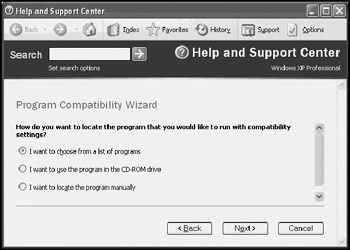
Figure 4.7: Tell the wizard how it will find the application that is experiencing compatibility problems-
I want to choose from a list of programs
-
I want to use the program in the CD-ROM drive
-
I want to locate the program manually
Select the appropriate option and click on Next.
-
-
The next screen that appears varies depending on which of the previous options was selected. Supply the wizard with the name of the executable file to be configured and click on Next.
-
The wizard then asks which Microsoft operating system should be emulated when executing the application, as shown in Figure 4.8. The available selections include:
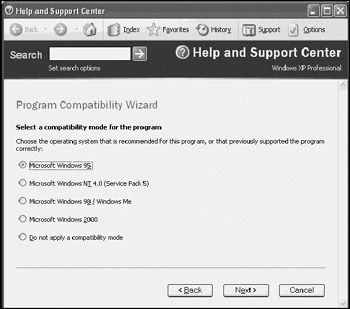
Figure 4.8: Select the type of Microsoft operating system for which the application was designed-
Microsoft Windows 95
-
Microsoft Windows NT 4.0 (Service Pack 5)
-
Microsoft Windows 98 / Me
-
Microsoft Windows 2000
-
Do not apply a compatibility mode
-
-
The next screen, shown in Figure 4.9, displays the following options.
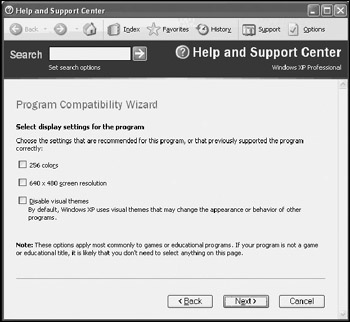
Figure 4.9: If necessary, alter the display settings to be used when executing the application-
256 colors. Select this option if the application runs but its interface is difficult to view.
-
640 × 480 screen resolution. Select this option if the application's interface is distorted or scrambled.
-
Disable visual themes. Select this option if the application's interface still appears distorted and the previous two options have not resolved the problem.
Select any required options and click on Next.
-
-
The wizard displays a summary of the information that it has collected. Confirm that the settings are correct and click on Next.
-
The wizard starts the application so that the new compatibility settings can be tested. Test the application to see how it operates and then close it.
-
The wizard displays the following options:
-
Yes, set this program to always use these compatibility settings. Select this option if the application worked correctly.
-
No, try different compatibility settings. Select this option to try reconfiguring compatibility settings in the event that the application still has a problem.
-
No, I am finished trying compatibility settings. Select this option when all compatibility settings have been tried and the application still fails to operate properly.
Select the second option and click on Next to try again or select one of the other two options and click on Next to continue to the next step.
-
-
The wizard displays a screen asking if the information that it has collected should be sent to Microsoft to assist them in analyzing and providing additional application workarounds. Select either Yes or No and click on Next.
-
Click on Finish.
Manually Configuring Compatibility Settings
As an alternative to the Program Compatibility Wizard, Windows XP Professional also allows administrators to configure compatibility settings from the Properties dialog of executable programs. This option can be used quickly when administrators know the exact compatibility settings that they need to apply and do not require a compatibility test.
The following procedure outlines the steps involved in setting compatibility settings manually from an executable file's property sheet.
-
Use Windows Explorer to locate the application's executable file.
-
Right-click on the file and select Properties.
-
Click on the Compatibility property sheet, as demonstrated in Figure 4.10.
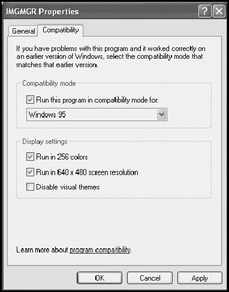
Figure 4.10: Manually setting compatibility mode settings -
Select the Run this program in compatibility mode for option and then select the Microsoft operating system for which the application was designed.
-
Select any combination of the three options located in the Display settings section.
-
Click on OK.
EAN: 2147483647
Pages: 358