Hack 23 Detecting Networks Using Handheld PCs
|
Easily monitor wireless networks while walking around. If you have a handheld PC, you know how convenient it is. What you may not realize is that it makes an excellent wireless testing device. If your handheld has a Compact Flash or PC card slot, you can use a wireless card in these slots. If you have a Sharp Zaurus or Compaq iPAQ running Linux, then you're in luck. Kismet [Hack #31] runs well on these machines, giving you the most powerful and tiny network monitoring tool there is. When compiling Kismet for a handheld platform, be sure to include the handheld optimizations. See the Kismet documentation for details. For Pocket PC 3.0 and 2002 users, the author of NetStumbler has written a miniature version just for Pocket PCs: MiniStumbler. MiniStumbler can be downloaded from http://www.stumbler.net/. As of this writing, the current version is 0.3.23. MiniStumbler supports Hermes chipset cards only (the Lucent/Orinoco/Agere/Avaya/Proxim strain). There is currently no support for Prism or Cisco cards. To install MiniStumbler, just copy the proper file for your Pocket PC processor architecture from your host PC over to the Pocket PC. There is no setup routine. Supported processor architectures include ARM, MIPS, and SH3. Check your system documentation if you don't know which one your handheld uses. As with NetStumbler [Hack #21], you'll want to set some options the first time you launch it. There are two menus at the bottom that you'll want to check out. The first is Opt, as shown in Figure 3-16. Make sure that Reconfigure card automatically and Get AP Names are both checked. Figure 3-16. MiniStumbler's Opt menu.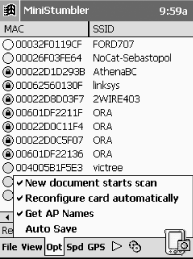 Notably missing from MiniStumbler is MIDI support for audio feedback. However, you can still set the scanning speed, by clicking on the Spd menu, as shown in Figure 3-17. Generally, you want to set it to the fastest possible speed. Figure 3-17. MiniStumbler scanning speed.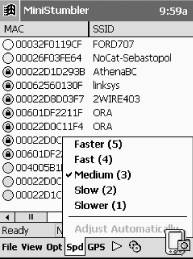 With MiniStumbler's options properly configured, you're ready to discover wireless networks. As long as your wireless card is installed, MiniStumbler will immediately start scanning for networks. A typical scanning session looks something like Figure 3-18. Figure 3-18. MiniStumbler in action.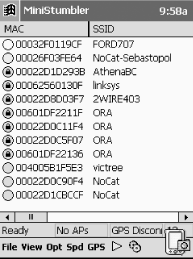 If you've ever used NetStumbler, you should be right at home. The data is displayed in exactly the same way, using the same color scheme for the networks it has detected (green, yellow, or red to indicate signal strength, grey for networks out of range, and a tiny lock icon for networks using WEP). If you need to pause the scanning process, simply click on the green triangle in the bottom menu. While the tiny screen on a Pocket PC is wonderfully portable, it makes viewing large amounts of data sometimes painful. In order to see all of the data in MiniStumbler, you have to scroll to the right. This includes signal strength, SNR, and noise levels. MiniStumbler does not support any of the visualization views in NetStumbler, so you can't get a graph of wireless signal over time. However, there is support for location logging using a GPS. Click on the GPS menu (Figure 3-19) and select the COM port attached to your GPS. MiniStumbler will then show latitude and longitude locations for all of your wireless networks as it finds them. Figure 3-19. Select the port to which your GPS is attached.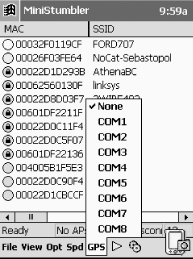 Obviously, a GPS can only effectively be used for outdoor network detection. But the extreme portability of Pocket PCs make them ideal for performing informal site surveys, checking for unauthorized access points, or establishing the coverage area of your wireless network. MiniStumbler may be missing many of the handy features of NetStumbler and Kismet, but it is simple to use and far better than the system client for finding networks. Roger Weeks |
EAN: N/A
Pages: 158