3.4 Reading and Displaying Text Files
| Example 3-3 shows the FileViewer class. It combines the use of the File class and I/O streams to read the contents of a text file with GUI techniques to display those contents. FileViewer uses a java.awt.TextArea component to display file contents, as shown in Figure 3-1. Example 3-3 uses graphical user interface techniques that are introduced in Chapter 11. If you have not yet read that chapter or do not already have AWT programming experience, you probably won't understand all the code in the example. That's okay; just concentrate on the I/O code, which is the main focus of this chapter. Figure 3-1. A FileViewer window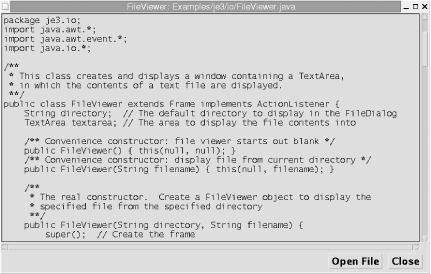 The FileViewer constructor concerns itself mainly with the mechanics of setting up the necessary GUI. There are some interesting uses of the File object at the end of this constructor, however. The heart of this example is the setFile( ) method. This is where the file contents are loaded and displayed. Because the file contents are to be displayed in a TextArea component, the legitimate assumption is that the file contains characters. Thus, we use a character input stream, a FileReader, instead of the byte input stream used in the FileCopy program of Example 3-2. Once again, use a finally clause to ensure that the FileReader stream is properly closed. The actionPerformed( ) method handles GUI events. If the user clicks on the Open File button, this method creates a FileDialog object to prompt for a new file to display. Note how the default directory is set before the dialog is displayed and then retrieved after the user makes a selection. This is possible because the show( ) method actually blocks until the user selects a file and dismisses the dialog. The FileViewer class is designed to be used by other classes. It also has its own main( ) method, however, so that it can be run as a standalone program. Example 3-3. FileViewer.javapackage je3.io; import java.awt.*; import java.awt.event.*; import java.io.*; /** * This class creates and displays a window containing a TextArea, * in which the contents of a text file are displayed. **/ public class FileViewer extends Frame implements ActionListener { String directory; // The default directory to display in the FileDialog TextArea textarea; // The area to display the file contents into /** Convenience constructor: file viewer starts out blank */ public FileViewer( ) { this(null, null); } /** Convenience constructor: display file from current directory */ public FileViewer(String filename) { this(null, filename); } /** * The real constructor. Create a FileViewer object to display the * specified file from the specified directory **/ public FileViewer(String directory, String filename) { super( ); // Create the frame // Destroy the window when the user requests it addWindowListener(new WindowAdapter( ) { public void windowClosing(WindowEvent e) { dispose( ); } }); // Create a TextArea to display the contents of the file in textarea = new TextArea("", 24, 80); textarea.setFont(new Font("MonoSpaced", Font.PLAIN, 12)); textarea.setEditable(false); this.add("Center", textarea); // Create a bottom panel to hold a couple of buttons in Panel p = new Panel( ); p.setLayout(new FlowLayout(FlowLayout.RIGHT, 10, 5)); this.add(p, "South"); // Create the buttons and arrange to handle button clicks Font font = new Font("SansSerif", Font.BOLD, 14); Button openfile = new Button("Open File"); Button close = new Button("Close"); openfile.addActionListener(this); openfile.setActionCommand("open"); openfile.setFont(font); close.addActionListener(this); close.setActionCommand("close"); close.setFont(font); p.add(openfile); p.add(close); this.pack( ); // Figure out the directory, from filename or current dir, if necessary if (directory == null) { File f; if ((filename != null)&& (f = new File(filename)).isAbsolute( )) { directory = f.getParent( ); filename = f.getName( ); } else directory = System.getProperty("user.dir"); } this.directory = directory; // Remember the directory, for FileDialog setFile(directory, filename); // Now load and display the file } /** * Load and display the specified file from the specified directory **/ public void setFile(String directory, String filename) { if ((filename == null) || (filename.length( ) == 0)) return; File f; FileReader in = null; // Read and display the file contents. Since we're reading text, we // use a FileReader instead of a FileInputStream. try { f = new File(directory, filename); // Create a file object in = new FileReader(f); // And a char stream to read it char[ ] buffer = new char[4096]; // Read 4K characters at a time int len; // How many chars read each time textarea.setText(""); // Clear the text area while((len = in.read(buffer)) != -1) { // Read a batch of chars String s = new String(buffer, 0, len); // Convert to a string textarea.append(s); // And display them } this.setTitle("FileViewer: " + filename); // Set the window title textarea.setCaretPosition(0); // Go to start of file } // Display messages if something goes wrong catch (IOException e) { textarea.setText(e.getClass( ).getName( ) + ": " + e.getMessage( )); this.setTitle("FileViewer: " + filename + ": I/O Exception"); } // Always be sure to close the input stream! finally { try { if (in!=null) in.close( ); } catch (IOException e) { } } } /** * Handle button clicks **/ public void actionPerformed(ActionEvent e) { String cmd = e.getActionCommand( ); if (cmd.equals("open")) { // If user clicked "Open" button // Create a file dialog box to prompt for a new file to display FileDialog f = new FileDialog(this, "Open File", FileDialog.LOAD); f.setDirectory(directory); // Set the default directory // Display the dialog and wait for the user's response f.show( ); directory = f.getDirectory( ); // Remember new default directory setFile(directory, f.getFile( )); // Load and display selection f.dispose( ); // Get rid of the dialog box } else if (cmd.equals("close")) // If user clicked "Close" button, this.dispose( ); // then close the window } /** * The FileViewer can be used by other classes, or it can be * used standalone with this main( ) method. **/ static public void main(String[ ] args) throws IOException { // Create a FileViewer object Frame f = new FileViewer((args.length == 1)?args[0]:null); // Arrange to exit when the FileViewer window closes f.addWindowListener(new WindowAdapter( ) { public void windowClosed(WindowEvent e) { System.exit(0); } }); // And pop the window up f.show( ); } } |
EAN: 2147483647
Pages: 285