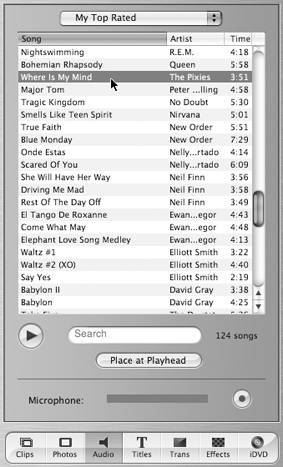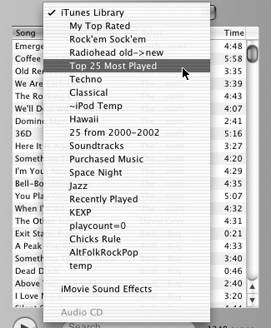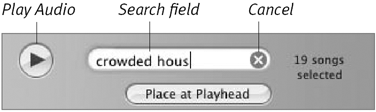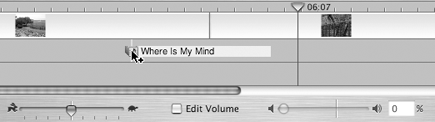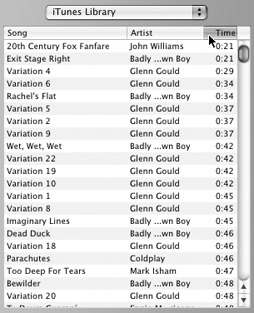Adding Music from iTunes
| When the first version of iMovie appeared, the idea of storing one's music as MP3 files on a hard disk hadn't yet caught on. Now, however, iTunes can rip and store thousands of songs, all of which are ready to be added to your iMovie project. To locate songs in your iTunes library:
To listen to an iTunes song:
To add music from iTunes:
|
EAN: 2147483647
Pages: 125