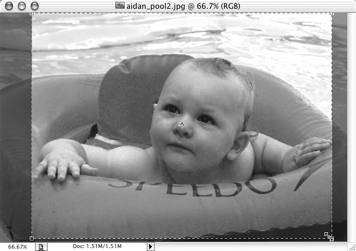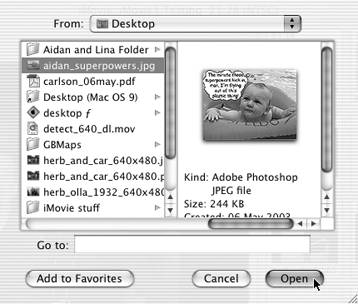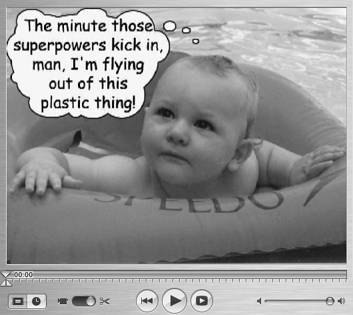Importing Pictures from Other Sources
| iMovie can easily import photos you've scanned or taken with a digital still camera or better, images that you've modified in an image-editing program such as Adobe Photoshop (www.adobe.com/products/photoshop/) or GraphicConverter (www.lemkesoft.com). But first, make sure it's ready to be imported. To prepare a still picture for import:
To import a still picture:
|
EAN: 2147483647
Pages: 125