| There are times when the users of your workspace may want to share and comment on information residing on a Web site which is outside of your workspace. SharePoint Portal Server gives you the ability to link to this data with the use of shortcuts and metadata. See Chapter 18, "Configuring SharePoint Portal Server to Crawl Other Content Sources" to learn more about adding links (shortcuts) to your workspace. With this feature you can treat the links, or stubs (when you add a shortcut to the workspace, the object created is referred to as a stubsee Figure 12.14) like the other content in your workspace. You can manually assign categories to this information so that it is also filed properly under the correct category and is as easy to find as the local documents. Figure 12.14. View of a Web Link in the workspace. 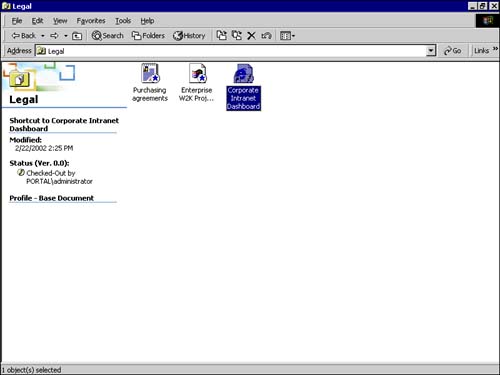 If your workspace will contain a large amount of content outside of the workspace, you can also apply categories automatically, as described earlier in this chapter. To enable this ability to categorize documents outside of the workspace, SharePoint Portal Server provides another special document profile called the Web Link that includes a property called Link. The property determines the target of the shortcut when an .URL file is added to the workspace folder, and the Web Link profile is applied. The Link property is automatically updated, but the .LNK file is not. To update the .LNK file with this property requires manual intervention for each shortcut. To update this property, use the following steps: -
Right-click the shortcut to open the profile form. -
Select Edit Profile. The link will be populated by SharePoint Portal Server. -
Click OK to close the form. With this feature you can categorize multiple shortcuts just as you would for documents. The only additional task that has to be performed on each individual shortcut is to update the .LNK property as described above. Again, a shortcut that is added to the workspace in SharePoint Portal Server is referred to as a stub. The following three things occur when the Link property is set on a stub. -
A one-page crawl of the link target is performed. -
Any properties on the stub are automatically applied to the link target. -
The dashboard site displays a hyperlink to the target of the Link property (which is a link to the shortcut in the workspace). For example, if you create a shortcut to http://www.awardwinninglaptops.com and then set the Categories property to Laptops, the Web site will be included in the content links of that Laptops category. However, the dashboard site will display a link to http://awardwinninglaptops.com. If you want to create a shortcut to content outside of the workspace in a folder associated to the Web Link document profile, you should do the following: -
a shortcut to the content that you want to categorize. -
Right-click the shortcut to open the profile form. -
Select Edit Profile. -
Apply the Web Link document profile to the shortcut. -
Apply the appropriate categories. -
Fill in the Link property. -
Click OK to close the form. To ensure that the shortcut is not changed while dragging and dropping it into the workspace, make sure that the default document profile includes the Link property. CAUTION To avoid overwriting the title of the document retrieved by a shortcut, you must ensure that the document profile for the shortcuts does not include the Title property, but does include the Link and Categories properties. Otherwise, the title, even if there is not one, will be overwritten by the value that is populated in the Title property.
 | If you're having problems with the title of your document getting overwritten, see "The Title of Your Document Is Overwritten" in the "Troubleshooting" section at the end of the chapter . | |