| The last Settings tab that we will discuss here is the final property page of the Server object, labeled "Other." Upon accessing this Other settings page, note two options. The first option consists of a check box used for restricting Web discussions to items stored in the workspaces on this server. The second option is a Run Wizard button, which allows you to launch a wizard to configure a content source and build an index for it as you crawl a Lotus notes database. Figure 8.10 provides a visual representation of the Other settings options. Figure 8.10. The Other settings page is illustrated here.  To access the Other settings page, perform the following tasks : -
Right-click on the server object within SharePoint Portal Server Administration. -
Click the Other property page tab. Discussion Settings If you do not make any changes to the default installation of SharePoint Portal Server, users are allowed to discuss documents that are outside the workspace. To prevent a potential breach in your organization's security policies and procedures, it is highly recommended that you restrict Web discussions to documents stored in the workspaces on the server. Figure 8.11 displays a visual representation of what to change to restrict this access. Figure 8.11. Restricting Web discussions to workspaces on this server. 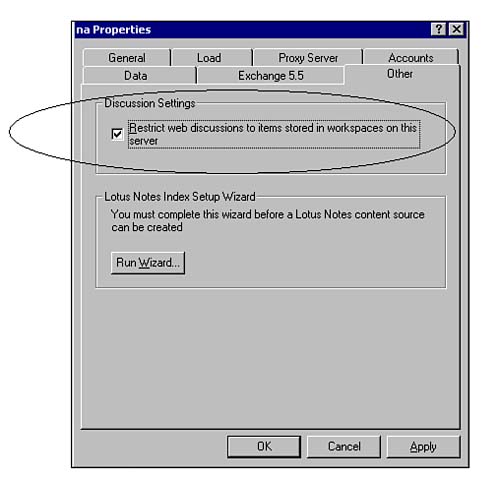 Once Web discussions are restricted and limited to the workspace, the Discuss action on the dashboard site is unavailable for any content that is outside the workspace.  We discuss how to set specific Web discussion settings for the Workspace in "Enabling Web Discussions," p. 253. We discuss how to set specific Web discussion settings for the Workspace in "Enabling Web Discussions," p. 253. To change the settings associated with Web discussions on the server, perform the following tasks: -
Right-click on the server object within SharePoint Portal Server Administration and click on Properties. -
Click the Other property page tab. -
To limit Web discussions to only documents stored in workspaces on the current server, select the check box called Restrict Web discussions to items stored in workspaces on this server. If you want to enable Web discussion outside the workspace, clear this check box. -
Click Apply. Configuring Lotus Notes with SharePoint Portal Server Setting up crawling for Lotus Notes databases involves more than simply launching the Notes Setup Wizard. There are several steps that need to be considered prior to launching the wizard. Some of the considerations to be addressed first include -
Location of the notes.ini file. -
Location of the Notes installation folder. -
Notes user password associated with the default Notes account on the Notes client. This password is needed by the protocol handler to access the Notes server on behalf of the Notes user. If the end user does not need a password to access the Notes server, you do not need to enter a password in this field. -
Notes security disabled You can only select to ignore Notes security if all the data stored on your company's Lotus Notes server is public or you are only indexing public Notes databases. In this case, it will take less time to configure because user names do not have to be mapped from Notes to Windows. In addition, creating and searching indexes are also faster than if Notes security were enabled. -
Notes security enabled Most companies use Notes in a manner in which security is required. In this case, you will need to configure the protocol handler such that when SharePoint Portal Server crawls a Notes database and creates an index of the content, each user name must map to a Windows NT or Windows 2000 name in order to preserve the settings of the database on the Notes server. -
Notes custom View In addition to simply enabling Notes security, you will also need to create a custom view on the Lotus Notes server that provides the Lotus Notes and Windows NT or Windows 2000 user names mapped to one another. The Notes administrator must mark the view as a Shared View so that it is available to all clients . The file is secured on the Notes server, and is exposed to the SharePoint environment through the SharePoint Portal Server administrator. CAUTION Ignoring Notes security is not recommended unless you are absolutely sure that the Notes data is designated as public data with no security restrictions.
TIP To provide a sample scenario, if you are the Lotus Notes administrator, you create a database with a view named Domino2W2K that includes two columns , Domino and W2K. In the Domino column, you enter all the Domino user names. In the W2K column, you enter the user names for Windows 2000. You will need the View Name when the protocol handler is configured for your mapping scenario.
Lotus Notes Indexing Setup Wizard In order to configure SharePoint Portal Server to crawl a database on a Lotus Notes Server, you must configure the Lotus Notes protocol handler on the SharePoint Portal Server. This protocol handler is configured by launching the Lotus Notes Index Setup Wizard. To access the Lotus Notes Index Setup Wizard, perform the following: -
Right-click on the server object within SharePoint Portal Server Administration. -
Click the Other property page tab. -
Click the Run Wizard button, and then click Next. -
In the Lotus Notes Index Setup Wizard dialog box, enter the required information as follows : Location of notes.ini file: (such as C:\domino\notes\notes.ini) Location of Lotus Notes install directory: (such as C:\domino\source) Enter password Confirm password If you do not want the security settings of the Notes database to be honored by SharePoint Portal Server, click Ignore Lotus Notes security while building an index. If you decide you do want to enable security, you will be prompted with an additional dialog box that will allow you to enter the View Name for the view that contains the mapping for Notes and Windows NT or Windows 2000 username columns. You will also need to specify the names of columns in the views (for example, Domino and W2K). Click Next and then Finish. |