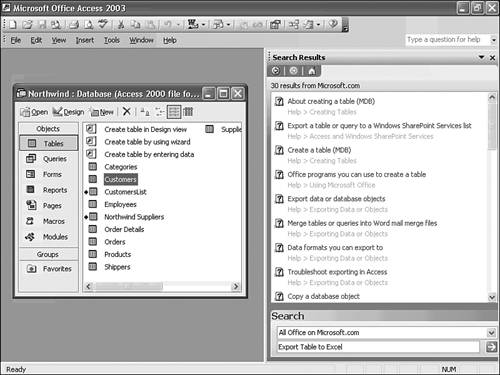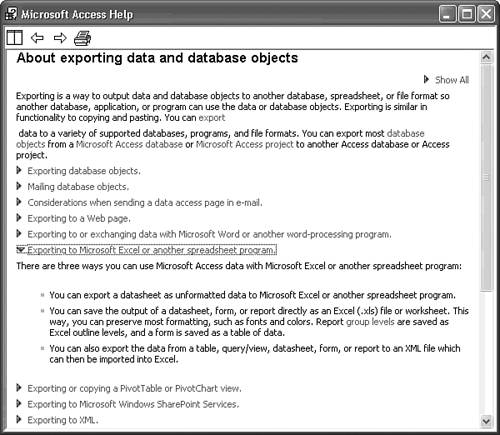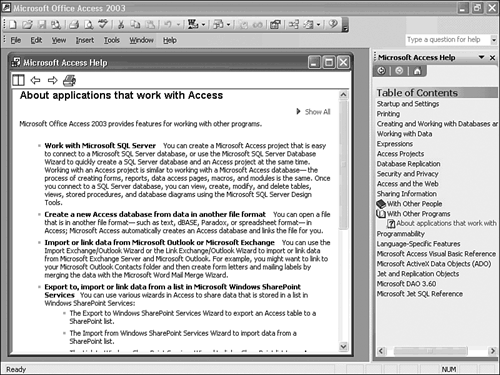Using Access Help
| The Access Help system uses HTML help the Microsoft online help standard introduced by Office 2000. HTML help uses compiled HTML document (.chm) files to replace traditional Windows help files (.hlp) and the familiar Help windows. Version 1.0 of HTML help in Office 2000, like version 1.0 of most Microsoft products, wasn't ready for prime time. Access 2003's online help system offers a few changes to the two previous versions, but still doesn't reach the level of usefulness of Access 97 and earlier online help systems. The Help MenuAccess's Help menu provides an alternative to using context-sensitive help. Table 3.10 lists the Help menu choices.
Figure 3.15. The System Information window, shown here running under Windows XP Professional, displays information on your hardware, system settings, and the applications you've opened.
Tip If you have a serious problem with Access 2003 or other Office 2003 applications, a Microsoft Technical Support representative might request that you send a System Info (MSInfo, .nfo) file for inspection. To create a .nfo file in Windows XP, choose File, Save and supply a filename. In Windows 2000, you can create an .nfo file by opening the System Information snap-in, clicking Action, choosing Save as Information File, and providing a filename. The .nfo file contains a substantial amount of information about your PC and the programs you've installed, which is needed to troubleshoot major problems, but .nfo files don't included confidential personal or corporate information, such as passwords. The Access 2003 Help Task Pane and Window
Note Unfortunately, the Office team performed a similar operation on the VBA Editor's help system, which in previous Access versions provided more and better assistance than the current incarnation. Another new Access 2003 "feature" links to Access- or Office-related content on the Microsoft.com Web site makes the assumption that all Access users have an always-on Internet connection. When you type a question in the Help or Search text box, you're sent to the Microsoft Web site, not the local online help files. For example, typing Export Table to Excel in the text box and pressing Enter returns a set of 30 topic choices from Microsoft.com (see Figure 3.16). Figure 3.16. Office 2003's help engine usually returns a set of links to possibly-related topics on the Microsoft Web site. In this case, the list displays all topics containing the word "export" and doesn't restrict the list to topics containing "Excel." Clicking a likely link in the task pane's Search Results page displays the topic page by downloading it from the Office Online Web site (see Figure 3.17). Depending on the speed of your Internet connection and Microsoft's Web site at the moment, it might take several seconds for the topic to appear. Figure 3.17. Clicking a link in the Search Results page downloads the help topic and displays it in a window. In most cases, the topic explains what you can do but not how to do it. Tip To use the local help files, which usually return fewer unrelated entries than the Office Online search, open the Search drop-down list at the bottom of the task pane, and select Offline Help (refer to Figure 3.16). "Export to Excel" returns only 20 offline help links. You're more likely to have better luck clicking the Table of Contents link of the task pane's Microsoft Access Help page to display an expandable list of topics in the Table of Contents task pane. Expand one of the topics to display subtopics, and then click the subtopic to display an HTML page in the sliding (tiled) window (see Figure 3.18). Figure 3.18. Nodes of the task pane's Table of Contents page expand to display links to help topics. Like most other topics, this example lacks specific instruction to perform the tasks. Tip If you prefer to use Access 200x-style help windows, navigate to \Program Files\Microsoft Office\Office11\1033 folder (for the U.S. English version) or the folder with the number for your locale. Add desktop shortcuts to the .chm files you use commonly, such as Acmain11.chm the main Access 2003 help file and Vbaac11.chm the Microsoft Access Visual Basic Reference. |
EAN: 2147483647
Pages: 417
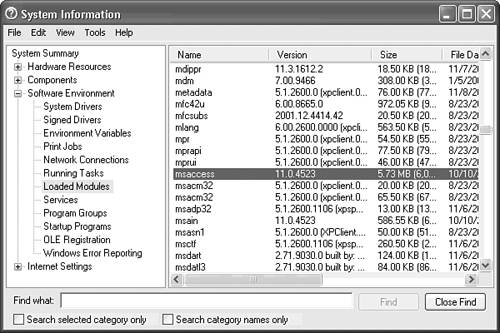
 For more information on using the Office Online and Office Update site with Access,
For more information on using the Office Online and Office Update site with Access,