Anatomy of a Data Access Page
3 4
You can create a data access page by clicking Pages in the database window Objects bar, and clicking the New button, or by clicking the New Object selector on the Access toolbar, and selecting Page. We’ll discuss how to create a data access page step-by-step in the next section. Let’s take a detailed look at a data access page first. A newly created data access page has a grid where you can place fields and a field list displaying all the tables and queries in the current database. If you select a table or query as the data access page’s data source, that table or query’s folder is open, and its fields are displayed for choice, as shown in Figure 18-3.
The Access Toolbox, docked on the left of the Access window in Figure 18-3, has several new tools for working with data access pages; their functions are described in the following list:
- Bound Span. Inserts a bound span control that makes the page load faster in the Page view or in Internet Explorer.
- Scrolling Text. Inserts a text box whose text scrolls.
- Expand. Expands a sublevel of data on a banded data access page.
- Record Navigation. Inserts an ActiveX control that binds the data access page to an Access table or query; works with the Expand control to emulate subdatasheets.
- Office PivotTable. Inserts a PivotTable control.
- Office Chart. Inserts a PivotChart control.
- Office Spreadsheet. Inserts an Office Spreadsheet control.
- Hyperlink. Inserts a link to another information resource (text or image).
- Image Hyperlink. Inserts an image with an attached hyperlink.
- Movie. Inserts a control that plays or displays audio or video content.
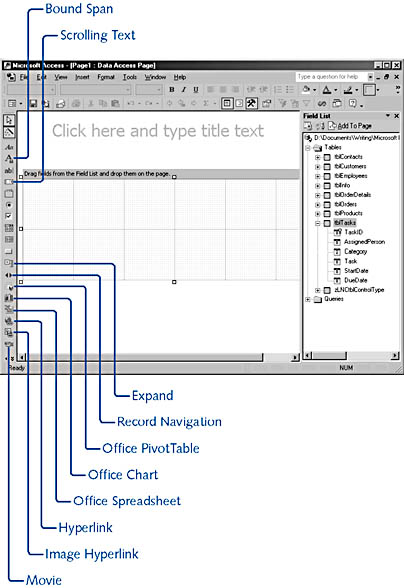
Figure 18-3. The blank Data Access Page Designer contains these tools and a field list.
Data Access Page Terminology
You might never use these terms (or the technologies they represent), but for the sake of completeness, the following list defines terms related to data access pages:
- Data access page. Used to display and edit data from an Access or SQL Server database in Internet Explorer 5 (either locally or on a Web page) or in Access.
- DHTML. Dynamic Hypertext Markup Language. Makes all HTML elements accessible by using language-independent scripting and other programming languages. With DHTML, you can dynamically change any aspect of a Web page’s content.
- HTML. Hypertext Markup Language. Based on the older SGML (Standard Generalized Markup Language), HTML describes the structure of a hypertext document, rather than its content.
- Hypertext. A segment of text or an image that has a link to another text segment or image (information resources) that you can open by clicking the link.
- Markup Language. A language that describes the structure of a document as opposed to its content.
- Office Web Components. A set of run-time files (provided as the Msowc.cab file) that allow users without Microsoft Office to use data access pages, spreadsheets, PivotTables, and PivotCharts interactively, in Internet Explorer 5 or later. Office XP includes the Office Web Components.
- XML. Extensible Markup Language. Extends HTML to deal with structured data from many applications, and allows the creation of custom data formats for special situations.
- XSL. Extensible Stylesheet Language. Allows you to create your own style sheets for formatting XML data.
- XSLT. Extensible Stylesheet Language for Transformations. Both a markup and a programming language, XSLT transforms an XML structure into another XML structure, HTML, SQL, or another format.
EAN: 2147483647
Pages: 172