Chord Tracks
This section demonstrates designing music that utilizes nonvariable Chord Tracks. Two Segments are created using the same pattern, but each will have their own chords and scales.
First, create a pattern:
-
Create a Style called SimpleStyle.
-
Enter the following notes into the Style's only pattern:
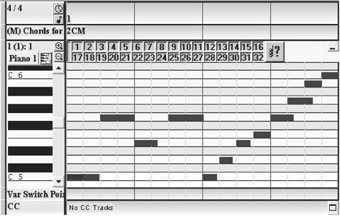
Figure 6-1: This is a C major Alberti Bass figure (arpeggio) followed by a sixteenth note scale run. -
Create an eight-bar Segment called MajorChordTrack.
-
Add a Chord Track (not a ChordMap Track) and a Style Track to it.
-
Select SimpleStyle in the tree view and drag it into bar one beat one of the Style Track.
If you play the Segment, you will hear the pattern that you just entered play eight times.
Since there are no chords in the Chord Track, the pattern repeatedly plays over a C chord. Make things more interesting by adding some additional harmonies.
-
Select bar one beat one in the Chord Track and hit the Insert key (or right-click and select Insert).
A new C chord appears.
-
Do the same thing to bar two beat one.
-
Click the up arrow next to 2C five times to make the chord an F chord.
Next, we want a ii chord. AddaCmajor chord to bar three and transpose it to D. To make it minor, we need to edit the chord. Start by changing the label from M to min. The chord type labels have no effect on playback; they are there for you to customize. If you prefer another way of labeling chords, feel free to use that.
When we edit the notes on the keyboard display in the Chord Properties window, we only want to edit the notes in the row labeled 1 on the left-hand side. Later we will go into what the four chord levels are for. We can edit the chord tones and the underlying scale. To edit the third chord, click the F# in the chord section. This deletes that chord tone. Click the F key to give usaDminor chord. It is okay to leave the chord with only two tones, but in this case, we want D minor. Here is what it should look like when you are finished:
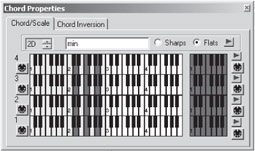
Figure 6-2: Chord Properties dialog box.
You can generally create a duplicate of anything in DirectMusic Producer by Ctrl+dragging it. Ctrl+drag the F chord to bar four. Now transpose the F chord to G. The Chord Editor page is simply the properties page, so hit F11 to bring it up again or right-click the chord and select Properties. You can copy multiple chords simultaneously as well. Click the C chord in bar one and Shift+click the G major chord. Ctrl+drag those four chords to bar five. Standard cut, copy, and paste works also.
Lastly, we want an A minor chord in bar five instead of C major, so select that chord and delete it. We could have edited the C major chord to make it A minor, but it takes fewer steps to copy and transpose another already existing minor chord. Ctrl+drag the D minor chord into bar five and transpose it down to A minor. The finished Segment should look like this:
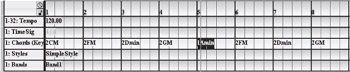
Figure 6-3: Play the Segment to hear the pattern cycle through all the chords.
Next, we create a minor key version of the same chord progression. This is going to require more work, since we need to adjust the scales in addition to the chords.
-
Create a new eight-bar Segment and name it MinorChordTrack.
-
Add a Style and Chord Track to MinorChordTrack.
-
Drag SimpleStyle into the Style Track.
Before we add any chords, we must adjust the key of the Segment. Right now, any chord that we create has the underlying scale of C major because our key is set to C major and we do not want to have to edit the whole scale on every chord. If you pull out the dividing line between the tracks and their labels, you can see that the Chord Track is labeled like this: Chord (Key=C/0#s). If you bring up the properties window for the Chord Track, you can change the key. Do this by left-clicking the Chord Track label and hitting F11 if the property page is not already open. Select the Key tab. We are going to use C minor, which has three flats, so the first thing we need to do is click the Flats radio button. Next, raise the key signature value to three flats.
Now we can start entering the chords. Insert a chord into bar one beat one. This chord will be a perfect C minor chord with the wrong label. Change the label to min. Notice the underlying scale is C minor instead of C major. Copy the C minor chord to bar two and transpose it to F minor. For bar three we want a ii7b5 (half-diminished) chord. Start withaDminor chord and change the A in the chord to an Ab. You can add a C above the Ab to make it truly a min7b5 chord, but for our purposes, it will not matter. Label that one Dmin7b5 or whatever else you like. Bar four will be G major. Use your keyboard's Insert key to add the chord this time. Transpose it up to G major, and change the third to B natural.
We are still not done with the G chord. The chord is correct, but the scale is still not. Notice when you changed the Bb to B natural that the B natural in the scale side turned blue. This is DirectMusic's way of warning you that there is a chord tone that does not have a matching scale degree. You should always include the chord tones in your scale, or DirectMusic may get confused about how the scale tones relate to the chord tones. Click the blue B natural to add it to the scale. It should turn red like the other tones. Lastly, click the Bb to remove it. The scale is now C harmonic minor. Copy the first four bars into the last four, like we did with the major Segment. Transpose the C minor chord in bar five down to Ab, and make it major instead of minor. This is the final chord progression:
| Cmin | Fmin| Dmin7b5 | GM | Abmaj | Fmin | Dmin7b5 | GM |
In this section, we used DirectMusic chords to take a simple, onemeasure pattern and created two different chord progressions with it. This can be a quick way to write music if all that is required is to move the music through different chord progressions. This section serves as the foundation for the next section on variable chord progressions.
EAN: 2147483647
Pages: 170