Creating a Primary Segment
Now that both of our parts reference chords and scales, we must create a chord progression for them to play over. Create a new Segment called MasterSegment.sgt, set its length to four bars, and add a Chord Track. Place a series of chords in this Chord Track for the bass and melody parts to follow by selecting bar one and pressing Insert to insert a new chord. Use the following chord progression:
-
C7> F7> G7> C7
The notes and scales for these chords are shown here:
| Chord | Chord Notes | Scale |
|---|---|---|
| | ||
| C7 | C E G Bb | C D E F G A Bb |
| F7 | F A C Eb | C D Eb F G A Bb |
| G7 | G B E G | C D E F G A B |
Figure 5-5: Adding your melody and bass line.
Add two Segment Trigger Tracks to MasterSegment.sgt. A Segment Trigger Track allows you to include another Segment inside of your Segment, which is extremely useful for organization. In your Segment Trigger Track, right-click on the first beat of the first bar and select Insert from the menu. Select your bass Segment from the drop-down box in the properties page. Now copy and paste this Segment into all four measures on the Segment. Repeat this process on the second track to include the melody as well. Play this Segment. Notice that your instrument settings vanish, and both tracks sound like a piano. To fix this, add a Band Track to the Segment, and copy the Band from your original, imported Segment file into this track.
When you are done, MasterSegment.sgt should look like this:
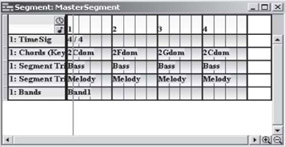
Figure 5-6: Your completed master Segment.
Play the Segment and notice how the notes now transpose to follow the chord progression.
EAN: 2147483647
Pages: 170