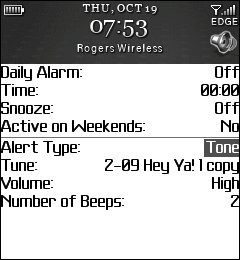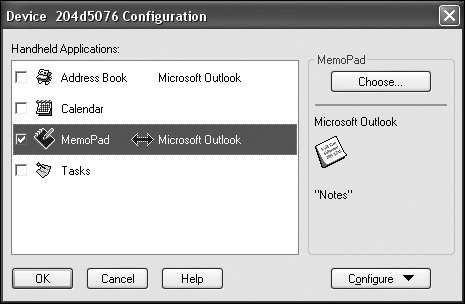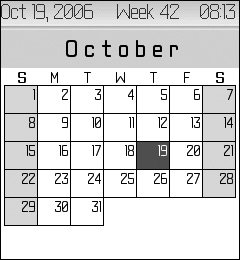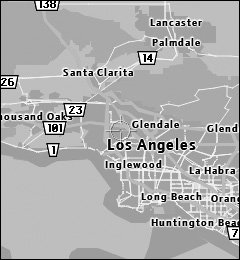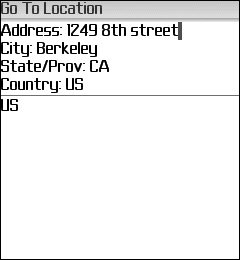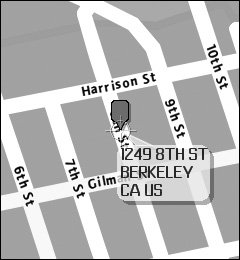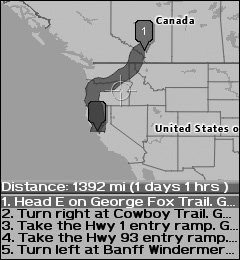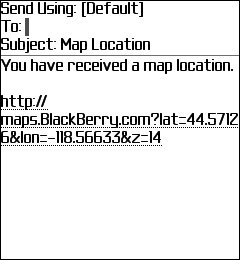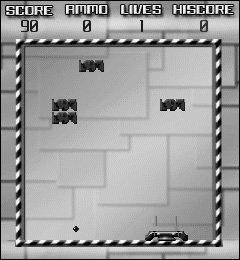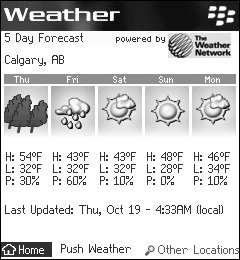Extra Handy Features
| The Pearl has a fair number of pretty darned cool extra features that may surprise you and other features that you may expect (such as memo capability). Whether you are in the United States or Canada, you can access these features from the main screen by pressing the Menu key. All these applicationseven those that may appear in the five options on the main screenare available through the main menu. Let's have a look at what's available outside the normal phone-and-email box, shall we? Alarm! Alarm!The BlackBerry has a built-in alarm feature that's meant to remind you of some important event during the day. You can set the alarm to wake you one morning or each and every morning at the same time, if you want. You can use the alarm for whatever you need an alarm for, but the really impressive part is that you can also change some of its parameters (Figure 6.1):
Figure 6.1. The Pearl's alarm settings MemosMemoPad, which you access through the main menu, allows you to enter any number of memos in an alphabetically listed memo bank. This may not seem particularly useful if you're not used to typing with the SureType technology, but when you get the hang of it, you'll find that it's really a snap and that you can enter information quickly. The other way to enter information is to synchronize the memo feature of a Windows program, such as Microsoft Outlook or Lotus Notes, with the Pearl. If you synchronize Outlook (Figure 6.2) with the Pearl, for example, those memos are loaded into your Pearl's memo list. Essentially, you can type memos in Outlook on your computer and then transfer them to your Pearl by using the Synchronize application in BlackBerry Desktop Manager (see Chapter 2). Figure 6.2. Synchronizing between Outlook and the Pearl's MemoPad feature TasksThe Tasks list is exactly the same as the Memo function, in that you can enter tasks on the keypad with SureType technology or you can transfer the files from a program on your PC to the Pearl by using the Synchronize tool in BlackBerry Desktop Manager. The process is easy and, indeed, quite handy to use and exploit. CalendarCalendar is one of the Pearl's most impressive features, in that it too can be synchronized with software (such as Outlook) on your Windows machine, making it easy to put calendar information on the Pearl without having to type entries individually. You use the Synchronize tool in BlackBerry Desktop Manager to do this. That said, the Calendar function is actually a little more useful out of the box than the MemoPad or the Tasks list, in that it functions as an actual calendar. All you need to do is select Calendar at the bottom of the main screen, press the Menu key, and choose the View Month option. Voilàyou have a month-at-a-view calendar (Figure 6.3). Moving from month to month is as easy as using the trackball. We have all had times when a monthly calendar would have come in handy, and with the Pearl, you are never going to be without one again. Figure 6.3. The Pearl's built-in monthly calendar can come in handy MapsJust when you thought that the Pearl's function list was getting too crazywhen this device's gamut of possibilities was starting to border on the unrealisticyou get hit with another whopper of a concept. Maps. Yep, the Pearl has a built-in mapping feature that doesn't even require the Global Positioning System (GPS). To use the BlackBerry Maps feature, just select Maps from the main menu. When you do this, the Pearl displays a map of North America; you can zoom in from a scale of 2000km to a scale of 50m (100 feet) with just a touch of the trackball. You need to be connected to a network for this feature to work, but it requires no GPS; you need just the trackball and a crosshair (provided) to zoom in on any part of Canada or the United States (Figure 6.4). Figure 6.4. The BlackBerry Maps feature is amazing. In this case, I zoomed in on Southern California Map from Address BookIf you want to see a specific location in BlackBerry Maps, you can pull it right out of your Address Book by selecting a contact, pressing the Menu key, and choosing View Map. This feature is handy all by itself, but you can also take it to the next level by calling up directions to the location. Go ToThe Go To function allows you to enter an address (Figure 6.5) and have it displayed on a map. In Maps, press the Menu key and choose Go To from the list. Figure 6.5. The Go To feature allows you to enter the address you want to map In this case, I entered the address of Peachpit Press in Berkeley, California. The resulting map (Figure 6.6) is clear and concise. It's truly amazing technology! Figure 6.6. After you enter an address, you can see its location on a map DirectionsIf you want directions from one location to another, à la MapQuest, all you need do is enter the address of the location you want to go and the address of the location you are leaving from. In Maps, press the Menu key, select Directions from the list, and enter your addresses. The Pearl displays the directions on the map and also provides turn-by-turn instructions (Figure 6.7). This tool is incredibly easy to use and does not require GPS. Figure 6.7. In this case, I asked the Pearl how to go from my home to Peachpit Press. In a few seconds, this map and instructions appeared on my Pearl's screen Email LocationAnother great feature of BlackBerry Maps is that you can send maps via email. Instead of giving people written or verbal directions, you can send them a link to a map that shows them exactly where to go. To use this handy feature, map the location in BlackBerry Maps, press the Menu key, and choose Email Location. When you do this, the Pearl creates an email link to the mapped location (Figure 6.8), which you can send to whomever you want. Figure 6.8. Sending a location on a map via email is as easy as pie GPSFinally, if you are really gung-ho about the Maps feature, you can purchase a GPS add-on for your Pearl that shows you exactly where you are on the Earth's surface at any time. If you use GPS functions often, this is a great way to cut down on the number of handheld devices you must carry, because the Pearl can be a one-stop shop in terms of email, memos, calendar, tasks, camera, telephone, Web browser, and functional GPS. Although the GPS add-on is handy, it's isn't cheap, so be prepared to part with a few clams if you go this route. GamesThe Pearl comes with several games, including BrickBreaker (Figure 6.9) and Sudoku, which are highly enjoyable pastimes that take advantage of the Pearl's brilliant color screen and easy trackball control. These games are excellent for passing a few minutes while waiting in the doctor's office or riding the bus. Figure 6.9. BrickBreaker comes with the Pearl You can also download games from your service provider's site or the BlackBerry Web site. Some games are free, and some are not; either way, plenty of great entertainment options are available to you. WeatherThe weather feature on the Pearl is slightly different on Canadian networks than it is on American networks. In Canada, the option for local weather is one of the five functions on the main screen, whereas in the United States, the fifth function is Call Log. The other minor issue is that in Canada, the weather function is supplied by The Weather Network, whereas in the United States, it's supplied by AccuWeather. Here are the two ways to get weather up and running on your Pearl for both U.S. and Canadian customers:
|
EAN: 2147483647
Pages: 67