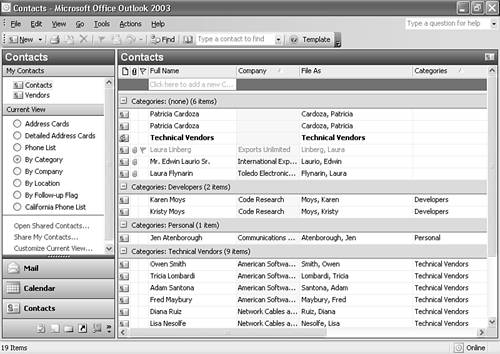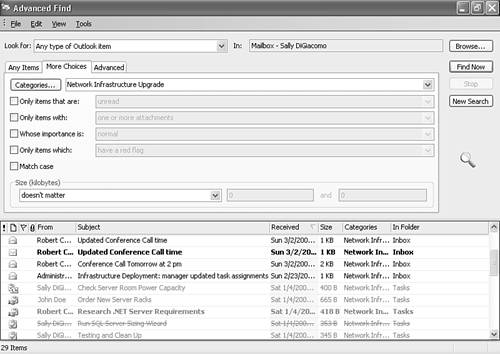What Are Categories?
| The dictionary definition of a category is "a specifically defined division in a system of classification." What that really means is that a category is a method of organizing information. Items in the same category share common characteristics. Outlook enables you to assign a category to every type of Outlook item. You can assign categories automatically through the use of a rule or by using the Master Category List to select one or many categories. For example, you can assign a category to all emails, meeting requests, journal entries, notes, and contacts related to a particular project. If you have contacts or tasks related to more than one project, you can assign multiple categories to your Outlook item. You can use categories to separate your business contacts from your personal contacts. After you've assigned categories, you can sort and group any Outlook folder by category. You can also search by category or use categories to perform advanced tasks, such as mail merges to Microsoft Word. You can use categories to take the place of moving items to multiple folders. Instead of having a Contacts folder for each category of contacts (family, friends, business, vendors), you can assign categories to each of your contacts. Then, you can view your Contacts folder by category, as shown in Figure 7.1. Figure 7.1. Your Contacts folder can be grouped by category.
Searching by category can help you locate specific items of interest quickly, without having to look in every folder in your Outlook mailbox. Figure 7.2 shows a search for all items in the Technical Vendors category. As you can see, the Advanced Find search results show contacts, journal entries, email messages, and appointments that all relate to a specific category. Advanced users can generate reports from searches like these or export Outlook items based on a particular category to a Personal Folders file or public folder. Figure 7.2. Using Advanced Find, you can search your entire mailbox for items of a specific category.
TIP If you decide to use categories to organize your Outlook items, be consistent. Assigning categories only once in a while will not result in a significant benefit with organization. Only by applying categories consistently can you really take control of your Outlook items. You can assign categories to an item in two ways. You can type directly in the Categories field of an item, or you can select a category from the Master Category List. |
EAN: 2147483647
Pages: 426