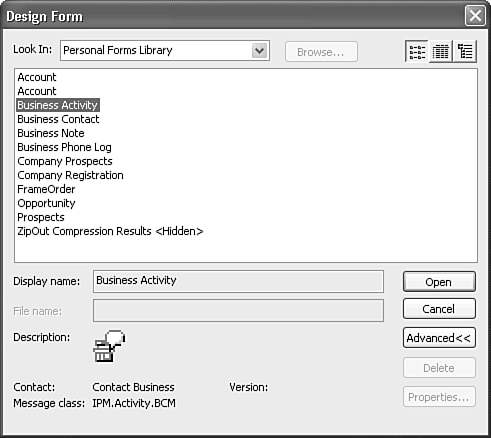Advanced Customization and Functionality with Business Contact Manager
| If you're a developer, or even a power user, you might want to customize Business Contact Manager to take full advantage of its features. Unfortunately, the first version of Business Contact Manager does not have complete and simple customization right out of the box. However, you can customize the forms with a little resourcefulness and some careful instructions. You can customize the forms to add your own entries to the various drop-down lists available within the accounts, business contacts, and opportunities forms. For example, I work for a company that makes boxes. We typically sell to several types of companies: wineries, food, and technology firms. One of the first customizations I did for Business Contact Manager was to modify the default account form to add three new industries to the form: Winery, Food, and Technology. To modify a BCM form, you must first create an Outlook profile that does not have Business Contact Manager installed.
When you have a non-BCM profile, select Tools, Forms, Design a Form to display Figure 36.51. Use the Look In drop-down list and choose the Personal Forms library. You should see the BCM forms listed as shown in Figure 36.51. Figure 36.51. Choose the forms library you need from the Look In drop-down list.
Select the BCM form you want to modify and click Open. When you have the form in design mode, you can modify the drop-down values using the following steps:
After you complete the modifications, choose Tools, Forms, Publish Form to republish the customized form. Make sure that you publish the form back in the Personal Forms library with the same name and form extension. CAUTION Microsoft does not officially support modifying Business Contact Manager forms. Although Microsoft doesn't prohibit the modification, any changes you make to Business Contact Manager forms will not be supported if you run into problems. To prevent problems with Business Contact Manager, it's best not to add code to Business Contact Manager forms. However, you can customize the drop-down values and field labels without too much risk of problems. |
EAN: 2147483647
Pages: 426
 For instructions on creating a new Outlook profile,
For instructions on creating a new Outlook profile,