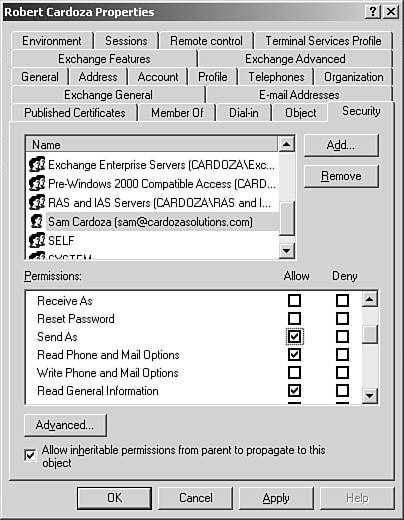Send As Permissions
| In addition to Send on Behalf of permissions, you can also configure Send As permissions. Send As permissions enable you to send a message and have it appear as if it came directly from another user. Configuring Send As permissions must be done through Active Directory Users and Computers. To configure Send As permissions, use the following steps:
When Send As permissions are configured on the Exchange Server, the user you selected in step 5 can open a new email message, click the From field, and enter your name in the From field. When the recipient receives the message, it appears to have come from you. |
EAN: 2147483647
Pages: 426