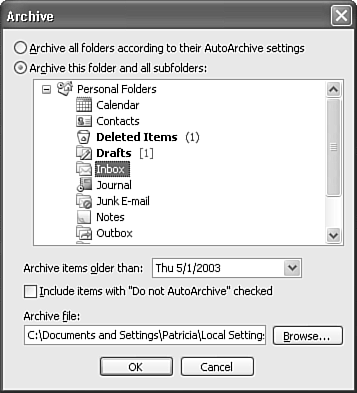| Even though you can set global automatic AutoArchive options, there might be times when you want to run AutoArchive manually. If you receive one of those pesky messages from the system administrator about your mailbox size, you might want to run AutoArchive ahead of schedule to quickly reduce the size of your mailbox store. You might also want to set more restrictive AutoArchive options for a one-time archive. To run AutoArchive manually, select File, Archive to display Figure 24.13. Figure 24.13. The Archive dialog box enables you to archive a particular folder using either the default settings or custom settings. 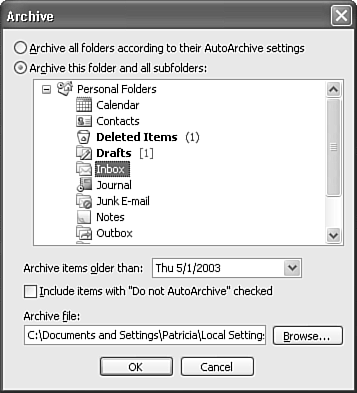
From this dialog box, you can choose from the following options: Archive All Folders According to Their AutoArchive Settings This option archives all items in your default message store according to their specific AutoArchive settings. Archive This Folder and All Subfolders You can choose a particular folder from the displayed folder list to AutoArchive. Unfortunately, if that folder has subfolders, items in both the folder and subfolder will be archived. You cannot choose to archive a folder without archiving its subfolders. Archive Items Older Than Your default AutoArchive settings archive items older than a specified number of days, weeks, or months. When running AutoArchive manually, you can choose to archive all items older than a specific date. Click the drop-down calendar to select the AutoArchive date. Include Items with "Do Not AutoArchive" Checked Despite what you might think, setting an item's Do Not AutoArchive property does not prevent it from being AutoArchived. You can still archive that item by running AutoArchive manually. Archive File If you've created global AutoArchive settings, this text box defaults to your usual AutoArchive file. If you want to run a one-time AutoArchive to move items to a different file, click the Browse button to locate another existing Archive Folders file or create a new Archive Folders file.
Click OK to start the archive. While the archive is running, you can check the lower right of the Outlook window to see the archive's progress. |