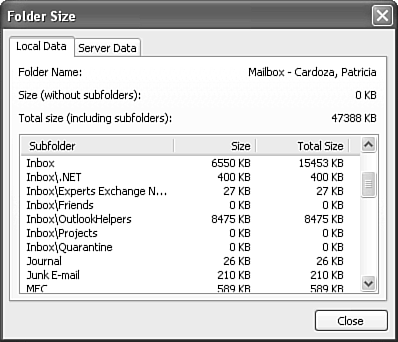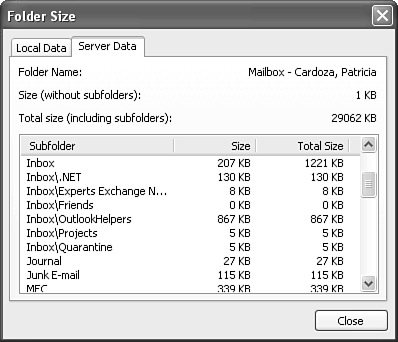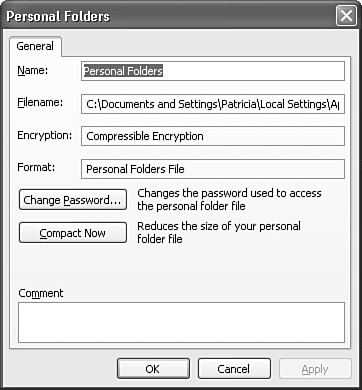Compacting Personal Folders
| When you delete items from folders in a Personal Folders file or an Offline Folders file (including cached Exchange mode), Outlook doesn't automatically reclaim all the space once occupied by those items. To reclaim the space previously occupied by those items, you must compact your Personal Folders file. Outlook users working in cached Exchange mode can get a good idea of just how much space is available to be reclaimed by using the Folder Size button on a cached Exchange store. Figure 24.7 shows the local folder size for my message store. Figure 24.8 shows the server folder size for the same folders. As you can see, the server folders are significantly smaller than the local folders. Figure 24.7. Cached Exchange mode's local folder size.
Figure 24.8. Cached Exchange mode's server folder size.
To reclaim this space, you must compact the Personal Folders file. To compact the Personal Folders file, use the following steps:
NOTE If your Personal Folders file is quite large, this process might take some time. If your Personal Folders file is significantly larger than 200MB, you might want to start the compacting process and then go get a cup of coffee or some lunch. If you're working with cached Exchange mode, the process is a little different. For cached Exchange mode, you must perform the process on a folder-by-folder basis. Right-click on a particular folder and select Properties, and then click the Clear Offline Items button. You'll receive a message that all items have been removed from your offline store. You can then click OK to return to your folder. At this point, your folder is empty. To force a new download of your items, select Tools, Send/Receive, This Folder or click Shift+F9 while viewing the folder. Depending on the folder's size, it might take several minutes to bring the folder up to date. |
EAN: 2147483647
Pages: 426